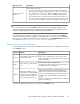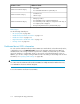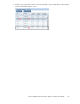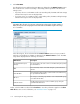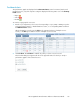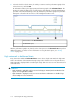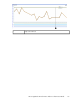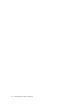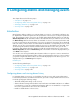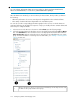HP StorageWorks XP Performance Advisor Software v4.6 User and Troubleshooting Guide (T1789-96094, June 2010)
8 Configuring alarms and managing events
This chapter discusses the following topics:
• “Introduction” on page 119
• “Configuring alarms and viewing alarms history” on page 119
• “Managing alarm history” on page 134
• “Viewing events” on page 144
Introduction
XP Performance Advisor enables you to activate alarms on resources, so that timely notifications can
be dispatched to intended recipients when the performance of the resources rise beyond a particular
limit. The performance values of resources are verified against threshold limits that you set under the
Alarm Configuration tab. XP Performance Advisor also maintains history of alarms for resources under
the Alarms History tab from the time alarms are activated on resources. It monitors performance and
log new records whenever the performance of resources rise beyond or drop below the set threshold
limits. This activity continues till the associated alarms are disabled or corresponding resource records
deleted. You can also view performance graphs for resources on which alarms are generated. If you
are monitoring ThP utilization and have activated alarm notifications for the same, you can also
forecast the date and time when the utilization exceeds the next threshold limit. You can access the
Alarm Configuration tab and the Alarms History tab on the Alarms screen that is displayed when you
click Alarms in the left pane.
You can also view events generated by XP Performance Advisor in response to various activities that
are performed using XP Performance Advisor. All the events generated in response to various activities
you perform using XP Performance Advisor are automatically displayed on the Event Log screen. It is
displayed when you click Event Log in the left pane.
Related Topics
See the following related topics:
• “Configuring alarms and viewing alarms history” on page 119
• “Managing alarm history” on page 134
• “Viewing events” on page 144
Configuring alarms and viewing alarms history
For activating alarms on resources, you should first select the resources and corresponding metrics
for which the performance should be monitored. Then, proceed to configure alarms on those resources.
It includes specifying the following settings:
• Threshold and dispatch settings on the resources.
• Alarm notification settings that include the email notifications and SNMP notifications. In addition
to notifications, you can also configure XP Performance Advisor to run an XML file or a script when
the resource's performance value crosses the set threshold.
• Enable or disable alarms on the resources.
HP StorageWorks XP Performance Advisor Software User Guide 119