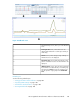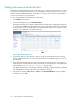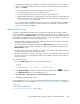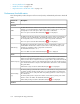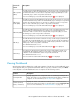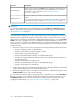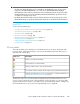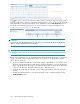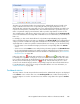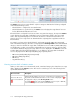HP StorageWorks XP Performance Advisor Software v4.6 User and Troubleshooting Guide (T1789-96094, June 2010)
The status icon for an XP array under the FrontEnd, Cache, or BackEnd categories implies that the
XP array overall usage is unknown, as the threshold settings are not yet set. You must set the threshold
limits and duration on the Threshold Settings screen. Alternatively, click the Edit Threshold link to set
thresholds on the Threshold Settings screen. For more information on setting threshold limits, see
“Setting performance threshold limits” on page 102.
IMPORTANT:
If you have modified the threshold limits for an XP array, you should manually refresh the Dashboard
screen to view the updated status for that XP array.
TIP:
To maximize a section, click the window icon at the top corner of the section on the Dashboard screen.
Based on your requirement, you can set threshold limits and specify threshold duration for a particular
category (Frontend, Cache, or Backend) and metric of your choice. Accordingly, XP Performance
Advisor does the following:
1. For the specified threshold duration, it collects the average usage data of the associated resources
for all the corresponding metrics in that category. The threshold duration is generic, which means
that is it applicable across the categories for which threshold limits are set. The threshold duration
cannot be customized for individual Frontend, Cache, or Backend category.
2. Compares the usage data of individual resources with the threshold limit set for the particular
metrics.
3. Displays the appropriate status icon under the Frontend, Cache, or Backend categories in the
XP Array Health section.
Monitoring the XP array performance108