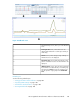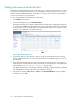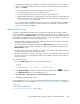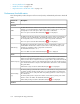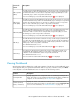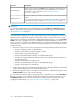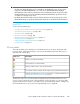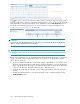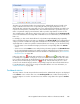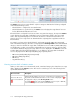HP StorageWorks XP Performance Advisor Software v4.6 User and Troubleshooting Guide (T1789-96094, June 2010)
6. Click Save when you finish providing the threshold values for the XP array records. Changes you
make on the Threshold Settings screen will be reflected on the Dashboard screen immediately
after you click SAVE.
For the selected duration, XP Performance Advisor does the following:
• Collects the average usage values of individual resources.
• Verifies the individual average usage values with the set threshold values.
• Displays appropriate status icons that signify the overall usage status for the selected XP array
under the Frontend, Cache, and Backend categories. For more information on Dashboard,
see “Viewing Dashboard” on page 105.
If you select the duration as 6 hrs and the current time on your management station is 5:00 PM,
XP Performance Advisor displays the overall usage status for the XP array on the Dashboard
screen, from 11:00 a.m. – 5:00 p.m.
Specifying LDEV settings
In addition to displaying the Frontend, Cache, and Backend usage data, XP Performance Advisor
can also display the maximum and least X busiest LDEVs associated with a port or RAID group. This
data is displayed in the LDEV Information section of the Dashboard screen. The maximum and least
busiest LDEVs are decided based on the average read-write response time of LDEVs. You can specify
the following LDEV settings on the Threshold Settings screen:
• Specify the number of LDEVs that should be displayed. The maximum acceptable number is 50
and the minimum acceptable number is 0.
By default, 20 LDEVs are displayed at a time in the LDEV Information section when you click a
port or RAID group. If the number of LDEVs are less than 20, all the LDEVs are displayed in the
LDEV Information section.
• Specify the sorting order, where the LDEVs are sorted in an ascending or descending order based
on their average read and write response time values.
By default, the LDEVs are sorted in a descending order, where the LDEVs with high average read
and write response time are displayed first followed by the LDEVs with least average read and
write response time.
To specify LDEV settings:
1. Go to the LDEV Settings section on the Threshold Settings screen.
2. In the Maximum LDEVs list, select the maximum number of LDEVs that you want to be displayed
in the LDEV Information section of the Dashboard screen.
3. Select Ascending or Descending as the Sort by Average Response Time.
4. Click Save to update the LDEV settings.
On the Dashboard screen, you can view the maximum and least X busiest LDEVs associated with a
port or RAID group. For more information, see “Dashboard busiest LDEVs information” on page 112.
Related Topics
See the following related topics:
• “Performance threshold metrics” on page 104
HP StorageWorks XP Performance Advisor Software User Guide 103