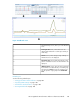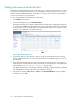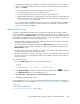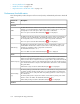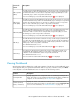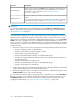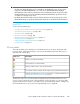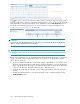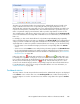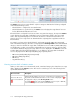HP StorageWorks XP Performance Advisor Software v4.6 User and Troubleshooting Guide (T1789-96094, June 2010)
Setting performance threshold limits
The maximum threshold limit that can be set depends on your requirement. As such, there is no limit
specified on the maximum threshold level. It is not mandatory to set threshold limits for any or all the
Frontend, Cache, and Backend metrics. The metrics for which you want to monitor the performance
of a resource is based on your requirement.
To set or edit performance threshold limits for an XP array:
1. Click Settings in the left pane.
2. From the list that appears, select Threshold Settings.
The Threshold settings screen appears displaying the Frontend, Cache, and Backend categories
for each XP array. If NA is displayed under each category, it means that performance thresholds
for those metrics are not yet configured for that specific XP disk array. In such cases, the usage
summary is also disabled on the Dashboard screen.
Figure 9 Threshold Settings screen
.
3. Select the XP array record for which you want to specify the threshold limits for the Frontend,
Cache, and Backend metric. You can specify threshold limits for individual categories or for all
the categories.
4. Click each field under the respective metric and enter the threshold value. Use only integers as
threshold values. Decimal numbers should not be entered. For more information on the performance
threshold metrics, see “Performance threshold metrics” on page 104.
The default threshold values are already provided for CHA Util (%), Write Pending (%), DKA Util
(%), and RG Util (%), and are 70%, 28%, 70% and 50% respectively.
5. Select the time range as 6 hrs, 12 hrs, or 24 hrs in the Threshold Duration section. By default,
the duration is set to 6 hrs.
Monitoring the XP array performance102