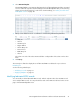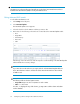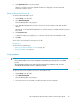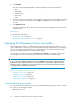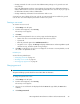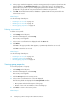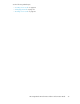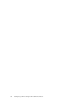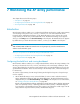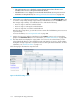HP StorageWorks XP Performance Advisor Software v4.6 User and Troubleshooting Guide (T1789-96094, June 2010)
IMPORTANT:
• If No Perf Data status icon is displayed, it means that performance data collection is not
available for the resources in the specified threshold duration.
• If Disabled status icon is displayed, it means that the threshold limits are not yet set. For more
information on setting thresholds, see “Setting performance threshold limits” on page 102.
2. Click a status icon under the Frontend, Cache, or Backend category in the XP Array Health section
to view the corresponding average usage summary of individual resources in the Statistics section.
The average usage summary of an individual resource indicates the following:
• Resource usage is within the set threshold limit
• Resource usage is reaching the set threshold limit
• Resource usage has crossed the set threshold limit
Based on these usage values, you can take corrective actions like load balancing across resources
in your XP array.
For more information, see “Viewing Dashboard” on page 105.
3. Further, select resources and associated metrics in the Statistics section to plot corresponding
graphs in the Chart Work Area. For more information, see “Dashboard statistics” on page 109.
4. The Chart Work Area displays the usage pattern of resources for the selected metrics, for the
selected threshold duration. It also displays the high water mark for a resource, which indicates
the highest average usage value of a particular resource during the threshold duration. For more
information, see “Dashboard charts” on page 115.
The following figure illustrates the steps discussed:
Figure 7 Threshold Settings screen
.
Monitoring the XP array performance100