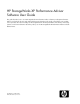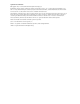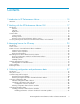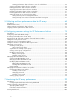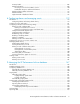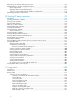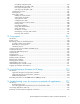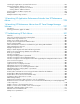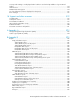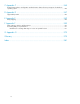HP StorageWorks XP Performance Advisor Software User Guide This guide describes how to use HP StorageWorks XP Performance Advisor Software product (XP Performance Advisor), and includes the user tasks and troubleshooting information. This guide is intended for users and HP service providers who have knowledge of HP StorageWorks XP disk arrays hardware and software, and storage systems. For the latest information about this product, see the HP StorageWorks XP Performance Advisor Software Release Notes.
Legal and notice information © Copyright 1999, 2010 Hewlett-Packard Development Company, L.P. Confidential computer software. Valid license from HP required for possession, use or copying. Consistent with FAR 12.211 and 12.212, Commercial Computer Software, Computer Software Documentation, and Technical Data for Commercial Items are licensed to the U.S. Government under vendor's standard commercial license. The information contained herein is subject to change without notice.
Contents 1 Introduction to XP Performance Advisor ............................................... 15 Overview ................................................................................................................................. 15 2 Working with the XP Performance Advisor GUI .................................... 17 Introduction .............................................................................................................................. Title bar ................................
Starting performance data collection in case of a disk failure ............................................ Viewing performance data collection schedules ...................................................................... Editing performance data collection schedules ....................................................................... Stopping performance data collection schedules .................................................................... Restarting performance data collection schedules ....
XP array health ................................................................................................................ Dashboard statistics .......................................................................................................... Knowing resource level in Statistics section .................................................................... Dashboard categories and threshold metrics .................................................................
Deleting logs for archival and import activities ............................................................................ Migrating data to another management station .......................................................................... Space requirements .......................................................................................................... Migrating data using the Backup utility ...............................................................................
Host Groups navigation path ....................................................................................... Ext-RAID Groups navigation path ................................................................................. Drive types navigation path ......................................................................................... Custom groups navigation path ................................................................................... Searching for resources ..........................
Searching for applications associated with resources ................................................................... Viewing performance data for resources .................................................................................... Viewing data for prominent set of metrics ............................................................................ Viewing data for additional metrics ....................................................................................
Security under Settings is not displayed when localhost is used in the http address to log into XP Perf Advisor ................................................................................................................................. Unknown host ....................................................................................................................... XPWatch has missing ports .....................................................................................................
C Appendix C .................................................................................. 345 XP Performance Advisor Configuration and Performance data collection prerequisites for Windows operating system .................................................................................................................... 345 D Appendix D .................................................................................. 347 Supportability matrix ........................................................
Figures 1 XP Performance Advisor Dashboard .......................................................................... 18 2 License screen ........................................................................................................ 25 3 Array View screen ................................................................................................... 38 4 Configuration Data Collection ..................................................................................
33 Total Backend I/O Rate First Top 8 Array Groups ...................................................... 332 34 Total Frontend I/O Rate First Top 8 Ldevs ................................................................. 333 35 Total Frontend I/O Rate First Top 8 Array Groups/Pools ............................................. 333 36 Cache Utilization .................................................................................................. 334 37 Cache Write Pending ................................
Tables 1 Group Details screen ............................................................................................... 87 2 Viewing alarm History records ................................................................................ 137 3 Resources in LDEV Column Settings list ..................................................................... 196 4 Disk types supported on different arrays for performance estimation ............................
1 Introduction to XP Performance Advisor Overview HP StorageWorks XP Performance Advisor Software collects, monitors, and displays the performance of your HP StorageWorks XP Disk Array. XP Performance Advisor collects performance data for individual resources such as LDEV, CHIP/CHA, ACP/DKA, and DKC.
Introduction to XP Performance Advisor
2 Working with the XP Performance Advisor GUI Introduction The XP Performance Advisor screen has the following sections: • Left pane • Right pane • Title bar The left pane and the title bar are common to all the XP Performance Advisor screens. The Dashboard screen appears soon after you log into XP Performance Advisor. The main functionalities of XP Performance Advisor can be accessed using the respective links in the left pane.
Figure 1 XP Performance Advisor Dashboard . 1 Left pane 2 Title bar 3 Right pane Title bar The Title bar displays the product name and the product logo. In addition, the Title bar also displays the following: • User: Displays the name of the logged in user. XP Performance Advisor displays the user name who has logged in and using the current session. For example, if you logged in as an Administrator, XP Performance Advisor displays it in the following format — User: Administrator.
Left pane The left pane displays the following menus: • • • • • • • • • • • • Dashboard License Array View Reports Settings Charts Troubleshooting Database Manager Event Log Alarms Performance Estimator RealTimechart Right pane The Right pane displays the screen based on the menu that you select in the left pane. You can select related options on these screens to achieve the desired output. A tool tip is provided for every screen element, which provides a brief description of the screen element.
Resizing columns To resize a column width in a table: 1. Place the cursor of your pointing device on the column separator. The pointer or cursor changes as shown in the following image. 2. Press the mouse button and holding the pointer, move the column separator to either side, for increasing or decreasing the column width. Resizing sections of XP Performance Advisor screens You can resize individual sections of XP Performance Advisor screens by using your pointing device.
XP Performance Advisor functionalities Before v4.5 From v4.
XP Performance Advisor functionalities Before v4.5 From v4.5 Performance Estimator Performance Estimator Performance Estimator More details In addition: • Setting management station time zone functionality which was previously part of the Database screen is moved to Settings under User Settings. • Setting severity level for events functionality which was previously part of the Database screen is moved to Settings under User Settings.
3 Managing licenses for XP arrays This chapter discusses the following topics: • • • • • • • • “Introduction” on page 23 “Instant-on license on XP Performance Advisor installation” on page 26 “Instant-on license expiration” on page 27 “Grace period expiration” on page 28 “Receiving a registration number for XP Performance Advisor” on page 29 “Generating licenses” on page 31 “Installing licenses” on page 32 “Viewing aggregate License status” on page 33 • “Viewing status for individual licenses” on page 33
IMPORTANT: • It is mandatory that you have the XP Performance Advisor registration number to generate a permanent frame license. This registration number is included in the product entitlement certificate that is provided with every XP Performance Advisor License To USE (LTU) purchased. For more information on generating licenses, see “Generating licenses at the HPAC license key website” on page 29.
License screen You can add new licenses and view the status of existing licenses on the License screen. The following figure shows the License screen that is displayed when you click License in the left pane. NOTE: The Remote Web Console (RWC) displays both the internal and external raw disk capacities for XP disk arrays of type XP10000 and XP12000.
• “Viewing aggregate License status” on page 33 • “Viewing status for individual licenses” on page 33 • “Removing licenses” on page 35 Related Topics See the following related topics: • • • • • • • “Generating licenses at the HPAC license key website” on page 29 “Receiving a registration number for XP Performance Advisor” on page 29 “Instant-on license expiration” on page 27 “Grace period expiration” on page 28 “Instant-on license on XP Performance Advisor installation” on page 26 “Generating licenses” on
valid license installed, XP Performance Advisor switches over to the grace period of 60 days for that XP array. Instant-on license activation XP Performance Advisor indicates that the Instant-on license is activated by displaying the following status message in the top pane of the Dashboard screen and the License screen. (The Dashboard screen appears first when you log into XP Performance Advisor): The Performance Advisor trial license expire on month, day, year.
Screen elements Description License Status Displays the status as Expired. End Date Displays the end date of the grace period. Displays the following status message: Comments No License Installed. Grace Period expire on month, day, year. Please purchase the required Performance Advisor licenses now to continue using Performance Advisor on this Array. Where, month, day, year refers to the date till when the grace period is valid. The above status message is also displayed on the Dashboard screen.
• Configured alarms, notifications, reports, charts, and all other functions continue to work. However, the generated report contain a warning message for license expiry at the beginning of the report. WARNING: License violation was detected for this array. This report may not capture performance data about the recent configuration changes made in the XP disk array. Please purchase the required Performance Advisor licenses immediately.
2. Your XP disk array has 32 TB or more of XP Performance Advisor LTUs Verify if you have received the product registration number along with the XP Performance Advisor v4.6 media kit. Use the registration number to generate a license key file. For more information on how to generate a license key file, see “Generating licenses” on page 31. This license key file entitles you to a frame license for XP Performance Advisor. If you have not received the product registration number with the v4.
Generating licenses IMPORTANT: • XP Performance Advisor entitlement certificate is generic. The registration number included in the entitlement certificate can be used to generate a permanent license for any XP array serial number. After the registration number is used for a given XP array serial number, it cannot be further associated with another XP array serial number. • You can generate permanent licenses for unmonitored XP arrays and install them on XP Performance Advisor.
Installing licenses To install a license: 1. Click License in the left pane. The License screen appears. 2. Click Browse in the Add New License File section. 3. Navigate to the folder where the license (.dat) file is stored 4. Select the license that you want to add and click Open. The license file appears in the File Name box. 5. Click Add License. The following details are updated in the View License File Status section.
• “Viewing status for individual licenses” on page 33 • “Removing licenses” on page 35 Viewing aggregate License status XP Performance Advisor maintains an aggregate of all the raw disk capacities for an XP array, for which you have generated licenses. IMPORTANT: If licenses are not installed for a given XP array, the respective license details are not displayed. For a description on each of the columns displayed in the above image, see the table given under “Installing licenses” on page 32.
3. Click View Details. The View License Status section is displayed. In addition to the details displayed in the View License Status section, the following details specific to the installed license are also displayed in the View License Detail section: Screen elements Description Key Type Displays the license type. Permitted Volumes (TB) Displays the capacity of the license key. End Date Displays Never, which indicates that the license is for an unlimited duration.
Removing licenses IMPORTANT: Only an Administrator or a user with administrative privileges can remove licenses. To remove a license from the current management station: 1. Click License in the left pane. The License screen appears. 2. In the View License Status section, select the XP array record and click Remove License. 3. In the Remove License section, select Permanent from the License Type list. You can also choose the license type All, which is the default selection.
Managing licenses for XP arrays
4 Collecting configuration and performance data This chapter discusses the following topics: • • • • “Introduction” on page 37 “Configuring host information” on page 39 “Configuration data” on page 42 “Performance data” on page 50 Introduction XP Performance Advisor interacts with XP arrays through hosts that have operating system specific XP Performance Advisor host agents installed. These hosts form the channel of communication between XP Performance Advisor and XP arrays.
NOTE: XP Performance Advisor also collects real-time performance data for XP arrays. For more information, see Chapter 5 on page 65. Array View screen NOTE: You can request updates from host agent, perform configuration and performance data collection only if you have logged into XP Performance Advisor as an Administrator, or a user who is granted administrative privileges.
Screen elements Description Performance Collection Displays the list of XP array records in the Performance Collection table. You can schedule performance data collection and also enable schedules to automatically collect performance data for new resources. Clicking Array View also displays the Resource selection tree in the left pane, which provides the list of XP arrays configured to communicate with your management station, and custom groups.
Requesting host agent updates Prerequisites Ensure that the following prerequisites are met: • Ensure that the version of the host agent installed on the host matches with the version of XP Performance Advisor installed on the management station. • Ensure that a command device is already created on the XP array connected to your host and also configured to communicate with the host. If it is not created, the corresponding RAID Manager Library version is not displayed when you request for a host update.
4. Click Request Info. The Request Info button is enabled only when you select the host agents. Use the Shft or Ctrl key to select multiple host agent records. The request is executed in the subsequent data collection cycle. Following is the sequence of events that occur for the selected host agent: a. XP Performance Advisor retrieves updated information from the host agent. This may take few minutes depending on the number of LDEVs that are exposed to the host agent.
4. Click Remove Host. The Remove Host button is enabled only when you select any host record. XP Performance Advisor deletes the host record and logs a confirmation on the Event Log screen. When you remove a host, the data about the command devices that are exposed to the host and the following data for XP arrays connected to the host are also removed.
Screen elements Description Array (Array Name) Displays the DKC number and user-friendly name of the XP array. Host ID Displays the system name of the host. Port Displays the ports that are configured to communicate data between the command device on an XP array and the associated host. Cmddev Displays the LDEV ID of the LDEV that is configured as a command device. DeviceFile Displays the device file for the command device.
Following are important notes applicable for both the one-time and scheduled configuration data collections: • To perform configuration data collection for an XP array, select only one command device for that XP array. • Do not initiate configuration data collection at the same time for multiple XP arrays. • Configuration changes made to an XP array after a one-time collection are not automatically updated in XP Performance Advisor.
To configure data collection on a Windows system, see “Appendix C” on page 345. Tasks you can perform under the Configuration Collection tab • “Collecting configuration data” on page 45 • “Scheduling configuration data collection” on page 46 One-time configuration data collection Prerequisites Ensure that the following prerequisites are met before you start configuration data collection for an XP array.
5. Retain the Collection Type as OutBand (default selection), if you want XP Performance Advisor to directly collect data from an XP array through its SVP. The IP Address is automatically displayed for an XP array, if you have already registered the SVP with the respective management station. You can also manually enter the SVP IP address. Select the Collection Type as Inband, if you want RAID Manager Library (RMLib) to collect configuration data from an XP array, and transfer to XP Performance Advisor.
For the set of prerequisites, see “Collecting configuration data” on page 45. To schedule configuration data collection: 1. Click Array View in the left pane. The Array View screen appears. 2. Click the Configuration Collection tab. The Configuration Collection table displays the list of XP array records. 3. Select the command device record corresponding to the XP array for which configuration data should be collected.
6. Select one of the following as the Collection Schedule. By default, the collection is scheduled for every Sunday at 00:00 hours: • • • • Hourly Daily Weekly Monthly For more information on the above mentioned collection schedules, see “Configuration collection schedules” on page 48. 7. Click Submit. XP Performance Advisor collects configuration data for the XP array through the selected command device. The Collection Status displays the following message for the XP array: In progress...
Collection Schedule Hourly Description Examples If collection schedule is selected as Hourly, the Hourly Schedule list appears. Select the schedule frequency as 1 hour, 6 hours, or 12 hours. The Start Time list is not enabled for the Hourly collection schedule. Daily If collection schedule is selected as Daily, provide the schedule start time. Every time the schedule is executed, XP Performance Advisor collects the configuration data for the last 24 hours only.
1. Click Array View in the left pane. The Array View screen appears. 2. Click the Configuration Collection tab. The Configuration Collection table displays the list of XP array records. 3. Select the command device record corresponding to the XP array for which configuration data should be collected. Alternatively, you can also click an XP array icon in the Available Arrays section to view the corresponding set of records highlighted under the Configuration Collection tab.
• In a Multipathing environment, ensure that a command device is not exposed to a host from 2 different ports. This stops the current performance data collection, as the schedule configured to obtain the collection is automatically deleted. • HP recommends that you set the data collection rate to one hour or less because of management station performance and field rollover.
Screen elements Description Enabled Displays Components Displays the View link, clicking which displays empty schedule, as the schedule is not yet created.
2. Click the Performance Collection tab and select the XP array, for which performance data should be scheduled. Alternatively, you can also click an XP array icon in the Available Arrays section to view the corresponding set of records highlighted under the Performance Collection tab. The existing set of records are automatically sorted to display those belonging to the selected XP Disk Array at the beginning of the Performance Collection table.
5. In the respective resource type lists, select the check boxes for resources to collect their performance data. The following resource type lists are displayed: DKC Displays DKC that provides information on CHIPs, ACPs, Cache, SLPR, CLPR, and SM. Port Displays the frontend ports. RAID Groups Displays the XP array volumes, including BC, XP Continuous Access (Synch/Async) volumes. THP Groups Displays all ThP volumes. Snap Groups Displays all Snapshot volumes.
1 Resource type list. 6. Set the frequency in minutes for DKC, RG, and Port performance data collection by selecting the frequency from the respective Frequency list. 7. Select the check box for Stagger Schedule if you want to stagger the data collection time at different intervals. For example, Stagger Schedule check box is not selected, and Frequency is set to 15 minutes, performance data collection occurs at every quarter, irrespective of when the schedule is created.
When the performance data collection is in progress, you can perform the following functions. Allow XP Performance Advisor to complete at least two performance data collection cycles before you proceed with the following tasks. This is to ensure that sufficient data is available that can be projected on the respective screens: • View a graphical representation of the performance of resources for different metrics and duration that you specify. For more information, see “Plotting charts” on page 213.
Scenarios Automatic updates What happens... One schedule created (Schedule 1) Enabled Schedule 1 for automatic updates. The newly discovered RAID groups and ports are automatically appended to the existing list for which performance data collection is scheduled. The performance data collection continues for the new resources also. Disabled Schedule 1 for automatic updates. The newly discovered RAID groups and ports are not appended to the existing list of RAID groups and ports.
1. 2. THP, Snapshot, XP Continuous Access Journal volumes, or External RAID groups are not selected from the respective resource type lists. The Add new RAID Groups, Ports to this schedule check box is selected. After the settings are saved, the following changes occur: • Only the newly discovered RAID groups and ports are automatically added to this performance data collection schedule, as the Add new RAID Groups, Ports to this schedule check box is selected.
Starting performance data collection in case of a disk failure Performance data collection may stop on all XP arrays connected to a host, if the command device used belongs to an array group where a disk failure occurred. To restart the performance data collection: 1. Under the Host Information tab, select the host (on which performance data collection has stopped) and click Request Info. The status for the selected host changes to Received after the information is collected from the host.
1. Click Array View in the left pane. The Array View screen appears. 2. Click the Performance Collection tab and select the XP array record for which the associated performance data collection schedule should be modified. 3. Click Edit. The Edit button is enabled only when you select an XP array record under the Performance Collection tab. The schedule details appear and the selected resources are highlighted for your reference in the respective resource type lists. 4.
• • • • • “Editing frequency of performance data collection” on page 59 “Viewing a performance data collection schedule” on page 59 “Starting performance data collection” on page 61 “Deleting performance data collection schedule” on page 61 “Starting real-time performance data collection” on page 67 Restarting performance data collection schedules To restart a performance data collection schedule: 1. Click Array View in the left pane. The Array View screen appears. 2.
The schedule for the selected XP array record is permanently deleted. Click Cancel, if you want to retain the schedule.
Setting the heap size values for Windows and Unix host agents By default, the heap size value is set to Xmx1024M on a Windows or UNIX host agent. Xmx1024M is also the maximum heap size value recommended by HP, if you are monitoring the performance of XP arrays with large number of LDEVs (64K binary (65,536)). However, you can also increase or decrease the heap size value based on the maximum heap size that your system supports.
JAVA_OPTIONS="-Xmx1024m -Djava.library.path=lib -DXPPA=1 -Djava.net.preferIPv4Stack=true -Xrs -Djava.class.path=classes/xpdevicemap.jar;classes/ bccaservice.jar;classes/utils.jar;classes /paxpservice.jar;classes/xmltoolkit.jar;classes/pa_security_client.jar;classes /cssisec.jar;classes/xmlrpc-1.2-b1-applet.jar;classes/xmlrpc-1.2-b1.jar;classes /tzupdater.jar" 4. 5. 64 Save the changes and close the file. Start the Windows host agent services.
5 Collecting real-time performance data for XP arrays This chapter discusses the following topics: • “Introduction” on page 65 • “Starting real-time performance data collection” on page 67 • “Stopping real-time performance data collection” on page 72 Introduction XP Performance Advisor does real-time monitoring of XP arrays, where performance data is collected for intervals as low as few seconds (approximately, 5 seconds per resource).
IMPORTANT: • Real-time monitoring is supported on only XP24000 and XP12000 array types. • Real-time monitoring can be initiated on multiple XP arrays. • Configuration data for an XP array is maintained by XP Performance Advisor on the management station and also by the real-time server on the XP Performance Advisor host. Ensure that both these instances of configuration data collection are the latest.
Screen elements Description • After configuration data collection are complete for XP arrays, they are displayed for selection in the Select Components list, under Start Collection tab. Start Collection tab • The LDEVs and RAID groups are displayed under the respective categories for each XP array. Clicking a particular category displays the associated real-time metrics in the Choose Metrics list. • The associated host names are also populated in the HostAgent list.
Real Time Server Configuration Collection update done for Hostagent. You can then proceed with the real time data collection and plotting of charts. If you want to start real-time collection using the same host agent for which the real-time server update is in progress, the following error message is displayed: Real Time Server Configuration data is getting updated on the selected HA. Please select any other HA.
IMPORTANT: Following are important notes on real-time performance data collection: • You can configure only one instance of real-time performance data collection for an XP array, through the connected host agent. You cannot use the same host agent for another real-time performance data collection until the current collection stops. The following error message is displayed: The selected host agent is already in use for other real time collection. Please select any other available host agent.
• External RAID groups and VVols are not displayed for an XP array. Further, only the first RAID group from a concatenated RAID group is displayed for your selection. To start a real-time data collection: 1. Click RealTimeChart in the left pane. The RealTimeChart screen appears. The list of XP arrays monitored by XP Performance Advisor are displayed in the Select Components list under Start Collection tab.
2. Click the + sign next to an XP array name to view the LDEVs and RAID Groups categories. Additionally, the following are displayed: 3. • HostAgent list: Displays the host agent that is connected to the selected XP array. • Command Device list: Displays the command devices for the selected XP array. These command devices communicate with the host agents displayed in the HostAgent list. • Choose Metrics list: Displays the set of real-time metrics based on the category that you select.
5. Select the host agent name from the HostAgent box, if your XP array is connected to more than one host agent. Every host agent can accept only one instance of a real-time performance data collection request. If you want to use the same host agent for another real-time data collection request, you must stop the current data collection and initiate the new request. For more information, see “Stopping real-time performance data collection” on page 72. 6.
2. Click the Stop Collections tab. The Stop Collections table displays the following details for XP arrays, for which real-time performance data collection are in progress: Screen elements Description Array ID The serial number of the XP array for which real-time performance data collection is in progress. Component The type of resource selected. It can be a RAID group or an LDEV resource type. Components The resources for which real-time performance data collection is in progress.
Collecting real-time performance data for XP arrays
6 Configuring common settings for XP Performance Advisor This chapter discusses the following topics: • • • • • • “Introduction” on page 75 “Configuring email and SNMP settings” on page 76 “Setting time zone for management stations” on page 82 “Setting severity level” on page 81 “Registering the XP array SVP IP address in XP Performance Advisor” on page 80 “Providing user-friendly names for XP arrays” on page 80 This chapter also discusses the following topics: • • • • “Managing custom groups” on page 83
• • • • • • • PA Settings Personalize Arrays User Settings Custom Groups Data Grid Update Security Threshold Settings Another link under Settings is Threshold Settings that enables you to set threshold limits and monitor the overall usage of XP arrays on the Dashboard screen. For more information on setting thresholds, see “Configuring threshold limits and viewing dashboard” on page 99.
IMPORTANT: • The new email notification settings that you provide are automatically updated in the serverparameters.properties file. Hence, a manual reboot of the XP Performance Advisor management station is not required. • Email Address is a mandatory field. You should provide a valid destination email address that receives email notifications when alarms and reports are generated, or performance data collection fail.
3. Configure the following settings on the Email Settings screen: SMTP Server Settings • IP address or host name of the SMTP server that will be used for processing emails. The default SMTP server IP address is localhost. • Related port number (accepts only numbers). The default port address is 25. XP Performance Advisor uses the above settings to dispatch email notifications to the intended recipients when alarms or reports are generated, or performance data collection fails.
• Name of the consultant who is associated with the customer. • Location of the XP array for which the report is generated. This information is useful if the XP array is located in a different site, away from the management station. Data Collection Email Settings • A valid destination email address, as specified under Alarm Email Settings. • An appropriate subject text for the data collection failure notifications.
• “Configuration data” on page 42 • “Generating, saving, or scheduling reports” on page 260 Providing user-friendly names for XP arrays XP Performance Advisor enables you to provide unique names for all the monitored XP arrays. These user-friendly names appear beside the XP array serial numbers, where the XP arrays records are displayed. The Personalize Arrays screen appears when you click Settings and select Personalize Arrays in the list. To provide a user-friendly name for an XP array: 1.
IMPORTANT: • On few occasions, the SVP IP address registration with the SVP for an XP24000 type array can fail due to the following reasons: • The SVP for an XP array is offline or locked by another user • The IP address does not belong to the selected XP array SVP • If you upgrade from XP Performance Advisor v4.
Severity level Description User Action Errors for user-instigated activities, like if the user deletes a performance data collection schedule. System Error Exception errors given by XP Performance Advisor. Critical Error Critical errors, where XP Performance Advisor may not function. If you select the severity level as User Action on the User Settings screen, only messages with that severity level appear in the Event Log screen.
2. Select User Settings. The User Settings screen appears. By default, the local time zone where the management station resides is displayed. 3. Select the appropriate time zone from the TimeZone list. 4. Click Save. The management station time is set per the new time zone. The Current TimeZone displays the selected time zone.
• View a graphical representation of the associated LDEVs performance for specific LDEV metric and duration of your choice. For more information, see “Plotting charts” on page 213 • Configure alarms on the associated LDEVs, so that XP Performance Advisor monitors and sends appropriate notifications to intended recipients.
Using custom group filters You can also use the following custom group filters to view specific set of LDEV records in the Custom Groups table: • • • • • Arrays: Array Names list Hosts list ACPs list Ports list RAID Groups list The selection in each filter is independent of the selection in other filters. Example, if Array_1 is selected from the Arrays: Array Names list, the Ports and ACPs lists are not updated to display only the ports and ACPs that belong to Array_1.
• Plot a graph for a metric of your choice and view a graphical representation of the LDEVs performance for that particular metric when the workload was maximum. • Configure thresholds on the LDEVs and generate alarms if the performance values of these LDEVs go beyond the set threshold level.
4. Click View. The View button is enabled only when you select LDEV records in the Custom Groups table. The Group Details screen appears providing the list of LDEVs added to the selected custom group. The Group Details for the Group displays the selected custom group's name. The following table describes the column headings in the Group Details screen: Table 1 Group Details screen Screen elements Description Array ID Displays the IDs for the selected XP arrays.
Screen elements Description Host Group Displays the host group name for the host. The host group name is a a user-defined group on an XP array. ACP Pairs Displays the selected ACP pairs. RAID Group Displays the selected RAID groups. Jrnl Group Displays the identification numbers of the XP Continuous Access Journal groups.
4. To remove LDEV records from a custom group: a. Select a custom group from the list under List of Custom Groups. b. Click View. The View button is enabled only when you select a group under List of Custom Groups. The Group Details screen appears providing the list of LDEV records that belong to the selected group. c. Select the check boxes for those LDEV records that should be removed from the group. d. Click Delete.
• “Deleting a record” on page 93 Viewing Data Grid Update screen The following table describes the screen elements of the Data Grid Update screen: Screen elements Description Array Displays the serial number of the XP array. LDEV Displays the identification number of the logical device. Host Displays the name of the host. Host Group Displays the host group to which the host belongs. Target:LUN Displays the Logical Unit Number. Device File Displays the number of the device file.
2. Select Data Grid Update. The Data Grid Update screen appears displaying the list of fabricated LDEVs and their associated resources under the respective column headings in the Data Grid Update table (see the following image). To know the description for each of the column headings, see “Values provided - Data Grid Update screen” on page 90. 3.
IMPORTANT: The LUSE resources that are fabricated internally are not displayed. Use XP Performance Advisor Command Line User Interface (CLUI) to modify such LUSE resources. Editing fabricated LDEV records To edit a fabricated LDEV record: 1. Click Settings in the left pane. 2. Select Data Grid Update. The Data Grid Update screen appears. 3. Select the check box for the LDEV record that you want to edit. 4.
5. Click Update Records to save the changes. After the records are saved, the updated information is displayed on all the relevant XP Performance Advisor screens. Deleting fabricated LDEV records To delete a fabricated LDEV record: 1. Click Settings in the left pane. 2. Select Data Grid Update. The Data Grid Update screen appears. 3. In the Data Grid Update table, select the check boxes for those LDEV records that should be deleted.
4. Click Template. The values from the highlighted LDEV record are displayed in the following text boxes: 5. 6. • Host • Target:LUN • Volume Group • Device File • SSID Clear the selection for the existing record and select the check boxes for those LDEV records that you want to apply the template for. Use the Shift key or Ctrl key for selecting multiple resource records. Click Update Records. The values displayed in the above text boxes are replicated accordingly across the selected set of LDEV records.
• Change passwords for other users who have Administrative privileges or for general users with user privileges Users with Administrative privileges cannot change the password for the default XP Performance Advisor Administrator account. You can modify the password for this account only if you login as the default XP Performance Advisor Administrator. • Change membership information for XP Performance Advisor users. A general user cannot delete self account, only the account password can be modified.
5. In the popup window that appears, enter the existing password, new password, and enter the password again in the Confirm Password box. It is required in case you are changing the password for your profile. If you are changing the password for another user profile, you are prompted to only provide the new password and reconfirm the new password. 6. Click OK. The XP Performance Advisor database is updated with the new password for the selected user record.
See the following related topics: • “Creating a user record” on page 95 • “Changing password” on page 95 • “Deleting a user record” on page 96 HP StorageWorks XP Performance Advisor Software User Guide 97
Configuring common settings for XP Performance Advisor
7 Monitoring the XP array performance This chapter discusses the following topics: • “Introduction” on page 99 • “Configuring threshold limits and viewing dashboard” on page 99 • “Viewing Dashboard” on page 105 Introduction XP Performance Advisor enables you to configure threshold limits and view the overall usage summary of an XP array, for the past 6 hours, 12 hours, or 24 hours.
IMPORTANT: • If No Perf Data status icon is displayed, it means that performance data collection is not available for the resources in the specified threshold duration. • If Disabled status icon is displayed, it means that the threshold limits are not yet set. For more information on setting thresholds, see “Setting performance threshold limits” on page 102. 2.
Figure 8 Dashboard screen . 1 Threshold Settings screen, where you set the threshold levels. 2 XP Array Health section, where status icons are displayed that indicate the overall usage summary of an XP array. 3 Statistics section, where average usage summary of individual resources are displayed. 4 Chart Work Area, where graphs depicting the usage pattern of individual resources for selected metrics are displayed.
Setting performance threshold limits The maximum threshold limit that can be set depends on your requirement. As such, there is no limit specified on the maximum threshold level. It is not mandatory to set threshold limits for any or all the Frontend, Cache, and Backend metrics. The metrics for which you want to monitor the performance of a resource is based on your requirement. To set or edit performance threshold limits for an XP array: 1. Click Settings in the left pane. 2.
6. Click Save when you finish providing the threshold values for the XP array records. Changes you make on the Threshold Settings screen will be reflected on the Dashboard screen immediately after you click SAVE. For the selected duration, XP Performance Advisor does the following: • Collects the average usage values of individual resources. • Verifies the individual average usage values with the set threshold values.
• “Viewing Dashboard” on page 105 • “Dashboard charts” on page 115 • “High watermark in dashboard charts” on page 116 Performance threshold metrics The following table provides description of the Frontend, Cache, and Backend performance threshold metric. Screen elements Description Frontend The IOPS threshold value indicates the average IO/s that you define an individual port to manage over a specified duration.
Screen elements RG Seq Reads (IOPS) Description The RG seq frontend reads (IOPS) threshold value indicates the average sequential backend read tracks that you define an individual RAID group to manage over a specified duration. XP Performance Advisor uses this value to verify if the average sequential IO/s on each of the RAID group is within or beyond the set threshold.
Sections Description LDEV Information Based on your selection in the Statistics section, displays the maximum and least X busiest LDEVs associated with the Frontend or Backend resources, where X is configurable. For more information, see “Dashboard busiest LDEVs information” on page 112. Chart Work Area Displays a graphical representation of the performance of a resource for the selected metrics. You can view the graph for any resource that has the usage within or beyond the set threshold limit.
IMPORTANT: • The link to the Threshold Settings screen is available on the Dashboard screen, only if you have logged in as the default Administrator or as a user who is granted administrative privileges. • XP Performance Advisor retrieves usage data for resources belonging to those categories for which the threshold limits are specified. It is mandatory that the threshold limit be specified for at least one metric in a category of your choice.
The status icon for an XP array under the FrontEnd, Cache, or BackEnd categories implies that the XP array overall usage is unknown, as the threshold settings are not yet set. You must set the threshold limits and duration on the Threshold Settings screen. Alternatively, click the Edit Threshold link to set thresholds on the Threshold Settings screen. For more information on setting threshold limits, see “Setting performance threshold limits” on page 102.
The status icons are displayed under the Frontend, Cache, and Backend categories based on the usage of individual resources for the corresponding XP array. The appropriate status icons are determined after comparing the usage data of resources against the threshold limits specified for the respective Frontend, Cache, or Backend metrics.
The Statistics section shows usage data for only those categories that have the following configured on the Threshold Settings screen: • Threshold limits is configured for associated metrics. • Threshold duration is specified. If not, the Statistics section displays the usage data of resources for the default threshold duration of 6 hours.
Resource levels Description Can include the following: • Resources that have the usage nearing the set threshold limits. It means that their usage corresponding to a particular metric is at 95% of the set threshold Resources shown as Black text limit. The status icon in such cases is displayed as in the appropriate category, if there are no other resources that are over utilized in that category. • Resources that have the usage within the set threshold limits.
Statistics section Statistics for Frontend category Statistics for Cache category Additional details • Port number. • Associated CHA and MPs for a particular port. • Total Cache size. • Side file usage. • RAID group number. • Associated DKA pair for a particular RAID group. Statistics for Backend category • Associated THP pool IDs if they are configured in an XP array. If not configured, NA is displayed. • Corresponding RAID level for a particular RAID group.
1. Based on your requirement, select a record corresponding to a port or RAID group in the respective Frontend or Backend Statistics section.
2. Click Show LDEVs. Accordingly, the busiest and least busiest X LDEVs are displayed in the LDEV Information section. The records are also sorted in ascending or descending order as specified on the Threshold Settings screen. • If you have chosen to sort the LDEV records in an ascending order, the LDEVs with least average read and write response time are displayed first.
Dashboard charts The performance graphs are displayed in the Charts Work Area section for Frontend, Cache, and Backend resources, only if the respective categories display the following status icons in the XP Array Health section: • Major ( ) • Critical ( ) • Normal ( ) To view the usage graph for a resource: 1.
3. Select the check box for the metric, for which you want to view the performance graph of the selected resource, and click OK. XP Performance Advisor plots appropriate performance graphs in the Chart Work Area. The duration for which the data points are plotted in the chart depends on the threshold duration specified on the Threshold Settings screen. By default, the performance graphs are plotted for data points collected in the last 6 hours of the management station's time.
1 High water mark level.
Monitoring the XP array performance
8 Configuring alarms and managing events This chapter discusses the following topics: • • • • “Introduction” on page 119 “Configuring alarms and viewing alarms history” on page 119 “Managing alarm history” on page 134 “Viewing events” on page 144 Introduction XP Performance Advisor enables you to activate alarms on resources, so that timely notifications can be dispatched to intended recipients when the performance of the resources rise beyond a particular limit.
IMPORTANT: You can configure and activate alarms on resources only if you have logged into XP Performance Advisor as an Administrator, or a user who is granted administrative privileges.
Choose Metrics box, where you select metrics for which the resources performance should be monitored. 2 3. In the Alarms table, select resources that you want to monitor. Further, configure threshold and dispatch levels, alarm notification settings, and enable alarms on the resources. For more information, see “Configuring notification and monitoring settings” on page 123. 3 4. Alarms table. After you enable alarms on resources, XP Performance Advisor does the following: a.
2. In the Resource selection tree under Alarms, select the resources on which you want to configure alarms. For more information on selecting resources and related metrics, see “Selecting resources and metrics” on page 217. You can also search for resources on which you want to configure alarms. For more information, see “Searching for resources in resource selection tree” on page 133. 3. Click Add Alarms. The Add Alarms button is enabled only when you select a resource in the Resource selection tree.
For a new resource record, the following default values are displayed under the Alarm Configuration tab: • • • • • • • • NO under Active Selected XP array name under DKC/Grp (Array Name) Selected resource under Resource Selected metric category under Metric Category Selected metric under Metric Not Defined under Level - 1, Level - 2, and Level - 3 1 under Dispatch Level administrator@localhost.
Filtering records based on resources Select the resource for an XP array in the Resource selection tree, for which you want to view the corresponding set of records in the Alarms table. (You can also search for a particular resource in the Resource selection tree. For more information, see “Searching for resources in resource selection tree” on page 133). The following changes occur: • Records (if available) are accordingly filtered and displayed per the level at which you executed your search.
NOTE: These filters are enabled only when you select a resource from the Resource selection tree and have to be used in conjunction with each other. To filter records: 1. Select the metric from the Metrics list. The Metrics list displays only those metrics that are associated with the selected resources. 2. Select Active or Passive from the Alarms Status list. The records in the Alarms table are filtered to show records for the selected metric and alarm status.
IMPORTANT: • The maximum threshold that you can set is 999999. • The Level 3 threshold value specified should be greater than the Level 2 threshold value, and the Level 2 threshold value should be greater than the Level 1 threshold value. • Edit is enabled only when you select the check boxes for resource records, for which you want to specify threshold and dispatch at threshold levels.
• • • • • • • • • • “Adding or removing metric values” on page 121 “Configuring alarm notifications” on page 127 “Establishing scripts for alarms” on page 129 “Enabling or disabling alarms” on page 130 “Applying a template” on page 131 “Deleting records in the Alarms table” on page 133 “Filtering records in Alarms History table” on page 138 “Forecasting THP pools' utilization” on page 142 “Viewing graph of metric value's performance” on page 143 “Filtering event records” on page 145 Configuring alarm noti
IMPORTANT: • By default, XP Performance Advisor dispatches Good Information alarm notifications. However, if it is disabled, you must enable the Good Info Alarm Flag check box on the Email Settings screen to receive the XP Alarm - Good Information Alarm notifications. For more information, see “Configuring email and SNMP settings” on page 76. • Edit is enabled only when you select the check boxes for resource records, for which you want to configure alarm notification settings.
Detect_Level=Level_0 Actual_Value=0 Threshold=3 Time_Detect=2008-08-21 13:42:00 GMT Sample SNMP notification Related Topics See the following related topics: • • • • • • • • • • “Adding or removing metric values” on page 121 “Setting threshold and dispatch levels” on page 125 “Establishing scripts for alarms” on page 129 “Enabling or disabling alarms” on page 130 “Applying a template” on page 131 “Deleting records in the Alarms table” on page 133 “Filtering records in Alarms History table” on page 138 “F
4. Click Edit when you complete providing the script location details for all the selected resource records. XP Performance Advisor automatically executes the script when the performance of a resource crosses the set threshold level. Alternatively, you can also copy the script location from an existing record and apply it across multiple other records. For more information, see “Applying a template” on page 131. Sample script file The following is an example of a script file: C:/Temp/a.xml.
2. Under the Alarms Configuration tab, select the check boxes for the corresponding resource records. The Edit option is enabled only when you select the check boxes for resource records, for which you want to enable or disable an alarm. You can also filter resource records based on their alarm status, and then enable or disable alarms on these resources. For more information, see “Filtering records in Alarms table” on page 123. • To enable alarms on resources, click Enable.
3. Click Copy to Template. The record details are populated as applicable in the following text boxes, in the Apply Template section: 4. Select the records for which the copied settings should be applied. (It is not mandatory that you click the check box for a resource record to select it). 5. Click Apply Template. If required, you can modify the alarm settings copied to the Apply Template section and then apply the updated settings to other records in the Alarms table.
• “Filtering event records” on page 145 Deleting records in the Alarms table To delete resource records: 1. Click Alarms in the left pane. 2. Under the Alarm Configuration tab, select the check box for the resource records that should be deleted. Click Select All if you want to delete all the resource records. You can also filter resource records in the Alarms table. For more information, see “Filtering records in Alarms table” on page 123. 3. Click Delete.
IMPORTANT: • The search results are specific to an XP array. You cannot search for physical LDEVs that are spread across multiple XP arrays. • Search cannot be used to find physical LDEVs that belong to a custom group. • Search cannot be used to find LDEVs that are configured as VVols, or those belonging to LUSE, ThP, Snapshot, BC, Cont. Access, and Ext RAID Groups. • Search does not support multiple entries. You can search for only one physical LDEV resource. To search for a physical LDEV record: 1.
1. 2. 3. Time Posted: The time when the performance of a resource went beyond or below the threshold level, and a new record was posted. When a new record is added for a resource, for the first time, the Time Posted time stamp be the time when an alarm was configured on the resource. Time Updated: The last time when the resource was monitored for change in performance value (if the performance of a resource exceeded or dropped below the set threshold level).
3. 4. 5. Displays the time of dispatch under Time Dispatched Monitors the resource till its performance value drops below the set threshold value Updates the time of monitoring under Time Updated IMPORTANT: The time shown under Time Updated is in sync with the data collection cycle frequency. If the performance value of a resource drops below the set threshold value, XP Performance Advisor does the following: 1. Posts a new record and displays the time of posting under Time Posted 2.
1 Alarms History table. Figure 10 Alarm History . Table 2 Viewing alarm History records Screen elements Description Alarm State Displays the current state of an alarm: Recovery alarm or Serious alarm. DKC/Grp (Array Name) Displays the array model to which the selected resource belongs. Array Type Displays the array type to which the selected array model belongs. Metric Displays the metric for which a resource be monitored.
Screen elements Description Displays the time when a record was first displayed for a resource on the Alarm History screen. Time Posted The Time Posted displays a new time stamp again when XP Performance Advisor creates a new record for the same resource after dispatching the appropriate alarm notification. Time Updated Displays the time stamp when XP Performance Advisor updates the current performance value of a resource under Value.
NOTE: • When you select a resource in the Resource selection tree for an XP array, the corresponding set of records are displayed both in the Alarms table and the Alarms History table. • You can also select multiple resource types or resources belonging to different XP arrays or custom groups. Use the Shift or Ctrl key for selecting multiple resources. You can also search for a particular resource in the Resource selection tree.
Alarm History filters The following table provides detailed description on the Alarm History filters: Screen elements Description Metric list Displays the metrics for which resources are selected and alarms configured. Displays the following error types: • Email errors • SNMP errors • Script errors Error Status list • All errors • No errors Select one of the above mentioned error types to filter records and view the status of the respective alarm and SNMP notifications, and script executions.
Screen elements Description This list displays the following options: • Time posted (default selection): If this option is selected, the time stamps of when the records are posted on the Alarm History screen are displayed. A record for a resource is first posted on the Alarm History screen when the following conditions are met: • Alarm is enabled on the resource. • Performance data collection is in progress.
Forecasting THP pools utilization XP Performance Advisor enables you to forecast percentage of THP pool utilization for the next one week or one month. It also allows you to determine when a THP pool utilization can cross the next threshold level, and when an alarm be generated. For more information, see “Forecasting THP's performance” on page 371. IMPORTANT: • You can forecast percentage of utilization only for THP pools.
Viewing performance graphs for resources XP Performance Advisor logs a new record in the Alarms History table when either of the following conditions are met: • The performance of a resource rises beyond the set threshold limit. • The performance of a resource drops below the set threshold limit. The current value of the resource is displayed under Value in the Alarms History table.
The performance graph also displays the Dispatch Threshold value that is the threshold value for which an alarm was configured to be dispatched. The Dispatch Threshold value is displayed for only one resource and metric combination. It is disabled if you choose multiple resources and metrics. The Dispatch Threshold value acts like a watermark and helps you know the maximum threshold limit that was set and the current performance value of the resource.
The records logged contain the following details for an event: • • • • Time when the event was logged. Type of event logged. Severity of the event. Description. In addition, you can also view the following details on the Event Log screen: • Historic data (data older than 24 hours) by specifying a date range for viewing the data. • Filter the event records based on severity and type of events generated. Click a column heading to sort the records based on that column.
• • • • • 4. Alarm Configuration License Reports Export DB (events generated while exporting DKC, LDEVs, ports, CLPRs data into CSV file) ExportLDEV (events generated while exporting LDEV data into CSV file) Select one of the following severity level from the Severity list. By default, the event records for all levels of severity are displayed: Severity level Description User Action Errors for user-instigated activities, like if the user deletes a performance data collection schedule.
9 Managing the XP Performance Advisor database This chapter discusses the following topics: • • • • • • “Introduction” on page 147 “Configuring database size” on page 149 “Purging data” on page 151 “Creating and viewing Export DB CSV files” on page 154 “Archiving data” on page 160 “Importing data” on page 163 • “Deleting logs for archival and import activities” on page 166 Introduction XP Performance Advisor uses Oracle as its database.
Database Manager screen The Database Manager screen is displayed when you click Database Manager in the left pane. The Database Manager screen comprises of the following sections: Figure 11 Database screen . Screen elements Description DB Configuration/Purge Under this tab, you can configure the database settings, like manually or automatically increase the database size, and also permanently purge data belonging to a specific XP array or a particular period of time.
Configuring database size You can increase the XP Performance Advisor database size based on the available disk space on the management station, where XP Performance Advisor is installed. It can be a manual process or automated, where XP Performance Advisor checks the available disk space and increases the database size appropriately. The database size can be configured under DB Configuration/Purge that is enabled by default when you click Database Manager in the left pane.
• If the available disk space is less than 3 GB, the Auto Grow check box is automatically disabled, and the following message is displayed on the Event log screen: There is not enough space for the DB to autogrow; AutoGrow option is disabled. If free disk space is not available, XP Performance Advisor logs the following message: There is not enough space for PADB. PADB requires minimum . The Auto Grow check box is automatically disabled.
By default, the Current Database Size displays 3 GB that is the default disk space allocated for XP Performance Advisor database after first installation. It means that a minimum of 3 GB from the system available disk space is allocated for the database. If XP Performance Advisor is upgraded from a previous version, the Current Database Size displays the size of the database that is upgraded to the current version. The maximum disk space that can be allocated is 300 GB. 3.
IMPORTANT: The current management station date and time are considered for deleting the records. (Current management station refers to the system where XP Performance Advisor is installed). Purging XP array specific data To purge data that belongs to an XP array from the XP Performance Advisor database: 1. Click Database Manager in the left pane. The Database Manager screen appears. By default, the DB Configuration/Purge is enabled. 2. In the Purge section, select All data for an XP array.
• “Migrating data to another management station” on page 166 Automatically purging data XP Performance Advisor automatically purges performance data of XP arrays, if either of the following conditions are met: • The Auto Grow functionality is enabled but sufficient free disk space is not available. • The Auto Grow functionality is disabled and the database grows to 70% of the allocated database size. • The database has grown to 300 GB that is the maximum database size that can be allocated.
Creating and viewing Export DB CSV files XP Performance Advisor retrieves performance values related to DKC, LDEVs, ports, and CLPRs for an XP array, and provides the data in separate .csv files that you can export to a data visualization program such as Microsoft Excel. These .csv files are created when you choose to export the performance values for a specified duration of your choice, or schedule this activity periodically, on a daily, weekly, or monthly basis.
1. Click Database Manager in the left pane. The Database Manager screen appears. 2. Click Export DB. By default, the Export DB/Schedule Export DB tab is enabled. 3. Based on whether you want to export the performance values on a need basis or schedule the export activity, select One Time or Periodic respectively. • If you have selected the Collection Period as One Time, go to step 4 to configure additional settings for exporting the performance values.
5. From the Array list, select the XP array for which you want to generate or schedule the Export DB report. 6. Select the check box for Human Readable Format (you can view the data for the LDEV in the cu:ldev format). 7. Select the check box for Version Number Select Version Number to enable the corresponding list. The list displays the following supported versions based on the XP array type that you select: • 020000 • 016000 • 010600 • 010500 8.
11. Select the Start Time and End Time for the duration that you want to view the performance values. NOTE: The above step is applicable only if you are saving the .csv file. If you have scheduled the export activity, you can only select the start time for the schedule. 12. Retain the destination email address displayed in the Email box, or specific an email address, where you want to receive the notification.
• • • • • • • “Purging older data” on page 152 “Automatically purging data” on page 153 “Archiving data” on page 160 “Importing data” on page 163 “Deleting logs for archival and import activities” on page 166 “Migrating data to another management station” on page 166 “Generating, saving, or scheduling reports” on page 260 Importing data to MS Excel To import the data into Excel: 1. Open the export DB file in MS Excel from the location where it is saved (\hpss\pa\tomcat\ webapps\pa\reports).
In addition, if you have chosen to view the RAID groups utilization values or performance values of LDEVs in a Journal pool, the following .csv files are displayed in the Exported DB Files section. • rgutil_exportDB_array_serial_number_export_file_name> • jnl_exportDB_array_serial_number_export_file_name> • For a scheduled export activity, the corresponding schedule details are displayed in the Scheduled Export DB tasks section, under the View Exported/Scheduled Exported DB Files tab.
• • • • • “Archiving data” on page 160 “Importing data” on page 163 “Deleting logs for archival and import activities” on page 166 “Migrating data to another management station” on page 166 “Generating, saving, or scheduling reports” on page 260 Deleting Export DB reports and schedules IMPORTANT: You can delete a schedule record in the Scheduled Export DB tasks section, only if you have logged into XP Performance Advisor as an Administrator or a user with administrative privileges.
IMPORTANT: • After the data is archived, it is permanently deleted from the XP Performance Advisor database and the free disk space is released back to the database. If you want to use the archived data for an XP array, you should import the corresponding .dmp files. Also, you should perform a fresh configuration data collection for that XP array on the management station, where you have performed the import operation.
5. Click Export. XP Performance Advisor archives data for the specified duration. As part of the archival process, XP Performance Advisor does the following: a. Displays an informational message that the export for the selected array is successfully initiated and starts exporting the data. b. Logs two records under Export data for the date and time when the archival is complete. c. Creates two .dmp files and displays their names under File Name.
Importing data You can import the archived data to another management station or back to the same management station from where the data was initially exported. CAUTION: • The import operation fails if there is not enough free space in the database to accommodate the imported data. To start an import operation, XP Performance Advisor requires that there be sufficient space in the database, at least matching the size of the exported data.
IMPORTANT: Following are a few important notes: • After importing performance data for an XP array, ensure that you perform a fresh configuration data collection for that XP array on the target management station. This is because, the archival process only exports the performance data for an XP array and not its configuration data.
3. Based on the XP array for which you want to import its performance data, select the relevant file of the following type from the list displayed in the Archive Import section: ___ _.DMP For example, PA10055_12OCT2008_20.07.32_1217826540130_1217826600138.DMP NOTE: translates to %PADB_HOME% in this context of importing data. 4. Click Import.
See the following related topics: • • • • • • • • • “Automatically increasing the database size (AutoGrow)” on page 149 “Manually increasing the database size” on page 150 “Manually purging the data” on page 152 “Purging older data” on page 152 “Automatically purging data” on page 153 “Creating and viewing Export DB CSV files” on page 154 “Archiving data” on page 160 “Deleting logs for archival and import activities” on page 166 “Migrating data to another management station” on page 166 Deleting logs for
XP Disk Array Select this option to migrate the configuration and performance data that belongs to an XP Disk Array. Provide the 5 digit serial number of the XP Disk Array in the adjacent box. The data available for the specified XP Disk Array is backed up into the following .dmp files: • PA_Exp.dmp • XPSLPerf_data1.dmp up to XPSLPerf_data7.dmp Where, refers to the XP array for which the data is exported.
1. 2. 3. Click Start > Programs > HP StorageWorks > Backup Utility. The Backup Utility window appears displaying the following options: • DKC • Time • All Based on your requirement, select one of the following options: • DKC: Provide the 5 digit serial number of the XP Disk Array, for which you want to take a data backup • Time: Provide the duration for which you want to take data backup in the DD-MM-YYYY format.
NOTE: Even after the data is restored completely, there are a few Oracle related messages that are shown in the restore log files. Ignore those messages. Backing up and restoring of data cannot happen simultaneously. So, click Reset after a backup or restore operation to disable their options, and settings on the Backup Utility window.
• • • • • “Automatically purging data” on page 153 “Creating and viewing Export DB CSV files” on page 154 “Archiving data” on page 160 “Deleting logs for archival and import activities” on page 166 “Migrating data to another management station” on page 166 Determining disk space requirements Use the following formula to determine the disk space requirements for XP Performance Advisor on a day basis.
Example 1. Determining the disk space requirements for XP Performance Advisor Consider that XP arrays 10055 and 10090 are monitored by the XP Performance Advisor management station. • 10055 XP array details: • LDEVs = 1703 • PORTs = 96 • Dkc_Collection_frequency = 300 seconds (5 * 60) • Ldev_Collection_frequency = 600 seconds (10 * 60) • Port_Collection_frequency = 600 seconds (10 * 60) Free_Space on 10055 array = [(86400/600) *1703 * 0 .0002] + [(86400/ 600) * 96 * 0.00008] + [(86400/300) * 0.0002] = 49.
Managing the XP Performance Advisor database
10 Viewing XP arrays resources This chapter discusses the following topics: • • • • • • • • “Introduction” on page 173 “Viewing performance summary for the XP array” on page 176 “Volume Information” on page 184 “Advisory on CLPR utilization” on page 179 “Viewing CHIP/CHA utilization” on page 180 “Viewing ACP utilization” on page 181 “Utilization Summary” on page 184 “10 busiest LDEVs/Ports” on page 185 • • • • “10 busiest LDEVs/RAID groups” on page 186 “RAID Group summary” on page 188 “Port summary” on p
Figure 12 Array View screen for XP arrays . To view the above mentioned data: 1. Click Array View in the left pane. 2. Click the + sign for Arrays. The list expands to display all the XP arrays that are monitored by XP Performance Advisor. Custom groups (if created) also appear. 3. Select the XP array for which you want to view the performance and utilization summary details. You can also select LDEVs grouped under individual custom groups to view their performance data.
1 Resource selection tree. IMPORTANT: • The ACP and CHIPs are available in the Resource selection tree only after the configuration collection is complete. • When you select the ACP or CHIP under Array View in the left pane, only those ACPs and CHIPs that are installed are displayed in the respective lists. You can also view a graphical representation of the performance data for the above mentioned resources.
Viewing performance summary The performance summary for an XP array appears under the Performance View tab. The data displayed is from the last collection and comprises of the following(see Figure 12 on page 174): Screen elements Description • DKC Time: Displays the timestamp of when the latest performance data collection complete for DKC. General group box • Raid Group Time: Displays the timestamp of when the latest performance data collection completes for RAID groups.
Screen elements Description Displays the ACP Pair status for the selected XP array. Click ACP for an XP array to view the MP utilization and backend transfers for all the installed ACP pairs. Clicking an individual ACP pair displays its MP utilization and backend transfers, and the RAID group information for the ACP pair.
IMPORTANT: • The mix CHIP shows only eight ports and four MPs though there are eight MPs on that board. The remaining four behave as ACP MPs. • V-VOL — the virtual volumes of type snapshot or THP that might not be associated with any pool at a given point in time.
Click the Usage, Writes pending, or Sidefile block to view a graphical representation of the Cache performance for that particular CLPR. For more information on charts and using chart options, see “Plotting charts” on page 213. Advisory on CLPR utilization XP Performance Advisor provides an advisory on the usage of individual CLPRs in an XP array. The advisory is based on the data collected for the past one week.
2. Under the Performance View tab, click the icon in the CLPR Details window. This icon is displayed when any of the above mentioned conditions are met. The CLPR advisory appears with a brief analysis of the CLPR utilization and suggestion on optimizing CLPR usage is also provided. Viewing CHIP/CHA utilization Click CHIP in the Resource selection tree for an XP array to view the overall utilization of all the installed CHIPs. It includes the utilization of the associated MPs and ports.
• CHIP Summary: • Number of associated ports • Protocol used • Utilization summary of each MP • Average port activity of all the associated ports • Port Details: • Individual MP names • Associated port names • Rate of utilization of each port In the following figure: • Summary and port details displayed are for the CHIP EU. • CHP00–1EU, CHP01–1EU, CHP02–1EU, and CHP03–1EU are the associated MPs. • CL1A and CL5A are the ports associated with CHP00–1EU.
• Summary of utilization of all the installed ACP pairs, includes the utilization summary of individual ACPs in an ACP pair • Backend transfer in terms of tracks for the sequential, and non-sequential reads, and writes In addition, click an individual ACP pair under ACP in the Resource selection tree to view summary of utilization of individual MPs in an ACP, and also the associated RAID group information. Click the individual MP block for an ACP to view the related usage graphs in the Chart Work Area.
• “Viewing LDEV data” on page 192 Viewing XP array summary The summary data for the selected XP array is displayed under the Summary View tab. Initially, before you begin configuration collection, only the information related to the XP volumes presented to the host be displayed on the Array View screen.
IMPORTANT: The RmLib Version displays zero if configuration data is collected through the OutBand mode. Volume Information The following table provides a summary of all the resources for the selected XP array: Physical LDEVs The total number of LDEVs created from RAID groups. Ports The total number of Ports available from the installed CHAs. LUNs The number of LDEVs that have one or more associated paths (host connectivity).
Figure 13 Utilization Summary . Use the utilization summary to view a snapshot of XP array activity for cache usage, bus utilization, ACP processor utilization, and CHIP processor utilization that includes Micro Processor (MP) to port mapping information. The utilization summary view also lists the XP array's serial number, model, firmware version, and the date and time when occurred. Click the blue text to view the related utilization graph in the Chart Work Area.
IMPORTANT: • The response time is calculated from the time the IO/s are received by the CHA port till the time they are dispatched from the CHA port. • If the LDEV is a LUSE Master, the details of individual LDEVs are considered for the busiest resources and not the sum of all the individual LDEVs. • The Maximum Port IO is the maximum of the last collection interval.
This data is also displayed when you click the Backend Total Avg group box under the Performance View tab. If the number of busiest LDEVs or RAID groups are less than ten or if their utilization is zero, only the busiest resources are displayed. The 10 busiest LDEVs selected is based on the backend transfer rate and the 10 busiest RAID groups selected is based on the Overall % RAID Group Utilization. IMPORTANT: • Under the LDEV tab, you can also view the associated RAID Group for an LDEV.
Figure 17 10 busiest backend RAID groups .
Figure 18 RAID Group summary . Screen elements Description RAID Group The RAID group to which the LDEV belongs. SLPR The SLPR with which the RAID group is associated. SLPR Name The SLPR group ID. CLPR The CLPR with which the RAID group is associated. CLPR Name The Cache logical partitions (CLPR) group ID. LDEV IO/s The total frontend IO/s for all random reads, random writes, sequential reads, and sequential writes during the reporting period.
Screen elements Description % RGUtil Seq Read The sequential read utilization percentage for a RAID group. % RGUtil SeqWrite The sequential write utilization percentage for a RAID group. % RGUtil Seq Write Parity The sequential write parity utilization percentage for a RAID group. Viewing port summary To view the summary of overall utilization of ports for an XP array, click Port Summary in the Resource selection tree for the XP array.
Screen elements Description SLPR Name Displays the SLPR group ID. Port Status Displays the current status of the port (Fibre (Target), Fibre (XP Continuous Access Initiator)). E-seq(s) Displays the Ext-Lun provider’s serial number for the array. Max IO/s Displays the maximum frontend IO/s happening on the port. Ave IO/s Displays the average of the total frontend IO/s. Min IO/s Displays the minimum frontend IO/s happening on the port. Max MB/s Displays the maximum frontend throughput in MB/s.
The corresponding performance graph is displayed, where the 90th and 95th percentile values are plotted in addition to the average MB/s values. Viewing LDEV data XP Performance Advisor provides end to end data related to all LDEVs that are configured for an XP array, the data includes the following: • Performance data of all LDEVs in the XP arrays (can be part of individual XP arrays or custom group). • Data on associated resources, like RAID groups, host groups, ACP pairs, and CHIP ports.
Initially, the Total IOs, Total MBs, Total Tracks, and No of Records values are displayed for an XP array, which is the sum of all the LDEVs data.
Screen elements Description ACPs Pair ID Select ACP Pair ID to query and view data for the ACP pairs. Backend Transfer Select Backend Transfer to query and view the number of tracks transferred on the backend. CHIP Port ID Select CHIP Port ID to query and view data for the ports connected to the selected XP array. Cont. Access Select Cont. Access to query and view the Continuous Access volumes data. Emulation Select Emulation to query data and view the emulation data for all the LDEVs.
2. Click Query. If you do not select a last collection date and time, the current last collection date and time is considered for querying the data. XP Performance Advisor verifies the performance data available for the selected XP array, retrieves data for the latest time stamp (from the last collection date and time you specified), and displays on the LDEV table. IMPORTANT: • For an XP24000 type array, the performance data can be collected on 64000 LDEVs (64K binary (65,536)).
• LDEV IO/s: LDEV IO/s The total frontend IO/s for all random reads, random writes, sequential reads, and sequential writes during the reporting period • LDEV MB/s: The total frontend throughput in MB/s for the LDEV • Average Read Response (msec): The average response of LDEVs for the reads • Average Write Response (msec): The average response of LDEVs for the writes To configure the column settings: 1. Click the Column Settings check box. The LDEV Column Settings list appears. 2.
Screen elements Description Bypass Count Count in Bypass Cache Mode. (It is shown only if Main Frame volumes are available for the selected XP array). Cache Size (GB) The total cache size in gigabytes. CFW Reads Cache Fast Write Reads. These counts are relevant to mainframe volumes. This field is zero if the emulation type starts with OPEN. (It is shown only if Main Frame volumes are available for the selected XP array). CFW Read Cache Hits Cache Fast Write Read Cache Hits.
Screen elements Description DFW Sequential Count The number of sequential reads transferred to the backend on the LDEV. (It is shown only if Main Frame volumes are available for the selected XP array). Backend Transfer Sequential Reads The backend transfer sequential reads for the LDEV. Backend Transfer Non-Sequential Reads The backend transfer non-sequential reads for the LDEV. Backend Transfer Writes The backend transfer writes for the LDEV. DFW Count Disk Fast Write count.
Screen elements Description LDEV IO/s The total frontend IO/s for all random reads, random writes, sequential reads, and sequential writes during the reporting period. LDEV MB/s The total frontend throughput in MB/s for the LDEV. Load Inhibit Count Count in Cache Load Inhibit Mode. Luse Indicates that the LDEV is a LUN Size Expansion (Luse).E = Master C = Component Logical Unit Size Expansion. The LDEV number of the LUSE, when applicable.
Screen elements Description Sequential MB Reads – Frontend The sequential frontend reads throughput in MB/s for the LDEV. Sequential MB Writes – Frontend The sequential frontend writes throughput in MB/s for the LDEV. Sequential Write Cache Hits – Frontend The sequential frontend write cache hit values in per second. SS ID The identification number of the subsystem. SLPR The SLPR group ID. Target LUN The LUN associated with the given LDEV. Vol.
It also provides the current replication pair status between the PVOLs and SVOLs. IMPORTANT: • If the state for an LDEV shows up as SMPL (Simplex), it means that the LDEV is neither configured as a PVOL or SVOL. • The replication pair status is displayed only when you do a fresh configuration collection for an XP array. However, if the configuration data collection is scheduled, the replication pair status is automatically updated to show the current status.
Filtering LDEV records Records in the LDEV table can be filtered in the following ways: • Filter records based on user specified criteria • Filter records based on existing selection • Filter records for values greater or lesser than the specified value Filter records based on user specified criteria This type of filter is applicable when you can enter the filter criteria. It is used when you want to view data for specific LDEV IDs.
This type of filter is applicable when you want to view performance values of LDEVs that belong to a specified criteria. You can filter performance values for LDEVs based on the following: • • • • Greater than the specified value Lesser than the specified value Greater than or equal to the specified value Lesser than or equal to the specified value Following is an example on filtering records in the LDEV IO/s list: 1. Click the LDEV IO list. 2.
Viewing RAID group information Click a RAIDGroup item in the LDEV table to view the RAID Group details and disk mechs details. The Disk Mech displays the 2-way and 4-way parity group concatenation. The 2-way parity group concatenation can be configured as either 2D+2D or 7D+1P. The 4-way parity group concatenation is configured as 7D+1P. The system supports RMLIB version 1.12.04 and later. If there is an LDEV that is associated with two RAID groups, data about both groups are displayed.
Screen elements Description POOL Threshold 2 Threshold level indicating the WARNING level for the pool. This value is always 80% and cannot be changed. THP Pool capacity Total capacity of all THP volumes in the pool. THP Pool unused capacity Available capacity for the THP pool. VVOL ID CU:LDEV identifier for the virtual volume (V-VOL). VVOL Threshold (%) Threshold set for the V-VOL in THP pool. VVOL Capacity (MB) Capacity of the virtual volume (in MB).
Click a CLPR to view the associated details. For more information, see “CLPR detail view” on page 206. The Ports tab displays the following details for each port associated with the selected SLPR: • • • • Maximum IO/s Average IO/s Minimum IO/s Maximum MB/s NOTE: By default, the value displayed is 0 for arrays that do not support SLPR or CLPR. Viewing CLPR information Click a CLPR value in the LDEV table to view the detail view for that CLPR in a separate browser window.
Viewing LDEV data in custom groups To view the data on LDEVs belonging to a custom group: 1. Click Array View in the left pane. 2. Click the + sign for Arrays. The list expands to display all the XP arrays that are monitored by XP Performance Advisor. Custom groups (if created) also appear. For more information, see “Creating custom groups” on page 84. 3. Click the + sign for the Custom Group, and further select an individual custom group from the list. 4.
Viewing XP arrays resources
11 Using charts This chapter discusses the following topics: • “Introduction” on page 209 • “Plotting charts” on page 213 Introduction You can plot performance graphs to view historical data of resources belonging to the same array or different arrays. Graphical representation of resources performance is especially useful when you want to compare similar resources of different arrays, to determine their performance and observe trends.
Figure 20 Charts screen . 1 Charts controls 2 Title pane for the chart window 3 Chart window (blue border indicates that the chart window is selected or active) 4 Choose Metrics box from where you select metrics for resources 5 Resource selection tree for Charts 6 Zoom preview panel IMPORTANT: • Configuration data collection on XP arrays should be complete for the Resource selection tree to appear under Charts in the left pane.
Sections Description The Resource selection tree displays the following main nodes: • XP arrays monitored by XP Performance Advisor. When you click an XP array, the respective resources are displayed under the following main categories: • Front-end • Cache • Back-end • ThP Pool • Snapshot Pool • Replication Volumes • LUSE • Host Groups • Ext-RAID Groups Resource selection tree • Drive Types • Custom groups The custom groups that you have created appear.
Sections Description The Chart Work Area consists of the following: • Individual chart windows that display performance graphs of resources for selected metrics. Chart Work Area • Chart controls that you can use to perform various tasks on individual chart windows. • Zoom preview panel, where you can preview performance of resources for a specified duration. For more information, see “Viewing charts” on page 242.
Sections Description The Chart controls section displays common controls or buttons used to perform specific tasks on charts, like the following: • Add a new chart window. • Save charts as favorites and load favorite charts. • Save charts as PDF files. • Print charts. • Update charts with latest data points. • Select all the chart windows in the Chart Work Area. • Remove charts from the Chart Work Area. Chart controls • View performance graphs of resources for a duration of your choice.
IMPORTANT: • Resources are available for selection only if they are configured on an XP array. • If you split Journal LDEVs, External RAID Group, RAID Group, XP Thin Provisioning pool, and Snapshot into two schedules, and in Charts, you select Overall LDEVs, the combined data points from both the schedules are plotted on the chart. In addition, repeated timestamps are displayed if the collection frequency for both the schedules is the same. As a result, incorrect values are plotted on the graph.
2. Based on your requirement, you can select the resources from an XP array or LDEVs from a custom group. You can also search for a particular physical LDEV in the Resource selection tree for an XP array, if you are aware of the LDEV name. For more information, see “Searching for resources” on page 241: • Click the + sign for an XP array and select the resources for which you want to view the performance graphs from the expanded list. The following figure shows the hierarchy for resource selection.
3. Select related metrics from the Choose Metrics box. For more information, see “Choosing metrics” on page 220. By default, the Choose Metrics box displays a set of default metrics for the selected resources. If you have selected a combination of resources from different resource types, only the metrics related to the selected resources are displayed in the Choose Metrics box. In the following figure, the metrics displayed are related to the selected CHA and DKA resources.
4. After the performance graphs are displayed, you can use the Chart controls to perform the intended tasks that include previewing the performance graphs for a duration that you select, or zoom in on data points in the chart window, and also rearranging charts in the Chart Work Area. For more information, see “Using chart controls” on page 244.
XP arrays monitored by XP Performance Advisor Each XP array can be identified by its DKC or model number. If user-friendly name is provided for the XP array, it appears in brackets beside the DKC number. The resources in an XP array are logically grouped under the following main categories: XP array main categories – Resource selection tree Description Front-end Comprises of frontend resources, like CHAs and the associated MPs and ports. For more information, see “Front-end navigation path” on page 221.
XP array main categories – Resource selection tree Description Host Groups Comprises of individual host groups that display the associated ports. Each port further displays the associated LDEVs. For more information, see “Host Groups navigation path” on page 234. Ext-RAID Groups Comprises of external RAID groups that are managed by your XP array. For more information, see “Ext-RAID Groups navigation path” on page 236.
to view the LDEV main category under which all the associated LDEVs are displayed. For more information on creating custom groups, see “Creating custom groups” on page 84. Based on your requirement, you can select resources belonging to different custom groups and XP arrays. Accordingly, related metrics are displayed in the Choose Metrics box. Select a metric and view the performance graphs of resources in the Chart Work Area.
IMPORTANT: • For a resource type, metrics are displayed for selection only if the corresponding resources are configured in the XP array. For example, if configuration collection is not yet performed for an XP array, CLPR partition data is not available. Hence, clicking Cache in the Resource selection tree does not result in any metrics, the Choose Metrics box is disabled.
• MP (4) • Port (1) In the above figure, under Front-end for XP array 30064 (XPArray_1): 1. CHA is the resource type. The number (8) indicates the number of CHAs available on the selected XP array. P is an individual CHA. MP is the resource type. The number (4) indicates the number of MPs available on the selected CHA. CHP00–1P is an individual MP. Port is the resource type. The number (1) indicates the number of ports connected to the selected MP.
• • • • • “LUSE navigation path” on page 233 “Host Groups navigation path” on page 234 “Ext-RAID Groups navigation path” on page 236 “Drive types navigation path” on page 237 “Custom groups navigation path” on page 239 Cache navigation path The Cache main category comprises of individual CLPR partitions. Following is the navigation path to view the resources under Cache: Cache > Individual CLPRs. In the above figure, under Cache for XP array 10055: • Cache is the main category.
Array Metric Category Metric Resource List Title Resource List Contents Any disk array model or serial number Frontend MB Metrics or Utilization Metrics Cache Usage Cache Partition All An XP24000, XP20000, XP12000, or XP10000 serial number Frontend MB Metrics or Utilization Metrics Cache Write Pending or Cache Sidefile Usage Cache Partition All, 0, 1, 2, 3, ...
• Back-end > RAID Groups resource type) > Individual RAID Groups. • Individual RAID Groups > Physical LDEVs (resource type) > Individual physical LDEVs • Individual RAID Groups > Pool LDEVs (resource type) > Individual LDEVs assigned to a pool The pool to which the LDEV belongs is also displayed besides the LDEV ID in brackets (for example, E:31 [Pool ID:4]).
• Physical LDEVs. The number (543) indicates the number of LDEVs associated with the selected RAID Group, 1–1. Click Physical LDEVs to see the list of physical LDEVs that belong to the selected RAID group. • Pool LDEVs. The number (25) indicates the number of physical LDEVs from RAID Group, 1–1 assigned to a pool. Click Pool LDEVs to see the list of physical LDEVs assigned to a pool. The pool to which the phyiscal LDEV belongs is also displayed besides the LDEV ID.
• “Drive types navigation path” on page 237 • “Custom groups navigation path” on page 239 ThP Pool navigation path The ThP Pool main category comprises of the ThP pools that contain the associated DKAs, RAID Groups and their physical LDEVs, and host groups and their virtual volumes (VVols). The ThP Pool category includes the following resource selection path, depending on the selected XP array: ThP Pool > Individual ThP pool IDs.
• ThP Pool is the main category. The number (4) indicates the total number of ThP pools configured on the selected XP array. • Pool ID:1 is one of the individual ThP pools. • DKA is a resource type. The number (2) indicates the total number of DKA pairs associated with the selected ThP Pool ID:1. • RAID Groups is a resource type. The number (45) indicates the total number of RAID Groups that form the four ThP pools under ThP Pool ID:1.
• • • • • • • “Replication Volumes navigation path” on page 231 “Snapshot Pool navigation path” on page 229 “LUSE navigation path” on page 233 “Host Groups navigation path” on page 234 “Ext-RAID Groups navigation path” on page 236 “Drive types navigation path” on page 237 “Custom groups navigation path” on page 239 Snapshot Pool navigation path The Snapshot Pool main category comprises of the Snapshot pools that contain the associated RAID Groups, LDEVs, and associated host group's virtual volumes.
In the above figure, under Snapshot Pool for XP array 10038: • Snapshot Pool is the main category. The number (2) indicates the number of Snapshot pools configured on the selected XP array. • Pool ID:7 is one of the individual Snapshot pools. • RAID Groups is a resource type. The number (2) indicates the number of RAID Groups associated with the selected Snapshot Pool ID:7. • 5–6 is one of the individual RAID groups. • LDEVs is a resource type.
Related metrics associated with the resources types and resources in the Snapshot Pool category are displayed in the Choose Metrics box. Select metrics at the resource type or resource levels, or both and view the related performance graphs in the Chart Work Area.
In the above figure, under Replication Volumes for XP array 10055: • Business Copy Volumes is a resource type. The number (104) indicates the number of LDEVs that are assigned as BC volumes. Click Business Copy Volumes to view the list of LDEVs. • Continuous Access Volumes is a resource type. The number (4) indicates the number of Journal pool IDs created. • JID-5:0 is a Journal pool, under which LDEVs is a resource type. The number (1) indicates the number of LDEVs assigned to the Journal pool, JID-5:0.
• • • • • • • • • • “Front-end navigation path” on page 221 “Cache navigation path” on page 223 “Back-end navigation path” on page 224 “ThP Pool navigation path” on page 227 “Snapshot Pool navigation path” on page 229 “LUSE navigation path” on page 233 “Host Groups navigation path” on page 234 “Ext-RAID Groups navigation path” on page 236 “Drive types navigation path” on page 237 “Custom groups navigation path” on page 239 LUSE navigation path The LUSE main category comprises of individual LUSE masters th
• LUSE is a main category. The number (21) indicates the number of LUSE masters available in the LUSE category. • 0:7B (1–1) is an LUSE master. 1–1 besides 0:7B indicates the RAID group to which the LUSE master belongs. • Components is a resource type. The number (2) indicates the number of LDEVs that belong to the selected LUSE master, 0:7B (1–1). 0:7B (1–1) and 0:7C (1–1) are the corresponding LDEVs.
In the above figure, under Host Groups for XP array 10090: • Host Groups is the main category. The number (205) indicates the number of host groups available in that category. • 1A-G00 is one of the individual host groups. • Ports is a resource type. The number (1) indicates the number of ports assigned to communicate with the selected host group, 1A-G00. • CL1A is one of the individual ports. • LDEVs is a resource type.
Host Group subcategory or resources Default set of metrics • LDEV Total IO/s – Frontend • LDEV Total MB/s – Frontend LDEVs • Average Read Response • LDEV Sequential Read Tracks – Backend Related Topics See the following related topics: • • • • • • • “Front-end navigation path” on page 221 “Cache navigation path” on page 223 “Back-end navigation path” on page 224 “ThP Pool navigation path” on page 227 “Snapshot Pool navigation path” on page 229 “LUSE navigation path” on page 233 “Replication Volumes nav
Ext-RAID Groups category or resources Default set of metrics • Ext-RAID Group Total IO/s Ext-RAID Group • Ext-RAID Group Total MB/s Related Topics See the following related topics: • • • • • • • • • • “Front-end navigation path” on page 221 “Cache navigation path” on page 223 “Back-end navigation path” on page 224 “ThP Pool navigation path” on page 227 “Snapshot Pool navigation path” on page 229 “LUSE navigation path” on page 233 “Replication Volumes navigation path” on page 231 “Host Groups navigation
In the above figure, under Drive Types for XP array 10090: • DKR2F-K146FC is an individual drive type on XP Disk Array 10090 • RAID Groups is a resource type. The number (6) indicates the number of RAID groups available on the selected drive type, DKR2F-K146FC. • 1–4 is an individual RAID group. • Physical LDEVs is a resource type under the RAID group, 1–4. The number (884) indicates the number of LDEVs associated with the selected RAID group, 1–4.
Back-end category Default set of metrics • LDEV Total IO/s – Frontend • LDEV Total MB/s – Frontend Physical LDEVs • Average Read Response • LDEV Sequential Read Tracks – Backend NOTE: There are other metrics to choose for both RAID groups and physical LDEVs in the following metric categories available: Frontend IO metrics, Frontend MB metrics, Backend metrics, Utilization metrics, and Response Time metrics. Click more... in the Choose Metrics box.
In the above figure, CG_1_CG is one of the custom groups that is selected. The number (5) besides the LDEVs resource type indicates the total number of LDEVs grouped under CG_1_CG. The LDEVs, 1:7A, 1:7C, and 1:7B display 30064 and the LDEV 9:67 displays 82502 beside their LDEV IDs. It implies that these LDEVs are grouped from XP arrays, 30064 or 82502 under CG_1_CG. Metrics associated with the resources types and resources for the selected custom group are displayed in the Choose Metrics box.
• “Drive types navigation path” on page 237 Searching for resources You can search for a particular physical LDEV in the Resource selection tree under Charts, if you are aware of the CU:LDEV name. The search automatically expands the RAID Group list, to which the physical LDEV belongs; the LDEV resource is also highlighted for your reference.
Viewing charts The Chart Work Area displays performance graphs of resources in individual chart windows. By default, each chart window represents one of the five metric categories that XP Performance Advisor supports. The Chart Work Area consists of the following: • Individual chart windows that display performance graphs of resources for selected metrics. The Chart Work Area can accommodate four chart windows in a row.
NOTE: These selections work on only active chart windows.
• Separate chart windows appear if the metrics selected belong to different metric categories. • Single chart window appears if the metrics selected belong to the same metric category. • If chart window for the selected metric category already exists, the performance graphs for the selected resources are automatically added to that chart window in the Chart Work Area. However, you can also view performance graphs of resources for related metrics in different chart windows.
1. Clear the selection (blue border) around the existing chart window by clicking the title bar of the active chart window. The blue border around the chart window should look disabled. 2. Click Add New to add a new chart window. The new chart window is automatically selected (blue border appears around the active chart window).
IMPORTANT: • Using the favorite chart, you can only save the resources and metrics combination. The performance metrics of resources cannot be saved. • Each favorite chart can accommodate resources and metrics that belong to the same metric category. Resources and metrics that belong to a different metric category are automatically considered as a separate favorite chart request. To save a chart as a favorite chart: 1.
Loading favorite charts A favorite chart when selected displays the performance data points of resources for the current duration that is active in the Chart Work Area. You can also view the performance of the selected resources for a duration of your choice by selecting the date and time using the Date/Time Filter. The favorite chart re-renders itself to provide the performance graphs of resources for the selected duration.
1. Click Load Fav Chart(s). A dialog box that lists the favorite charts appears. 2. Select a favorite chart from the list and click Delete. The favorite chart is removed from the list. To refresh the list, click Refresh. To close the dialog box, click Close. Creating reports for favorite charts In addition to viewing your favorite charts, you can also generate or schedule reports for your favorite charts.
2. Select or enter the following details: • Name of the report in the Report Name box. The name should not be less than 2 characters or exceed 80 characters in length. • Name of the customer or company in the Customer Name box. • Name of the consultant in the Consultant box. • Location for the array in the Array Location box. • The format in which you want to view the report, from the File Type list. The following are the supported file formats: HTML, PDF, and RTF.
Printing charts In the Chart Work Area, click Print to print the charts that belong to the selected chart windows. By default, all the chart windows in the Chart Work Area are selected. They are printed as separate pages and the local system printer configuration settings are considered while printing the charts. However, if the charts that you want to print belong to chart windows that are not selected: 1.
In the preceding utilization forecast graph, the threshold value is displayed as a blue reference line and the forecast is shown as a green line. IMPORTANT: • The forecasting feature is available only for DKA, MP, RAID group, Cache, and ThP pool. However, the utilization forecast is measured against the set threshold only for DKA, MP, RAID group, and Cache.
chart window. It is in addition to the data points that are already plotted for the specified date and time range. All the other data points are shifted one column to the left of the graphs. When you click Start Updating, the chart re-renders itself to show the new values that are collected from the host agent.
IMPORTANT: • HP recommends that you select minimum Point Factors for accuracy and better view of the graph that is plotted. • Moving Average is calculated as the average of the initial set of data points. Hence, the graph is not displayed for the initial set of data points. The Point Factor that you select determines the number of data points that are considered to calculate the Moving Average value.
Zooming in on charts You can zoom in on charts in the following ways: • Horizontal zoom, where you use the Zoom preview panel to zoom in on charts for a selected duration • Vertical and horizontal zoom, where you zoom in on charts for a specified duration and also data points across performance graphs Previewing charts The Zoom preview panel provides a preview to the performance data displayed for a selected duration in the respective chart window.
2 Sliders on the time scale in the Zoom preview panel Zooming in on data points across performance graphs In addition to zooming in on data points for a particular duration, you can also zoom in on a combination of data points in the chart window. If zoom preview is enabled, it also highlights the focused area in the chart window. To zoom in on data points in the chart window: • Holding down the mouse button, drag the pointer across the data points that you want to focus on.
Rearranging or moving chart windows To move or rearrange chart windows in the Chart Work, click in the title bar of the chart window that you want to move and holding down the left mouse button, drag and drop that chart over an existing chart, where you want the new chart to be placed in the Chart Work Area. The existing chart window automatically shifts to accommodate the relocated chart window.
12 Using reports This chapter discusses the following topics: • • • • • “Generating, saving, or scheduling reports” on page 260 “Viewing a report” on page 268 “Viewing a schedule” on page 270 “Virtualization for reports” on page 269 “Logging report details and exceptions” on page 272 Introduction Reports provide history of performance data collected for a specified XP array, where a visual representation of the performance trend of XP array resources is shown for a duration that you specify.
Report types Description The LDEV Activity report provides data on the average performance and utilization of LDEVs belonging to an XP array. Following are the different metrics available for the LDEV Activity report: • FrontEndIO • BackEnd IO LDEV Activity • MB • Utilization • Read Response Time • Write Response Time The LDEV data corresponding to each of the above metric is provided in a separate .csv file, based on the metric that you select.
IMPORTANT: • Reports on the following are available only if they are configured in the selected XP array. If these resources are not configured, they are not even displayed as an option that you can select while creating a report. Hence, they are not even displayed in other related reports, like the Array Performance report. • Journal pool utilization • ThP pool occupancy • Snapshot pool occupancy • XP Performance Advisor plots the data for eight resources on a chart in the report that you execute.
Screen elements Description Create/Schedule Reports tab By default, this tab is enabled when you click Reports in left pane. You can generate reports, save reports, or schedule reports under this tab. For more information, see “Generating, saving, or scheduling reports” on page 260. This tab displays two sections, the Reports section and the Scheduled Reports section.
Providing common report details NOTE: • To create a report, it is mandatory that you provide the report name, array model, and report type. • The Report Name, Customer Name, Consultant Name, and Array Location are pre-populated in the respective fields if you have already configured them as common settings on the Email Settings screen. For more information, see “Configuring email and SNMP settings” on page 76. These details are applicable for all the reports that you create.
2. Select or enter the following details: • Name of the report in the Report Name box. The name should not be less than 2 characters or exceed 80 characters in length. • Name of the customer or company in the Customer Name box. • Name of the consultant in the Consultant box. • Location for the array in the Array Location box. • The array model from the Array list. • The type of report that you want on the selected XP array, from the Report Type list.
Any PDF or RTF file type that you generate for a report is provided as a normal file attachment in the email notification sent by XP Performance Advisor. Generating or saving reports In addition to providing the common report details (see “Providing common report details” on page 261), enter or select the following details to generate or save a report: 1. Select One Time as the Collection Period. 2. Select the start and end date and time from the respective calendars.
Scheduling reports You can schedule a report on a periodic basis. In addition to providing the report details (see “Providing common report details” on page 261, complete the following to schedule report: 1. Select the Collection Period as Recurring. 2. Choose the schedule and specify the duration of your choice: 1. Collection Schedule: displays Daily, Weekly, and Monthly. By default, Weekly is selected as the collection schedule. • Day of the Week: Displays the list of week days.
4. Click Save. XP Performance Advisor does the following: • Saves the schedule and also displays a record for the schedule in the Scheduled Reports section, under the View Created/Scheduled Reports tab. The following details along with those you provided while scheduling a report are displayed for that schedule in the Scheduled Reports section: • Occurrence: Displays number of times a particular schedule is repeated. The occurrence is aligned to the selected schedule frequency.
IMPORTANT: If you do not select any value from the respective lists, by default, the LDEV IO report is generated for the eight busiest front end, eight back end LDEVs, eight front end, and eight back end RAID groups. Further, the report displays the graphs for only those LDEVs that have the IO/s associated and the RAID groups on which the IO/s transactions have occurred.
IMPORTANT: • LDEV Activity report is not included in the All report. • The Journal Pool, THP Pool, and Snapshot Pool Occupancy reports are included in the All report type only if they are configured in the selected XP array. Creating an LDEV Activity report You can view the maximum busiest and least busiest LDEVs in an XP array through the LDEV Activity report.
• MB: Select this metric type to view a report of the most active or least active LDEVs (or both) based on the threshold specified for the total frontend throughput in MB/s. • Utilization: Select this metric type to view a report of the most active or least active LDEVs (or both) based on the threshold specified for the total RAID group utilization of each LDEV.
3. Click View. XP Performance Advisor displays an informational message on the number of reports that are selected and prompts you to confirm if it can proceed, and display the reports data. 4. Click OK to confirm. Click Cancel if you do not want to view the selected reports. The reports are displayed based on the selected file type. • If the file format is HTML or CSV, the report is displayed in a new IE browser window.
IMPORTANT: Ensure that '\\' is retained when mentioning the path for the Virtualizer folder. Enabling email notifications For XP Performance Advisor to dispatch report notifications to the intended recipients, you should add the IP and port addresses of the source SMTP server, and also specify the source email address. For more information, see “Configuring email and SNMP settings” on page 76.
• “Virtualization for reports” on page 269 • “Logging report details and exceptions” on page 272 Deleting report schedules To delete a report schedule: 1. Click Reports in the left pane and then the View Created/Scheduled Reports tab. 2. In the Scheduled Reports section, select the check box for the schedule record that should be deleted. 3. Click Delete. Click OK when prompted to confirm. Click Cancel to retain the records.
The End Time for this schedule shows 11.01.2008 09:00:00, which means the last report that XP Performance Advisor generates is on 1st November 2008 at 09:00 hours. This is because, while creating the schedule, the number of times it should repeat was entered as 2 in the Occurrence box, which implies that this schedule repeat only twice before it is automatically deleted. Hence, in addition to 1st October 2008, XP Performance Advisor also execute the schedule on 1st November 2008.
13 Using Performance Estimator for XP arrays This chapter discusses the following topics: • • • • “Introduction” on page 273 “Disk types supported for performance estimation” on page 274 “Understanding PET data” on page 274 “Estimating performance for XP24000 or XP12000 type of array” on page 274 Introduction XP Performance Advisor enables you to determine the optimal performance of your XP24000 and XP12000 type arrays after configuration collection is complete for these XP arrays.
Supported disk sizes for performance estimation The following table lists the XP arrays and the disk size they support: Table 5 Disk types supported on different arrays for performance estimation Array type Supported disk size in GB XP24000 72 GB disk, 146 GB disk, 300 GB disk, 400 GB disk XP12000 Understanding PET data Following is an example on estimating an XP24000 type array’s performance for the following configuration: Your inputs: • • • • Disk type – 15K RPM RAID type and RAID groups – 144 RAID g
2. Select the array model from the Array Type list. This list displays the XP array models for only the monitored XP arrays. The PET screen corresponding to the selected XP array type (XP24000 or XP12000) appears. The Array List displays all the XP arrays that belong to the selected XP array type. By default, the PET screen displays the current configuration for the first XP24000 or XP12000 type array that appears in the Array List.
• MB/sec - Indicates the MB/s of data that the XP array can receive per second for the selected configuration. • R.T. (ms) - Indicates the time taken in milliseconds for the XP array to respond for the selected configuration. • Number of disks - Indicates the total number of disks that are available per the estimate for the selected configuration. 5. To estimate the Raw Capacity, R1/R5/R6 Usable (GB), and Total Usable (GB) capacities: a. Select the disk size from the Disk Size in GB list. b.
14 Troubleshooting issues for resources associated with applications This chapter discusses the following topics: • • • • • • “Introduction” on page 277 “Associating applications with hosts” on page 278 “Viewing performance data for resources” on page 284 “Viewing variations in LDEVs response time” on page 289 “Searching for applications associated with resources” on page 283 “Plotting charts” on page 290 • “Example troubleshooting scenarios” on page 291 Introduction XP Performance Advisor provides a one
IMPORTANT: • An application can reside on multiple hosts that connect to XP arrays. • A host can have multiple WWNs to connect to an XP array. • The data displayed on the Troubleshooting screen only enables your analysis of the issue and arriving at a probable solution. This screen does not provide a resolution for the issue. Troubleshooting screen You can view the performance data of LDEVs and associated resources for an application on the Troubleshooting screen.
• Ensure that configuration data collection is complete and performance data collection are in progress for the XP arrays. IMPORTANT: • Your application can be associated with LDEVs that are made available through different hosts and WWNs. • Initially, when XP Performance Advisor is first installed, the Existing list does not display any application or host entries, as the application to LDEVs association is not yet configured.
4. Select the Add option. 5. Select a WWN from the WWNs list. If the selected WWN is already associated with a host, the host name is automatically displayed in the Existing list under Host Name. In this case, the New list is disabled. Choose the existing host or select a different host from the Existing list.
7. Click New under Host and provide the host name. Following are the different possible combinations: • Associate a new application with a new host. • Associate a new application with an existing host. • Associate an existing application with an existing host. To associate an existing application with a new host or existing host, click Existing under Application and select the application name from the list.
10. Click the + sign for the XP array in the Resource selection tree to view the following structure in the order mentioned: 1. 2. 3.
See the following related topics: • • • • “Associating applications with hosts” on page 278 “Viewing performance data for resources” on page 284 “Searching for applications associated with resources” on page 283 “Plotting charts” on page 290 Searching for applications associated with resources You can search for a particular application that is using a resource, if you know the resource name or ID associated with the application. IMPORTANT: • The Search results are specific to an XP array.
4. Click the application, host, or WWN in the Search Results dialog box. The appropriate node is automatically highlighted in the Resource selection tree. In the above figure, the resource searched is port, CL2B. The Search Results dialog box displays the application, host, WWN that are associated with CL2B. If you click T7, the T7 node under XP array, 82502 is highlighted. In addition, the corresponding record for CL2B is highlighted in the Port table.
2. Based on your requirement, select an application or choose the host or WWN associated with an application: • To select a host, click the + sign for an application and select the host from the list of hosts. • To select a WWN, click the + sign for an application, host, and select the WWN from the list of WWNs. The Troubleshooting screen displays the associated LDEVs, ports, RAID groups (including pool ID), and CLPRs performance data in the respective tables.
• 1–1 RAID group in the RAID Group table Related Topics See the following related topics: • • • • “Associating applications with hosts” on page 278 “Removing association between application and hosts” on page 282 “Searching for applications associated with resources” on page 283 “Plotting charts” on page 290 Viewing data for prominent set of metrics When you select an application, host, or WWN for an XP array, the performance data of LDEVs, ports, CLPRs, and RAID groups is displayed on the Troubleshooting
Resources Default metrics Description CLPRs Write Pending % Percentage of data pending to be written to an LDEV. Read Hit Percentage of data read from an LDEV. Cache Usage Total Percentage of CLPR usage data. In addition, the following details are also displayed: • RAID group table: • DKA Pair: Displays the DKA pair associated with the particular LDEV. • RG: Displays the RAID group number associated with the particular LDEV. • Pool ID: Displays the ThP pool ID.
The additional set of metrics that XP Performance Advisor supports for LDEVs are as follows: Table 8 Additional metrics for LDEVs Resources Additional LDEV metrics Description LDEVs Random I/O The total random IO/s on the LDEV during the entire collection interval. Sequential I/O The total sequential IO/s on the LDEV during the entire collection interval. Reads Sum of random reads and sequential reads on the LDEV during the entire collection interval.
2. Select the check box for the metrics for which you want to view related resource performance data. The performance data of resources pertaining to the selected metric is displayed as a separate column in the LDEV, Port, CLPR, or RAID Group table for which the metric is chosen. In the above figure, the Seq Reads metric is selected. The performance data of resources pertaining to Seq Reads is displayed in a separate column, in the RAID Group table.
The reference value used by XP Performance Advisor is displayed as a blue straight line in the LDEV average read and write response time graph. Plotting charts You can select and plot charts for resources in the LDEVs, Port, CLPR, and RAID group tables. To plot charts for the selected resources and metrics: 1. On the Troubleshooting screen, select the resources for which you want to plot charts. The resources can belong to the LDEV, Port, CLPR, and RAID Group tables.
3. Select the check box for the metric, for which you want to view the performance graph of the selected resources, and click OK. XP Performance Advisor plots appropriate performance graphs in the Chart Work Area. By default, the data points are plotted for the last 1 hour of the management station's time. For more information on using charts and chart options, see Plotting charts.
1. Launch XP Performance Advisor. 2. Navigate to the troubleshooting screen. 3. Select the XP array. 4. Select the application. 5. Identify ports associated with the LDEVs mapped to the application. In this case, this should bring up ports 1A and 5A. 6. Note the IOPS and MBPS for 1A. Plot a chart of the trend of IOPS and MBPS. 7. Identify the MP associated with port 1A and note the utilization of the MP. Plot a chart of the trend of MP utilization. 8. Note the IOPS and MBPS for 5A.
9. Based on the trend of the utilization values of the RG and its LDEVs, the reason for poor response time on LDEV2 could be attributed to the overloading of the RG 1-2. Also, it could be inferred that RG 1-2 is “hot” due to the heavy load generated by all the LDEVs. In case the LDEV loads are not balanced, the possible solution could be to relocate some of the busy LDEVs on to another RG. 10. Generate a report of the findings above.
Troubleshooting issues for resources associated with applications
15 Launching XP Application Performance Extender from XP Performance Advisor You can launch XP Application Performance Extender from XP Performance Advisor GUI. XP Application Performance Extender is a software that enables you to monitor, analyze, and prioritize the performance of critical applications running on XP20000 or XP24000 disk arrays. XP disk array resources can be prioritized by application and time, so high-priority host traffic experiences the best performance always.
2. On the HP StorageWorks XP Application Performance Extender Software screen, click Launch HP StorageWorks XP Application Performance Extender Software. The text displayed on the HP StorageWorks XP Application Performance Extender Software screen is taken from the AppIntegrations.properties file. So, ensure that the text is not changed in the AppIntegrations.properties file. Figure 23 HP StorageWorks XP Application Performance Extender Software screen .
16 Launching XP Performance Advisor from XP Tiered Storage Manager Software Introduction The XP Tiered Storage Manager Software (TSM) is used to perform migration, where data stored on one volume is moved to another volume. TSM moves data on predefined set of volumes to another set of volumes with the same characteristics. Thus, archiving data and freeing up the current volume for use by other applications.
4. Click the link provided for the migration group name. All the LDEVs that belong to the selected migration group are displayed under the Volume List tab. NOTE: To view the performance graphs for all the LDEVs in a migration group, click the icon under Action in the Migration Groups table. Then, log in to XP Performance Advisor (see step 7). 5. Under the Volume List tab, select the LDEV records for which you want to view their usage and IO/s details. 6. Click Analyze Performance.
7. Enter your user name, password, and click Login. The Frontend IO Metrics chart window appears in the Chart Work Area displaying the performance graphs for the selected LDEVs. You can also select additional metrics from the Choose Metrics box. For more information, see “Plotting charts” on page 213. NOTE: Once you login, the session is valid for the next 24 hours. In addition to the LDEVs, you can also view the performance graphs of the other associated resources, such as frontend, backend resources.
Launching XP Performance Advisor from XP Tiered Storage Manager Software
17 Troubleshooting XP Perf Advisor Overview This document describes how to troubleshoot problems that you may encounter while using the HP StorageWorks XP Performance Advisor Software. HP tools for troubleshooting and visualizing data HP provides you XPWatch and XPSketch to troubleshoot and visualize data in a graphical format. XPWatch enables you to troubleshoot XP Arrays and collect different metrics, and XPSketch enables you to visualize the metrics in a graphical format.
• • • • • • All Debug Fatal Info Warn Off The log details can be saved (compressed zip format) and provided to the HP XP Perf Advisor Support team for further offline analysis of the issue. Once the log is provided you can choose to set the log level as 'Off'. You can access this utility by entering your server name followed by /pa, and xppaLogChanger.jsp in the browser address line. http(s)://[server name]/pa/xppaLogChanger.jsp.
Browser refresh problem If the browser does not display the table of contents in the Online Help: 1. Go to Tools > Internet Options > General Settings. 2. Under Temporary Internet files, click Settings. 3. Select Every time you start Internet Explorer.
CLUI command gives Java error If CLUI (Command Line User Interface) commands fail with the error: "Exception in thread "main" java.lang.OutOfMemoryError: Java heap space", you need to increase the Java size by adding new java options -xms & -xmx for the failed command. To increase the Java heap size for a batch file: 1. Open the batch file from: :\Program Files\Hewlett-Packard\Performance Advisor\clui\ 2. Replace the following line: %javacmd% -Djava.cmd=%javacmd% -Dinstall.
1. 2. 3. Log into XP Perf Advisor. Click Event Log in the left pane. In the Start Time and End Time section, set the hour and time corresponding to that of the management station. Host does not appear To ensure that the host station appears in the host information: 1. Verify that the management station network address entered in the paxp_service.properties file is correct. 2. Verify the network configuration by pinging the host. 3. Verify the browser compatibility. 4.
• The HP XP Performance Advisor Hostagent service, type /opt/xppa/hostagent/sbin/ xppa start in the command prompt window. • The HP XP Performance Advisor Realtime Server, type /opt/xppa/realtime/xprealtime start in the command prompt window. 3. View the version string and verify that it is the same version as appears on the GUI screen.
3. 4. Select the Start button if the Status field is blank. Clear the Java Console and restore the current page Logging into XP Perf Advisor The following error message appears when you log into XP Perf Advisor: HP StorageWorks XP Performance Advisor Tomcat services may not be started! To resolve this issue: 1. In Internet Explorer, go to Tools > Internet Options. 2. In the Connections tab, click LAN Settings. 3. In the Local Area Network (LAN) Settings dialog box, click Advanced. 4.
NOTE: The host agent service need not be restarted for any of the above-mentioned modifications made to the paxp_services.properties file. Management station is not collecting performance data 1. 2. Verify that the host name appears under the Host Information tab (Array View > Host Information). Verify that schedules are created for the performance data collection under the Performance Collection tab. Data does not appear until two data collection intervals have elapsed.
XP Perf Advisor shows disconnected external arrays XP Perf Advisor continues to show disconnected external devices from external volumes if the external device is disconnected abruptly (by unplugging the FC cable). To avoid the disconnected external devices from showing up, ensure that external devices are disconnected using the recommended method. In case an external storage volume is disconnected abruptly, take recovery action for the traps generated in SVP and start a fresh discovery.
Real-time server error: Selected component is not connected to the XP Disk Array or no activity happening on the component If the following error appears on the RealTimeChart screen - The selected component may no longer be connected to the array or does not have any activity happening currently. Please verify if the selected component is currently active.
• Performance Advisor could not recognize the Real Time Server on the host agent . This could be due to the Real Time Server not running on the selected host agent or the host agent name is not found. • Error occurred while connecting to Real Time Server. This could be due to the Real Time Server not running on the host agent, or the same host agent is already being used for real time collection by another instance of Performance Advisor.
4. Click Request Info and wait until the status is updated to show as Received. This verifies that the host and management station are communicating with each other. Initiate configuration and performance data collection. For more information, see “Configuration data” on page 42 and “Creating or viewing a performance data collection schedule” on page 52. 5.
• Verify the host name. Obtain the host name using the following command: nslookup . Example: nslookup 01.01.01.01 Name: abc.ind.hp.com : abc • Right click My Computer > Properties > Computer Name. The and the name of your system must match. • Confirm the host name in the Oracle folder. 1. Go to \HPSS\padb\ora_db\NETWORK\ADMIN. 2. Verify the following file to confirm if HOST = . • listener.
NOTE: If you set the Enable_MP_Optimizations=ON, manually change the affinity set from the Windows Task Manager (under Processes tab, right click a process and select Set Affinity). After restarting the management station, both the XP Perf Advisor performance Tomcat and Oracle services get executed on the processor that is selected manually. This override the property set for multiprocessor optimization in the serverparameters.properties file.
NOTE: Not all ports are displayed when the Wagent update is performed or missed out. 2. Delete the cache files (wagent.iomap and wagent_’serialnum’.xpmap). 3. Re-run XPwatch ti verify if all the ports presented through SLPR0 are present in the output. No class definition found error displayed on Array View To resolve the error: 1. 2. Click StartAdd/Remove ProgramsXP Performance Advisor . Select the Repair option. The error is rectified.
Scenario Error message Solution Performance Advisor is unable to connect to the database. Unable to connect to database. Verify if the database service, HP StorageWorks XP Performance Advisor Database is currently running. If not, restart the service from the Service Control Manager. If the issue persists, contact your system administrator or HP Support. CLUI commands fail if invalid user credentials are given during installation.
Scenario Error message Solution Check for the following conditions: 1. Is the database service running? 2. Was the performance collection initiated? Internal error may occur while submitting a request on the Troubleshooting while creating or modifying an application, or trying to plot a chart Internal Error occurred while submitting the request. Fresh installation may not have any arrays until a hostagent is configured. Error: No arrays are managed or connected to MS.
Troubleshooting XP Perf Advisor
18 Support and other resources Contacting HP For worldwide technical support information, see the HP support website at: http://www.hp.
http://www.hp.com/support/storagedocsurvey Thank you for your time and your investment in HP storage products.
Document conventions and symbols Table 11 Document conventions Convention Element Blue text: Table 11 Cross-reference links and e-mail addresses Blue, underlined text: http://www.hp.
Support and other resources
A Appendix A Storage management logical partitions (SLPRs) A disk array can be shared with the multiple organizations and with multiple departments within an enterprise. Therefore, multiple administrators might manage a single disk array. This circumstance creates the potential for an administrator to destroy volumes of other organizations, and it can complicate and increase the difficulty of managing the disk array.
enterprise B's disk array administrator can manage enterprise B's virtual disk array, but cannot manage enterprise A's disk array. Cache logical partitions (CLPRs) When one disk array is shared with multiple hosts, and one host reads or writes a large amount of data, the host's read and write data occupies a large area in the disk array's cache memory. In this situation, the IO/s performance of other hosts decreases because the hosts must wait to write to cache memory.
B Appendix B Reports XP Performance Advisor supports report generation for the following categories: • • • • • • “Array performance reports” on page 325. “LDEV IO reports” on page 330. “Cache utilization reports” on page 333. “ACP utilization reports” on page 337. “CHIP utilization reports” on page 338. “XP Thin Provisioning (THP) pool occupancy” on page 340. • • • • • “Snapshot pool occupancy” on page 340. “Continuous Access Journal group utilization” on page 341.
A sample of each reports is given below: Total I/O Rate report The Total I/O Rate report shows in a chart format, the number of total read and write IO/s operations over the entire period. “Total I/O Rate” on page 326 shows a sample Total I/O Rate report for XP1024. Figure 26 Total I/O Rate .
The total backend transfers may be compared to the total frontend IO/s and the difference is due to the effects of the array cache. The total backend transfers load is borne by the Array Groups and ACP pairs, whereas the total frontend IO load is borne by the CHIP ports. NOTE: If there are no data points available for the dates selected, a blank chart be displayed. If all the data values are zero for the dates selected, a chart with a horizontal line along X axis be displayed in the center.
Total I/O Rate Detail report The Total I/O Rate Detail report shows in a chart format, the number of Sequential IO/s, Random IO/s, and CFW IO operations, over the entire period. “Total I/O Rate Detail” on page 328 shows a sample Total I/O Rate Detail report for XP1024. Figure 28 Total I/O Rate Detail . The sequential frontend IO/s are when data is read from or written to consecutive addresses. The random frontend IO/s are when applications address non-consecutive blocks of data.
Figure 29 Read/Write Ratio . For example, the data point of X on the graph indicates X% read activity and (100-X)% of write activity. NOTE: If there are no data points available for the dates selected, blank chart be displayed. If all the data values are zero for the dates selected, a chart with a horizontal line along X axis be displayed in the center.
NOTE: If there are no data points available for the dates selected, blank chart be displayed. If all the data values are zero for the dates selected, a chart with a horizontal line along X axis be displayed in the center. Read/Write Detail report The Read/Write Detail report shows in a chart format, the total IO/s separated into different IO types. This includes sequential reads and writes and random reads and writes, displayed as the number of IO operations per second.
IMPORTANT: If you do not select any value from the respective drop-down lists, by default, the LDEV IO report is generated for the eight busiest front end and eight back end LDEVs, and eight front end and eight back end RAID groups. Further, the report displays the graphs for only those LDEVs that have the IO/s associated and the RAID groups on which the IO/s transactions have occurred.
Figure 32 Total Backend I/O Rate First Top 8 LDEVs . Total Backend I/O Rate First Top 8 Array Groups report The Total Backend I/O Rate First Top 8 Array Groups report shows in a chart format, the real backend IO/s rate for the busiest 8 Array Groups. This can be compared to the potential maximum throughput of the hardware. The maximum throughput varies depending on RAID level, disk mechanism type and other factors such as the size of the individual IO/s.
Figure 34 Total Frontend I/O Rate First Top 8 Ldevs . Total Frontend I/O Rate First Top 8 Array Groups/Pools report The Total Frontend I/O Rate First Top 8 Array Groups/Pools report shows in a chart format, the number of IO/s operations performed by the 8 busiest Array Groups/Pools. Pools can either be the THP pool or the Snapshot pool. “Total Frontend I/O Rate First Top 8 Array Groups” on page 333 shows a sample Total Frontend I/O Rate First Top 8 Array Groups/Pools report for XP1024.
Cache Utilization report The Cache Utilization report shows in a chart format, the cache utilization in an array. “Cache Utilization” on page 334 shows a sample Cache Utilization report for XP1024. Figure 36 Cache Utilization . Cache Write Pending report The Cache Write Pending report shows in a chart format, the amount of data in the cache waiting to be written to a disk. This helps determine the amount of cache available.
Percentage Read Hits report The Percentage Read Hits report shows in a chart format, cache read hits as a percentage of the total cache read operations. “Percentage read hits” on page 335 shows a sample Percentage Read Hits report for XP1024. Figure 38 Percentage read hits . Total Backend Transfer report The Total Backend Transfer report shows in a chart format, the total number of transfers, sequential, random drive-to-cache, and cache-to-drive, per second.
Figure 39 Total Backend Transfer report . Total Backend Transfer by Hour of the Day report The Total Backend Transfer by Hour of the Day report shows in a chart format, the total number of transfers, both sequential and random drive-to-cache transfers, and all cache-to-drive transfers, averaged over 24-hour period. “Total Backend Transfer by Hour of the Day” on page 336 shows a sample Total Backend Transfer by Hour of the Day report for XP1024. Figure 40 Total Backend Transfer by Hour of the Day .
buffers that have not been acknowledged by the remote host. “Cache Side File Utilization” on page 337 shows a sample Cache Side File Utilization report for XP1024. Figure 41 Cache Side File Utilization . ACP utilization reports The ACP utilization reports allow you to view in a chart format, the average utilization of various ACP pairs over either the entire period or over every hour of a day.
ACP Utilization by Hour of the Day report The ACP Utilization by Hour of the Day report shows in a chart format, the average utilization of the ACP pairs over a 24-hour period. “ACP utilization over a 24-hour period” on page 338 shows a sample ACP Utilization by Hour of the Day report for XP1024. Figure 43 ACP utilization over a 24-hour period .
Figure 44 CHIP Utilization . CHIP Utilization by Hour of the Day report The CHIP Utilization by Hour of the Day report shows in a chart format, the utilization data for all CHIP pairs in the array averaged over a 24-hour period. “CHIP Utilization by Hour of the Day” on page 339 shows a sample CHIP Utilization by Hour of the Day report for XP12000 type array. Figure 45 CHIP Utilization by Hour of the Day .
Figure 46 CHIP Processor Utilization . In this sample report, the percentage utilization of individual processors (MP) on the CHIP, CHA 1E is displayed. Similarly a report be generated for all CHIPs in the array. XP Thin Provisioning (THP) pool occupancy The THP pool occupancy report show the usage percentage of the eight busiest THP pools. NOTE: XP Performance Advisor reports only those THP volumes in an array that are assigned to a pool. Figure 47 XP Thin Provisioning (THP) pool occupancy .
NOTE: XP Performance Advisor reports only those Snapshot volumes in an array that are assigned to a pool. Utilization Metric displays Snapshot Pool Occupancy for the XP10000 and later arrays. Figure 48 Snapshot pool occupancy . XP Continuous Access Journal group utilization The Journal group utilization report shows the utilization percentage of the eight busiest Journal groups. Figure 49 XP Continuous Access Journal group utilization .
• • • • • • FontEndIO BackEndIO MB Utilization Read Response Time Write Response Time Figure 50 LDEV Activity report . The maximum busiest and least busiest LDEVs are collected based on the maximum and minimum threshold levels you specify for the selected category. The average of the total performance of each LDEV is considered to see if that particular LDEV's performance is above the set threshold or below the set threshold limit. This is considered for the selected date and time range, and category.
IMPORTANT: • The threshold limits that you specify are independent of each other and applicable to only the category that you select. You can set both the maximum and minimum threshold levels, or one of them based on your requirement. • The report also provides the associated drive types for the LDEVs. Export Database report You can create a Export Database report which provides a comma separate file (CSV) as the output.
Appendix B
C Appendix C XP Performance Advisor Configuration and Performance data collection prerequisites for Windows operating system To overcome device renaming and device remapping issues during data collection, it is recommended to use the Windows globally unique identifier (\\?\Volume{GUID}) to perform configuration and performance data collection instead of the using the device file names.
iv. On the right pane, select a command device from the list of command devices displayed by the xpdevicemap command as shown in Figure 52 on page 345. Right click the command device and select New Partition. The New Partition Wizard displays. v. Click Next and select Primary partition and click Next. vi. Specify the size of the partition in the Partition size in MB box, and click Next. vii. Click on Mount in the following NTFS Folder, and click Browse. Select the Mount Point and click Next. viii.
D Appendix D Supportability matrix The following matrix displays the supportability of XP Thin Provisioning, Snapshot, and XP Continuous Access Journal on the XP arrays.
Appendix D
E Appendix E Array mapping To correctly map the ACP and CHIP pairs, see the following tables for the respective array: Table 13 on page 349 lists ACP and CHIP pairs for disk array XP48/128. NOTE: The cards are lettered A-M, omitting I.
Table 15 on page 350 lists the ACP and CHIP pairs for XP256/512/1024. Table 15 XP1024 Slot name Pair ID Slot ID B, H ACP Pair 1 ACP B = 0; H = 4 C, J ACP Pair 2 ACP C = 1; J = 5 D, K ACP Pair 3 ACP D = 2; K = 6 E, L ACP Pair 4 ACP E = 3; L = 7 P, V CHIP Pair 1 CHIP P = 0; V= 4 Q, W CHIP Pair 2 CHIP Q = 1; W= 5 R, X CHIP Pair 3 CHIP R = 2; X= 6 S, Y CHIP Pair 4 CHIP S = 3; Y= 7 Table 16 on page 350 lists the ACP and CHIP pairs for XP12000 type array.
Table 17 on page 351 lists the ACP and CHIP pairs for the XP10000 and SVS200 type arrays. Table 17 XP10000 and SVS200 Slot name Pair ID Slot ID MIX-A, MIX-F ACP Pair 1 ACP MIX-A = 0; MIX-F = 4 MIX-A, MIX-F CHIP Pair 1 CHIP MIX-A = 8; MIX-F = 12 B,E CHIP Pair 2 CHIP B = 9; E = 13 Table 18 on page 351 lists the ACP and CHIP pairs for an XP24000 type array.
Slot name Pair ID Slot ID LU, XU CHIP Pair 13 CHIP LU=20; XU=28, KU, WU CHIP Pair 14 CHIP KU=22; WU=30 LL, XL CHIP Pair 15 CHIP LL=21; XL=29 KL, WL CHIP Pair 16 CHIP KL=23; WL=31 NOTE: The numbers in the third column correspond to the card letter. These numbers are used when reading CLUI output that has an older formatting style. Table 19 on page 352 lists the ACP and CHIP pairs for an XP20000 type array.
F Appendix F Metric Category, metrics and descriptions “Metric Category and Metric drop-down menus” on page 353 lists the fields that are available in the Metric Category and Metric drop-down menus. Table 20 Metric Category, metrics and descriptions Metric category Frontend IO Metrics Metric Description ACP Total IO – Frontend Total frontend IO/s (random plus sequential) for all the RAID groups managed by the ACP pair.
Metric category 354 Appendix F Metric Description ACP Sequential Read Cache Hits – Frontend The frontend IO/s for the sequential read requests that result in cache hits for all the RAID groups managed by the ACP pair. ACP Sequential Writes – Frontend The frontend IO/s for the sequential write requests for all the RAID groups managed by the ACP pair. ACP Search/Reads Basic Mode – Frontend The frontend IO/s for the search or reads in basic mode for all the RAID groups managed by the ACP pair.
Metric category Metric Description Total CFW The total frontend IO/s (read plus write) in the Cache Fast Write mode, for the ACP pair. CFW Reads The frontend IO/s for read requests in the Cache Fast Write mode, for the ACP pair. CFW Read Cache Hits The frontend IO/s for read requests in the Cache Fast Write mode that result in cache hits, for the ACP pair. CFW Writes The frontend IO/s for write requests in the Cache Fast Write mode, for the ACP pair.
Metric category 356 Appendix F Metric Description Ext-RAID Group Total IO The total frontend IO/s made on an external volume. Ext-RAID Group Total Random IO The total random frontend IO/s rate on this external volume during the entire collection interval. Ext-RAID Group Random Reads The total random frontend reads rate on this external volume during the entire collection interval.
Metric category Metric Description LDEV Total Random IO – Frontend The total random frontend IO/s rate on this LDEV during the entire collection interval. LDEV Random Reads – Frontend The total random frontend read IO/s on this LDEV during the entire collection interval. LDEV Random Reads Cache Hits – Frontend Out of the total random frontend read IO/s on this LDEV, the number of random reads available in the cache.
Metric category 358 Appendix F Metric Description Maximum Port IO – Frontend The maximum frontend IO/s rate on this port over an entire collection interval. It is the maximum of the last collection interval. For example, if port I/O collection interval is set to two minutes, the Maximum Port IO will be calculated as the maximum value over the two minute collection period. Average Port IO – Frontend The minimum frontend IO/s rate on this port over an entire collection interval.
Metric category Metric Description RAID Group Sequential Reads – Frontend The frontend sequential read IO/s on all the LDEVs created in a RAID group. RAID Group Sequential Reads Cache Hits – Frontend The number of sequential frontend read IO/s serviced from the cache in terms of the IO/s writes for a RAID group. RAID Group Sequential Writes – Frontend The frontend sequential write IO/s on all the LDEVs created in a RAID group.
Metric category 360 Appendix F Metric Description THP Pool Sequential Read Cache Hits The sum total of sequential frontend read IO/s on individual virtual volumes defined in this pool, which are serviced from the cache. THP Pool Sequential Writes The sum total of sequential frontend write IO/s on individual virtual volumes in this pool. SNAPSHOT Pool Total IO The total frontend IO/s (random plus sequential) for all the snapshots in a snapshot pool.
Metric category Frontend MB Metrics Metric Description SNAPSHOT Pool Sequential Writes The frontend IO/s for sequential read IO/s for all the snapshots in a snapshot pool. SNAPSHOT Pool Search/Read Basic Mode The frontend IO/s for search or reads in basic mode for all the snapshots in a snapshot pool. SNAPSHOT Pool Search/Read Hits Basic Mode The frontend IO/s for search or reads that result in cache hits in basic mode for all the snapshots in a snapshot pool.
Metric category 362 Appendix F Metric Description Random MB Writes – Frontend The total random write frontend IO/s throughput in MB/s for the given LDEV. Total Sequential MB — Frontend The total sequential frontend IO/s throughput in MB/s for the given LDEV. Sequential MB Read – Frontend The total sequential frontend read IO/s throughput in MB/s for the given LDEV. Sequential MB Write – Frontend The total sequential write frontend IO/s throughput in MB/s for the given LDEV.
Metric category Metric Description RAID Group Total Sequential MB – Frontend The total frontend throughput in MB/s read from or written sequentially to the RAID group. RAID Group Sequential Read MB – Frontend The frontend throughput in MB/s read sequentially from the RAID group. RAID Group Sequential Write MB – Frontend The frontend throughput in MB/s written sequentially to the RAID group. ACP Total MB – Frontend The total frontend throughput in MB/s read from or written to an ACP.
Metric category 364 Appendix F Metric Description THP Pool Random Read MB The sum total of random frontend reads throughput in MB/s transfer rate of all the individual virtual volumes in this pool. THP Pool Random Write MB The sum total of random frontend writes throughput in MB/s transfer rate of all the individual virtual volumes in this pool.
Metric category Metric Description SNAPSHOT Pool Total Sequential MB The sum total of sequential frontend IO/s throughput in MB/s transfer rate of all the virtual volumes in this pool. SNAPSHOT Pool Sequential Read MB The sum total of sequential frontend read IO/s throughput in MB/s transfer rate of all the virtual volumes in this pool. SNAPSHOT Pool Sequential Write MB The sum total of sequential frontend write IO/s throughput in MB/s transfer rate of all the virtual volumes in this pool.
Metric category Metric Description Ext-RAID Group Sequential Read MB The frontend throughput in MB/s data read sequentially from the external volume. Ext-RAID Group Sequential Write MB The frontend throughput in MB/s data written sequentially to the external volume. • The total utilization of the ACP pair.
Metric category Metric Description ACP Right Util Total The total utilization of the right ACP in the ACP pair. • ACP Right Util MP0 • ACP Right Util MP1 • ACP Right Util MP2 • ACP Right Util MP3 • ACP Right Util MP4 The utilization of the MP# on the right ACP. • ACP Right Util MP5 • ACP Right Util MP6 • ACP Right Util MP7 CHIP Util Total The total utilization for the CHIP. • CHIP Util MP0 • CHIP Util MP1 • CHIP Util MP2 • CHIP Util MP3 • CHIP Util MP4 The utilization of the MP# on the CHIP.
Metric category Metric Description The total utilization of the entire RAID group over an entire collection interval. Overall RAID Group Utilization 368 Appendix F When a RAID group is associated with a ThP pool, this metric provides the extent of RAID group utilization due to I/Os occurring on a ThP pool. RAID Group Utilization Random Reads The utilization of the RAID group for random reads. RAID Group Utilization Random Writes The utilization of the RAID group for random writes.
Metric category Backend Metrics Metric Description Journal File Usage Util The utilization of the journal file usage shown as a percentage value. LDEV Sequential Read Tracks – Backend The total backend tracks loaded in sequential mode for a specified LDEV. LDEV Non-sequential Read Tracks – Backend The total backend tracks loaded in random mode for a specified LDEV. LDEV Write Tracks – Backend The total backend tracks destaged for a specified LDEV.
Metric category Response Time Metrics Metric Description ThP Pool Backend Tracks Total backend tracks associated with a ThP pool. An aggregate of all the backend transfers as a result of I/Os occurring on every VVol in a ThP pool. Average Read Response Maximum Read Response Average Write Response Maximum Write Response 370 Appendix F The average read response time of all the LDEVs created in a specified RAID group over the entire data collection interval.
Forecasting THP pools performance Guidelines for selecting data range to receive an optimal forecast To validate the forecasted data, we need to understand the trend of the existing data, as the forecasted data is an extension of the existing trend. The forecasted data represents a trend of the THP pool occupancy values and not the actual values. The following graph indicates the trend of the actual values. The forecasted values be an extension of the trend of the selected data points.
Appendix F
G Appendix G Following are the set of real-time metrics: Table 21 Real-time metrics definitions Real-time metrics Definitions Avg write ratio Average Front End writes/Average Front EndTotal IO Avg seq IO ratio Average FE Sequential IO/ Avareage FE total IO Avg Read hits Average Read IO/s fround in the Cache Avg IO response Time Average read/write IO response time Avg Read response time Average Read response time Avg write response Average write response time Max IO response time Maximum FE re
Real-time metrics Definitions Total read through put KB per second IO size for reads Total seq IOPS IO size for reads Total seq read hits IO size for reads Total seq IOPS IO size for reads Total seq read IOPS IO size for reads Total seq write IOPS IO size for reads Total write IOPS IO size for reads Total write KB per IO IO size for writes Total write throughput KB per IO IO size for writes LDEV's IOPS - Total IOPS IO size for writes Wr% - avg write ratio Total write percentage of tot
Glossary ACP Array Control Processor ACP handles the transfer of data between the cache and the physical drives held in the DKUs. ACPs work in pairs, providing a total of eight SCSI buses. Each SCSI bus associated with one ACP is paired with a SCSI bus on the other ACP pair element. In the event of an ACP failure, the redundant ACP takes control. Both ACPs work together by sharing the load. On XP models, such as the XP10000, this function is handled by the disk adapter on the MIX board.
CHIP Client-Host Interface Processor CHIP was used on XP arrays before the advent of the XP24000 type arrays. With the introduction of XP24000, CHIP replaced CHA. However, CHIP appears in documents written for array types prior to XP24000. CHP Channel Processor The CHP are the micro processors (MP)s located on the channel adapter (CHA). Synonymously used with CHIP. CLPR Cache Logical Partition.
The DKP is the name for a micro processor located on the DKA. DKU Disk Unit The DKU is the XP array's hardware that houses the XP disk array's physical Hard Disk Drive (HDD). Emulation Modes The logical devices (LDEVs) associated with each RAID group are assigned an emulation mode that makes them operate like OPEN system disk drives. The emulation mode determines the size of an LDEV. • OPEN-3: 2.46 GB • OPEN-8: 7.38 GB • OPEN-9: 7.42 GB • OPEN-E: 13.
RAID Group A RAID group is a group of 4 or 8 physical hard disk drives (HDDs) installed in an XP disk array and assigned a common RAID level. • RAID1 array groups consist of 4 HDDs (2D+2D) or 8 HDDs (4D+4D). • RAID5 array groups include a parity disk, but also consist of 4 HDDs (3D+1P) or 8 HDDs (7D+1P). • RAID6 array groups are made up of 8 HDDs (6D+2P).
WWN Group World Wide Name group. A WWN group provides access for every host in the specified WWN group to a specified Logical Unit (LU) or group of LUs. This is part of the LUN Security feature. XP Performance Advisor XP Performance Advisor The HP StorageWorks XP Performance Advisor is a software product from HP for monitoring the XP storage subsystems.
Glossary
Index Symbols Array View screen, 10 busiest back-end RAID groups, 186 10 busiest front-end LDEVs, 185 , 75 disk space requirements, 170 displaying charts with different rates, 209 A ACP Pair summary screen, 176 Alamrs Apply template, 119 Alarms Alarm notifications, 119 Alarms history, 119 Choose metrics, 119 Delete, 119 Disabling alarms, 119 Email notifications, 119 Enable alarms, 119 Enabling alarms, 119 Forecast ThP Utilization, 119 Resource performance Plotting charts, 119 Set thresholds, dispatch level
collection, data configuring, 37 disk space requirements, 170 displaying charts with different rates, 209 command devices, configuring , Command View AE Coexistence, 15 components displaying performance data, 192 Configuration Host Information, Configuration data collection One-time collection, 45 Scheduling collections Hourly, Daily, Weekly, Monthly, 45 Stopping collecgtion, 49 configuring chart metrics, 209 database size, 150 performance data, 37 Connectivity data unavailable, host-to-array, 89 convention
GUI Common tasks, 19 Screen resolution, 17 Sorting records, Selecting records, 19 H help obtaining, 319 Host information Request, Receive, 39 Host-to-array connectivity data unavailable, 89 HP technical support, 319 I Incomplete records, displaying, 89 Instant-on license Grace period, 23 R L LDEVs displaying performance data, 192 Displaying unknown host connections, 89 License Add, view, remove, 23 Licenses HPAC license key website, 23 Permanent, 23 M mapping arrays, 349 metrics, chart categories and v
Settings Configuration Settings tab, 75 Configure Settings, 75 Personalize Array, 75 Personalize Arrays tab, 75 Security, 75 Security tab, 75 Threshold Setting tab, 75 Threshold Settings, 75 Severity levels Event log, 75 Storage management logical partitions (SLPRs), 323, 325 Subscriber's Choice, HP, 319 symbols in text, 321 T technical support HP, 319 service locator website, 320 text symbols, 321 Threshold CHA Util (%), Write Pending (%), DKA Util (%), RG Util (%), 102 Threshold Settings busiest LDEVs, 1