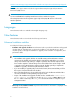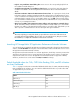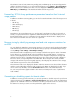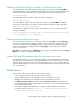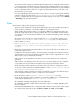HP StorageWorks XP Performance Advisor Software v4.6 Release Notes (T1789-96097, June 2010)
Validating SMTP and SNMP server settings in XP Performance Advisor
You can validate the Simple Mail Transfer Protocol (SMTP ) server settings by clicking Test SMTP on
the Email Settings screen. If the SMTP data entered is valid, a test mail is sent to the specified destination
email address, and the following message is displayed at the bottom of the PA Settings screen:
Valid SMTP settings
If the SMTP data entered is invalid, the following message is displayed:
Invalid SMTP settings
You can validate the SNMP server settings that you provide by clicking Test SNMP on the Email
Settings screen. If the SNMP server address entered is valid, the following message is displayed:
Trap dispatched to the SNMP server
If the SNMP server address entered is invalid or the SNMP server is not accessible, the following
message is displayed:
Trap not dispatched. It might be due to invalid IP address or server name,
or the SNMP server is not accessible.
Selecting resources based on drive types
You can select resources based on a new category introduced under Charts, called the Drive Types.
It comprises individual drive types that are available on the selected XP Disk Array. Each drive type
in the resource selection tree under Charts expands to display the list of associated RAID groups,
which in turn display the list of physical LDEVs. The Drive Types category includes the following
resource selection path:
Drive Types > Individual drive types > RAID Groups (resource type) > Individual RAID groups > Physical
LDEVs (resource type) > Individual physical LDEVs.
Viewing 90th and 95th percentile values for Continuous Access ports
In XP Performance Advisor, you can view the percentile values for the average MB/s on CA Initiator
and CA Target ports, and estimate the required bandwidth for the Continuous Access link. If you have
identified a port as a Continuous Access port for data replication purpose, XP Performance Advisor
reports the 90th and 95th percentile values for average MB/s based on those ports performance data
over a given duration.
Enhancements
XP Performance Advisor v4.6 includes the following enhancements:
• Solaris v10 x86 supported as XP Performance Advisor host agent.
• Hyper-V 2008 R2 support for the management station and Windows host agent.
• VMWare ESX 4.0 support for the management station and Windows host agent.
• The CHIP port average activity group box under the Performance View tab on the Array View
screen displays the I/Os, MB/s, and associated port numbers for only those CHIPs that are active
for the selected XP Disk Array.
• A new metric called the Total LDEV IO Miss - Frontend is added to XP Performance Advisor.
It is measured as the output of LDEV Total IO – [(LDEV Random Read Cache Hits)
+ (LDEV Sequential Read Cache Hits)]
HP StorageWorks XP Performance Advisor Software Release Notes 7