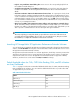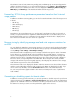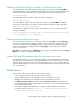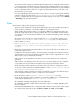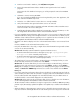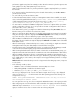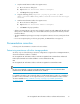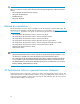HP StorageWorks XP Performance Advisor Software v4.6 Release Notes (T1789-96097, June 2010)
4. From the Control Panel in Windows, click Add/Remove Programs.
5. Remove the HP XP Performance Advisor Windows Host Agent from the list of installed
programs.
During removal of the Windows host agent, you will be prompted to remove the XP RMLIB
functions.
6. Click Yes to continue removing XP RMLIB.
If you are sure that the XP RMLIB functions are being shared by some other application, click
No to retain the XP RMLIB components.
7. Delete the XPPA folder from the location where it is currently available.
8. Verify if the Windows host agent and real-time services are removed.
The HP XP Performance Advisor Hostagent and HP XP Performance Advisor Realtime Server
must not be listed in the Services dialog box.
9. Install the XP Performance Advisor Windows host agent v4.6. For more information, see the
HP StorageWorks XP Performance Advisor Software Installation Guide.
• If you are upgrading an XP Performance Advisor pre-v4.5 to v4.6, you must reconfigure the email
and alarm notification settings on the management station to receive notifications on alarms, reports,
and data collection failures after the upgrade process is completed. For more information, see the
HP StorageWorks XP Performance Advisor Software Installation Guide.
• XPWatch on an AIX host displays 'PA v4.5' as the XP Performance Advisor version instead of 'PA
v4.6'.
However, XPWatch works with XP Performance Advisor v4.6.
• Every time the HP-UX host is rebooted, you might observe that the HP-UX host agent and real-time
services do not start automatically.
Workaround: Manually restart the HP-UX host agent and real-time services.
• To start the HP XP Performance Advisor Hostagent service, type /opt/xppa/hostagent/
sbin/xppa start in the command prompt window.
• To start the HP XP Performance Advisor Realtime Server, type /opt/xppa/realtime/
xprealtime start start in the command prompt window.
• The alarm history for resources belonging to an XP Disk Array is not displayed when you select
the XP Disk Array in the Resource selection tree under Alarms.
Workaround: To view the alarm history for resources belonging to an XP Disk Array, click the in-
dividual resource node in the Resource selection tree under Alarms, and then click the Alarms
History tab. For example, to view the alarm history for RAID groups belonging to the XP Disk Array
10055, click Back-end > RAID Groups in the Resource selection tree and then click the Alarms
History tab.
• If you have created two performance data collection schedules for an XP Disk Array and edit one
of the schedules, the data in both the schedules is swapped, where the modified data is removed
from the edited schedule and displayed in the unmodified schedule. Also, the data from the un-
modified schedule is removed and displayed in the edited schedule.
Workaround: Delete and create the performance data collection schedules. For more information,
see the HP StorageWorks XP Performance Advisor Software User Guide.
• The XP Performance Advisor Windows host agent is supported on a Windows 2008 R2 operating
platform only if JRE v5.0 (any update from Update 18 to Update 22) is installed on that Windows
host.
• When the data for a day pertaining to many resources is plotted for the response time metric, you
may observe that the chart might take time to load and the system looks hung for the duration the
HP StorageWorks XP Performance Advisor Software Release Notes 11