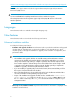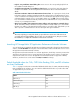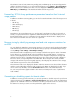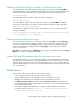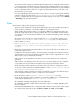HP StorageWorks XP Performance Advisor Software v4.6 Release Notes (T1789-96097, June 2010)
In XP Performance Advisor v4.5.1, Outband was the only mode of configuration data collection
for XP disk arrays of type XP24000, XP20000, XP12000, and XP10000, and registering their
Service Processor (SVP) with the management station was mandatory to perform the configuration
data collections.
NOTE:
If the SVP on the XP Disk Array is accessible and registered with your management station, HP
recommends that you use the Outband mode of configuration data collection. XP Performance
Advisor receives the accurate internal raw disk capacity from the XP Disk Array (same as shown
by the Remote Web Console (RWC)) through the Outband mode.
• For DKAs associated with a ThP pool, the ACP Pair Backend for an XP Disk Array displays the
sequential reads, non-sequential reads, and writes on the Array View screen.
For DKAs associated with a ThP pool, the ACP Pair Backend for an XP Disk Array earlier displayed
zero sequential reads, non-sequential reads, and writes on the Array View screen.
• Legends are displayed in the PDF files when the CHA Port IO and CHA Port MB performance
graphs are saved.
• The number of legends for the selected resources in charts are correctly displayed based on the
number of metrics that you select.
Legends appeared inconsistently in the following scenario – two LDEVs selected from the resource
selection tree under Charts for an XP Disk Array and two metrics chosen, one from the default list
of metrics and the other from the Choose Metrics window that appears when you click more. The
chart window displayed three instead of four legends.
• The XP Performance Advisor GUI response time to user requests is improved.
• The overall utilization for RAID groups associated with a ThP pool is displayed in charts.
• The performance graphs are displayed for custom group LDEVs.
• The documentation corrections identified for the EXPORT DB –dver option, JNL and LDEV
command are incorporated in the HP StorageWorks XP Performance Advisor Software Command-
Line User Interface Reference Guide.
Notes
• If you want to upgrade an XP Performance Advisor Windows host agent installed in a location
other than the following default installation location, <Installation_drive>:\Program
Files\Hewlett-Packard\xppa, remove the existing version of the XP Performance Advisor
Windows host agent and then install the v4.6 Windows host agent.
Perform the following steps to remove and install the v4.6 Windows host agent:
1. Copy the Pre_HA_Cleanup.bat file from the Tools\HA_Cleanup folder on XP Performance
Advisor Installation disk 2 to the location, where the XPPA folder is available on your host.
For example, if the XPPA folder is available in <Installation_drive>:\Custom\XPPA
on the host, you must copy the Pre_HA_Cleanup.bat file to the Custom folder.
Copy the Pre_HA_Cleanup_x64.bat file if it is an Itanium-based 64-bit system.
2. Execute the Pre_HA_Cleanup.bat file.
Execute the Pre_HA_Cleanup_x64.bat file if it is an Itanium-based 64-bit system.
3. In the command prompt window that appears, press any key when you are prompted to
continue.
10