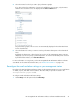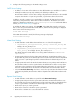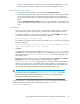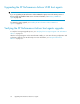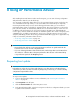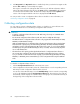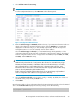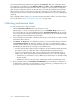HP StorageWorks XP Performance Advisor Software v4.6 Install Guide (T1789-96096, July 2010)
Table Of Contents
- HP StorageWorks XP Performance Advisor Software Installation Guide
- Contents
- 1 Overview of XP Performance Advisor
- 2 Understanding the XP Performance Advisor installation prerequisites
- Installation checklist for installing XP Performance Advisor
- Initial XP Performance Advisor setup prerequisites
- Management station prerequisites
- Verifying the supported configurations for XP Performance Advisor
- Getting the fully qualified domain name or IP address of your management station
- Determining the authentication type for XP Performance Advisor
- Creating 1 GB of free disk space
- Choosing a system where Oracle is not installed
- Configuring a Loopback Adapter or static IP address
- Switching the IIS Admin service to manual start mode
- Assigning port 80 for XP Performance Advisor
- Disabling the UAC on a Windows Vista management station
- Configuring firewall settings on a Windows XP Professional management station
- Configuring the web browser proxy server settings
- Assigning GUIDs for command devices on a Windows host
- XP Performance Advisor host agent prerequisites
- Verifying the supported configurations for XP Performance Advisor host agents
- Configuring settings on Windows and UNIX hosts
- Creating and presenting command devices to hosts
- Mapping command devices from virtual servers
- Verifying host connectivity to a command device
- Configuring SSL settings for the XP Performance Advisor host agents
- 3 Installing XP Performance Advisor
- Beginning the XP Performance Advisor installation
- Launching the XP Performance Advisor checklist
- Complying with the End User License Agreement
- Retaining or selecting a different database location
- Enabling IPv6 on your management station
- Implementing the authentication method
- Selecting complete or custom installation method
- Completing the XP Performance Advisor installation and next steps
- 4 Installing the XP Performance Advisor host agents
- 5 Understanding the XP Performance Advisor upgrade prerequisites
- 6 Upgrading XP Performance Advisor
- 7 Upgrading XP Performance Advisor host agents
- 8 Using XP Performance Advisor
- 9 Modifying or repairing XP Performance Advisor
- 10 Removing XP Performance Advisor
- 11 Troubleshooting XP Performance Advisor installation related issues
- Troubleshooting installation issues
- Troubleshooting configuration issues
- Troubleshooting web client issues
- Installation error messages
- 12 Support and other resources
- A Installing a Loopback Adapter
- B Stopping and starting host agent services
- Glossary
- Index
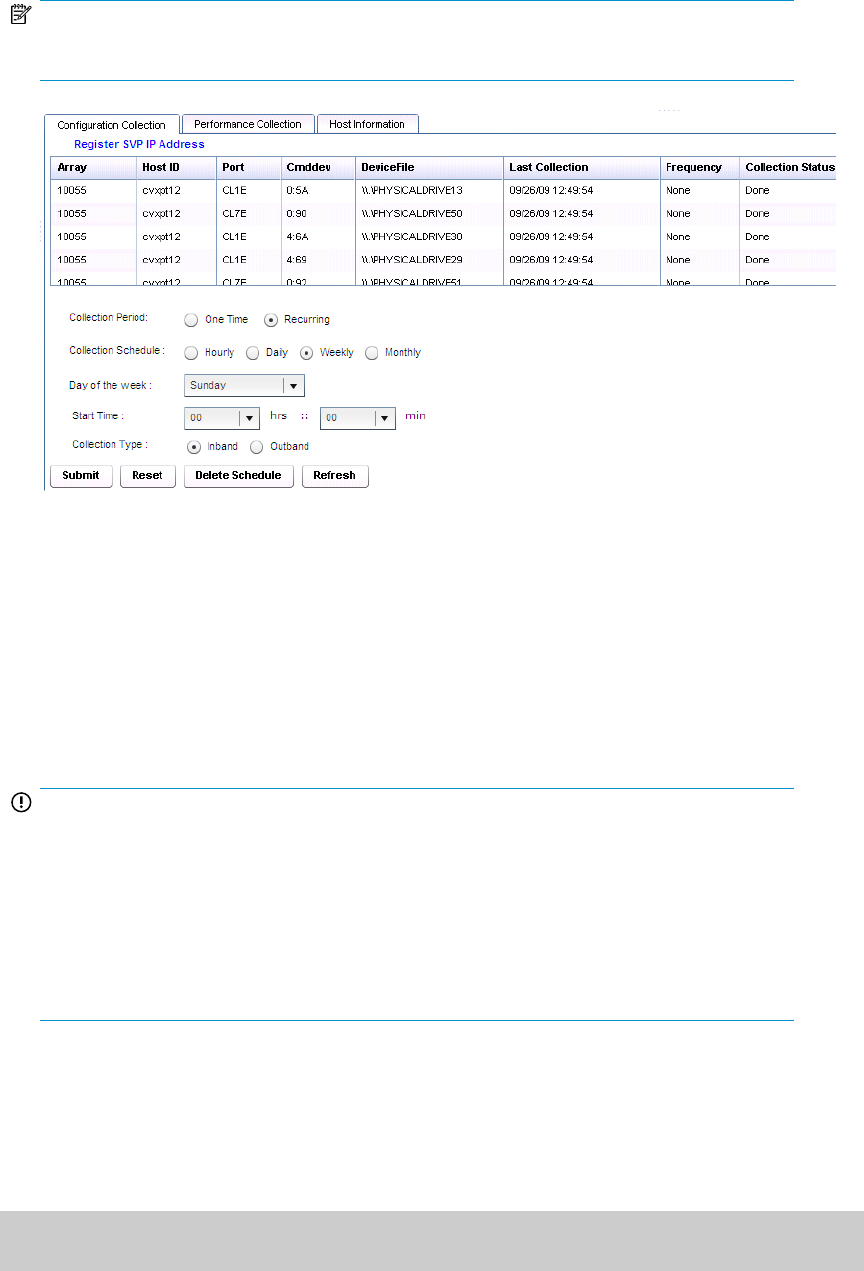
3. Select Collection Period as Recurring.
NOTE:
To collect configuration data once, select One Time as the collection period.
Figure 18 Configuration Data Collection
.
4. Retain the Collection Type as OutBand (default selection), if you want XP Performance Advisor to
directly collect data from an XP Disk Array through its SVP. The IP Address is automatically
displayed for an XP Disk Array, if you have already registered the SVP with the respective
management station. You can also manually enter the SVP IP address.
Select the Collection Type as Inband, if you want RAID Manager Library (RMLib) to collect
configuration data from an XP Disk Array, and transfer to XP Performance Advisor. The Inband
mode of configuration data collection is supported for the XP1024/128, XP10000, XP12000,
XP20000, and XP24000 disk arrays.
IMPORTANT:
Outband is the preferred mode of configuration data collection for an XP Disk Array of type
XP10000, XP12000, XP20000, or XP24000. If the SVP on the XP Disk Array is accessible,
HP recommends that you use the Outband mode of configuration data collection, as XP
Performance Advisor receives the accurate internal raw disk capacity from the XP Disk Array
(same as shown by RWC) through the Outband mode.
Collect configuration data through the Inband mode for an XP Disk Array only if Outband
mode of configuration data collection is not supported on that array.
5. Select the Collection Schedule as hourly, daily, weekly, or monthly. By default, the collection is
scheduled weekly, every Sunday at 00:00 hours.
6. Click Submit.
XP Performance Advisor collects configuration data for the XP Disk Array through the selected command
device. The Collection Status displays the following message for the XP Disk Array:
In progress...please wait
HP StorageWorks XP Performance Advisor Software Installation Guide 99