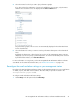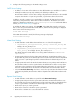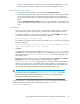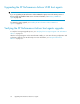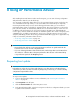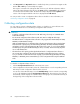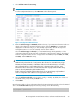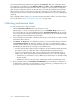HP StorageWorks XP Performance Advisor Software v4.6 Install Guide (T1789-96096, July 2010)
Table Of Contents
- HP StorageWorks XP Performance Advisor Software Installation Guide
- Contents
- 1 Overview of XP Performance Advisor
- 2 Understanding the XP Performance Advisor installation prerequisites
- Installation checklist for installing XP Performance Advisor
- Initial XP Performance Advisor setup prerequisites
- Management station prerequisites
- Verifying the supported configurations for XP Performance Advisor
- Getting the fully qualified domain name or IP address of your management station
- Determining the authentication type for XP Performance Advisor
- Creating 1 GB of free disk space
- Choosing a system where Oracle is not installed
- Configuring a Loopback Adapter or static IP address
- Switching the IIS Admin service to manual start mode
- Assigning port 80 for XP Performance Advisor
- Disabling the UAC on a Windows Vista management station
- Configuring firewall settings on a Windows XP Professional management station
- Configuring the web browser proxy server settings
- Assigning GUIDs for command devices on a Windows host
- XP Performance Advisor host agent prerequisites
- Verifying the supported configurations for XP Performance Advisor host agents
- Configuring settings on Windows and UNIX hosts
- Creating and presenting command devices to hosts
- Mapping command devices from virtual servers
- Verifying host connectivity to a command device
- Configuring SSL settings for the XP Performance Advisor host agents
- 3 Installing XP Performance Advisor
- Beginning the XP Performance Advisor installation
- Launching the XP Performance Advisor checklist
- Complying with the End User License Agreement
- Retaining or selecting a different database location
- Enabling IPv6 on your management station
- Implementing the authentication method
- Selecting complete or custom installation method
- Completing the XP Performance Advisor installation and next steps
- 4 Installing the XP Performance Advisor host agents
- 5 Understanding the XP Performance Advisor upgrade prerequisites
- 6 Upgrading XP Performance Advisor
- 7 Upgrading XP Performance Advisor host agents
- 8 Using XP Performance Advisor
- 9 Modifying or repairing XP Performance Advisor
- 10 Removing XP Performance Advisor
- 11 Troubleshooting XP Performance Advisor installation related issues
- Troubleshooting installation issues
- Troubleshooting configuration issues
- Troubleshooting web client issues
- Installation error messages
- 12 Support and other resources
- A Installing a Loopback Adapter
- B Stopping and starting host agent services
- Glossary
- Index
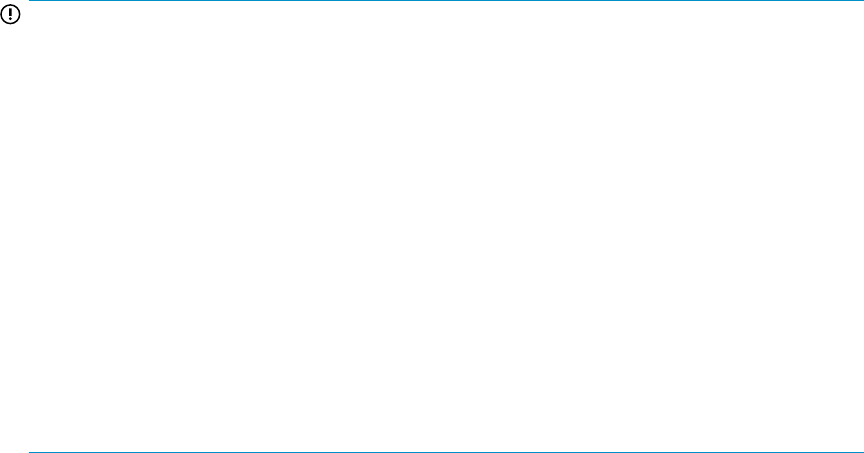
5. Click Request Info. The Request Info button is enabled only when you select the host agent records.
Use the Shft or Ctrl key to select multiple host agents.
The request is executed in the subsequent data collection cycle. After XP Performance Advisor
retrieves the latest information from the host, the Status changes to Received for the host agent
record in the Host Information table. The latest time stamp is displayed under Updated. The
version of the host agent installed on the host is displayed under HA Version.
You can proceed to create a configuration data collection schedule. For more information, see
“Collecting configuration data” on page 98.
Collecting configuration data
You can create a one-time configuration data collection or schedule it on a periodic basis. The
procedure described here is for scheduling a configuration data collection.
IMPORTANT:
• To perform configuration data collection for an XP Disk Array, select only one command device
for that XP Disk Array.
• Do not initiate configuration data collection at the same time for multiple XP disk arrays.
• The Outband mode of configuration data collection is only supported for the XP10000, XP12000,
XP20000, and XP24000 disk arrays.
With every Outband mode of configuration data collection, XP Performance Advisor gets the latest
internal raw disk capacity from your XP Disk Array (XP10000, XP12000, XP20000, XP24000)
and updates its value under Array Capacity (TB) on the License screen. So, it is necessary that the
SVP belonging to the particular XP Disk Array be online, accessible, and not locked by any other
user or under maintenance.
• The internal raw disk capacity got through the Inband mode of configuration data collection is
not accurate when compared to the value shown by RWC, and might lead to license violations.
So, if you want the accurate internal raw disk capacity of your XP Disk Array (XP10000, XP12000,
XP20000, or XP24000), HP recommends that you collect configuration data using the Outband
mode.
To schedule a configuration data collection:
1. Click the Configuration Collection tab on the Array View screen.
2. In the Configuration Collection table, select the command device record corresponding to the XP
Disk Array for which configuration data should be collected.
You can also click an XP Disk Array icon in the Available Arrays section to view the corresponding
set of records highlighted under the Configuration Collection tab. The existing set of records are
automatically sorted to display the command devices belonging to the selected XP Disk Array at
the beginning of the Configuration Collection table.
Using XP Performance Advisor98