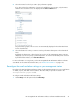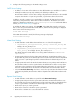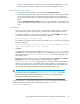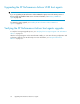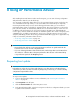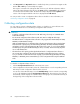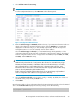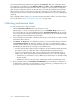HP StorageWorks XP Performance Advisor Software v4.6 Install Guide (T1789-96096, July 2010)
Table Of Contents
- HP StorageWorks XP Performance Advisor Software Installation Guide
- Contents
- 1 Overview of XP Performance Advisor
- 2 Understanding the XP Performance Advisor installation prerequisites
- Installation checklist for installing XP Performance Advisor
- Initial XP Performance Advisor setup prerequisites
- Management station prerequisites
- Verifying the supported configurations for XP Performance Advisor
- Getting the fully qualified domain name or IP address of your management station
- Determining the authentication type for XP Performance Advisor
- Creating 1 GB of free disk space
- Choosing a system where Oracle is not installed
- Configuring a Loopback Adapter or static IP address
- Switching the IIS Admin service to manual start mode
- Assigning port 80 for XP Performance Advisor
- Disabling the UAC on a Windows Vista management station
- Configuring firewall settings on a Windows XP Professional management station
- Configuring the web browser proxy server settings
- Assigning GUIDs for command devices on a Windows host
- XP Performance Advisor host agent prerequisites
- Verifying the supported configurations for XP Performance Advisor host agents
- Configuring settings on Windows and UNIX hosts
- Creating and presenting command devices to hosts
- Mapping command devices from virtual servers
- Verifying host connectivity to a command device
- Configuring SSL settings for the XP Performance Advisor host agents
- 3 Installing XP Performance Advisor
- Beginning the XP Performance Advisor installation
- Launching the XP Performance Advisor checklist
- Complying with the End User License Agreement
- Retaining or selecting a different database location
- Enabling IPv6 on your management station
- Implementing the authentication method
- Selecting complete or custom installation method
- Completing the XP Performance Advisor installation and next steps
- 4 Installing the XP Performance Advisor host agents
- 5 Understanding the XP Performance Advisor upgrade prerequisites
- 6 Upgrading XP Performance Advisor
- 7 Upgrading XP Performance Advisor host agents
- 8 Using XP Performance Advisor
- 9 Modifying or repairing XP Performance Advisor
- 10 Removing XP Performance Advisor
- 11 Troubleshooting XP Performance Advisor installation related issues
- Troubleshooting installation issues
- Troubleshooting configuration issues
- Troubleshooting web client issues
- Installation error messages
- 12 Support and other resources
- A Installing a Loopback Adapter
- B Stopping and starting host agent services
- Glossary
- Index
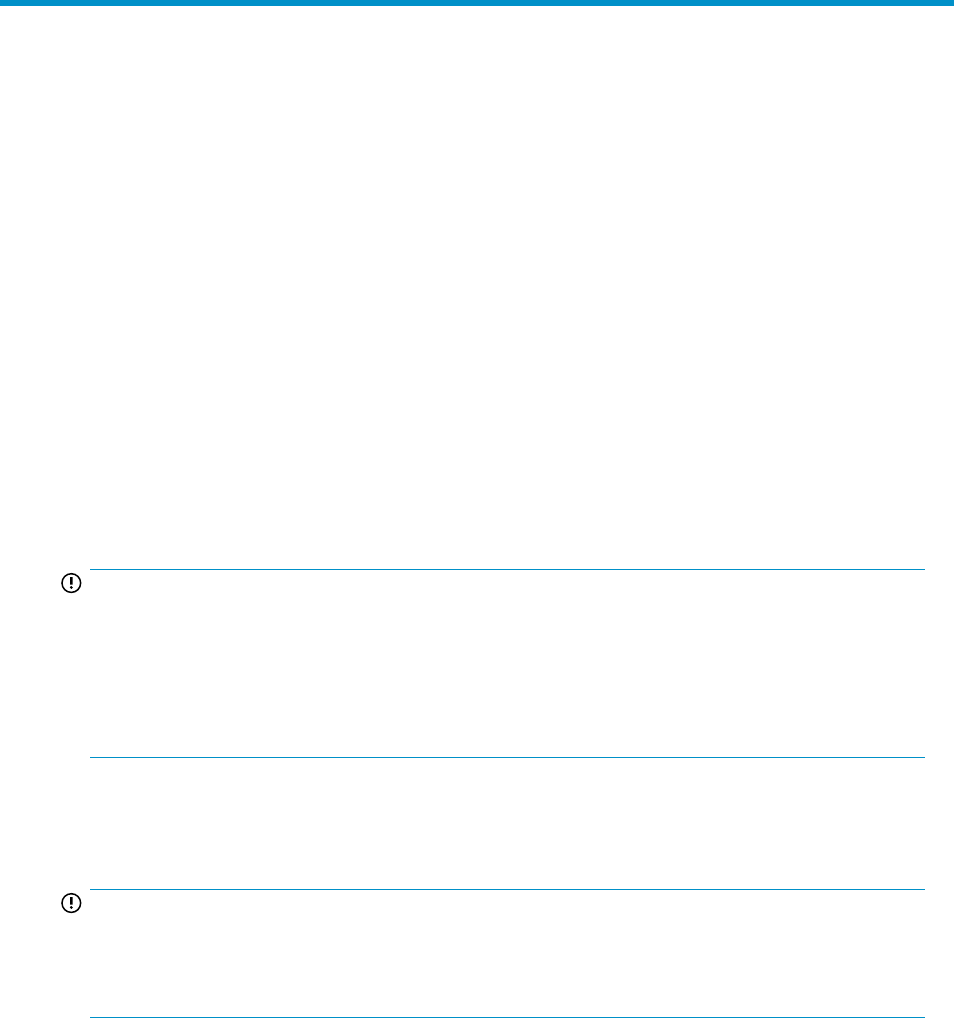
8 Using XP Performance Advisor
After installing the XP Performance Advisor and host agents, you can start collecting configuration
and performance data for your XP disk arrays.
You can initiate configuration data collection for only one XP Disk Array at a time, and select only
one command device through which you can collect data for the XP Disk Array. For frequently
monitoring the XP Disk Array resources and collecting performance data, you can create two
performance data collection schedules for an XP Disk Array. The resources that are not selected as
part of the first schedule are automatically added to the second schedule that you create. You can
set different collection frequencies for resources belonging to the DKC, Ports, and RAID Groups
resource types, and also enable the schedules for automatic updates. The collection frequency set for
a RAID Group in a schedule is applicable for any resource of the XP Continuous Access Journal,
Snapshot, RAID Group, XP Thin Provisioning, and External RAID Group type. This is applicable only
if they are selected for performance data collection.
• “Collecting configuration data” on page 98
• “Collecting performance data” on page 100
IMPORTANT:
• Ensure that the date and time on the management station and hosts are synchronized with the
local time zone to receive accurate configuration data.
• If you are collecting performance data for the first time, it takes longer than usual for XP Perform-
ance Advisor to collect the data. Subsequent performance data collection on the XP Disk Array
is as per the time specified in the Frequency section.
Requesting host update
IMPORTANT:
Perform this procedure only if you have made changes to your host agent or to the XP Disk Array
connected to your host. If you have not made any changes at your host side, you can start collecting
configuration and performance data.
To request a host update:
1. Log in to XP Performance Advisor. For more information, see “Launching XP Performance
Advisor” on page 66.
2. Click Array View in the left pane.
3. Click the Host Information tab on the Array View screen.
4. In the Host Information table, select the host agent records whose configuration details you want
to update in XP Performance Advisor.
HP StorageWorks XP Performance Advisor Software Installation Guide 97