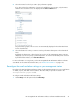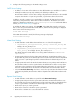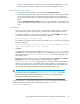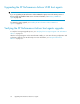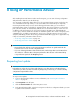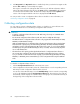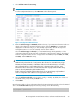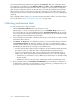HP StorageWorks XP Performance Advisor Software v4.6 Install Guide (T1789-96096, July 2010)
Table Of Contents
- HP StorageWorks XP Performance Advisor Software Installation Guide
- Contents
- 1 Overview of XP Performance Advisor
- 2 Understanding the XP Performance Advisor installation prerequisites
- Installation checklist for installing XP Performance Advisor
- Initial XP Performance Advisor setup prerequisites
- Management station prerequisites
- Verifying the supported configurations for XP Performance Advisor
- Getting the fully qualified domain name or IP address of your management station
- Determining the authentication type for XP Performance Advisor
- Creating 1 GB of free disk space
- Choosing a system where Oracle is not installed
- Configuring a Loopback Adapter or static IP address
- Switching the IIS Admin service to manual start mode
- Assigning port 80 for XP Performance Advisor
- Disabling the UAC on a Windows Vista management station
- Configuring firewall settings on a Windows XP Professional management station
- Configuring the web browser proxy server settings
- Assigning GUIDs for command devices on a Windows host
- XP Performance Advisor host agent prerequisites
- Verifying the supported configurations for XP Performance Advisor host agents
- Configuring settings on Windows and UNIX hosts
- Creating and presenting command devices to hosts
- Mapping command devices from virtual servers
- Verifying host connectivity to a command device
- Configuring SSL settings for the XP Performance Advisor host agents
- 3 Installing XP Performance Advisor
- Beginning the XP Performance Advisor installation
- Launching the XP Performance Advisor checklist
- Complying with the End User License Agreement
- Retaining or selecting a different database location
- Enabling IPv6 on your management station
- Implementing the authentication method
- Selecting complete or custom installation method
- Completing the XP Performance Advisor installation and next steps
- 4 Installing the XP Performance Advisor host agents
- 5 Understanding the XP Performance Advisor upgrade prerequisites
- 6 Upgrading XP Performance Advisor
- 7 Upgrading XP Performance Advisor host agents
- 8 Using XP Performance Advisor
- 9 Modifying or repairing XP Performance Advisor
- 10 Removing XP Performance Advisor
- 11 Troubleshooting XP Performance Advisor installation related issues
- Troubleshooting installation issues
- Troubleshooting configuration issues
- Troubleshooting web client issues
- Installation error messages
- 12 Support and other resources
- A Installing a Loopback Adapter
- B Stopping and starting host agent services
- Glossary
- Index

• Location of the XP Disk Array for which the report is generated. This information is useful if
the XP Disk Array is located in a different site, away from the management station.
Data Collection Email Settings
• A valid destination email address, as specified under Alarm Email Settings.
• An appropriate subject text for the data collection failure notifications. XP Performance Advisor
uses the specified subject text as the default for all the notifications that are dispatched
whenever a performance data collection fails. The default subject line is XP Data Collection
Failed.
• Select the Notify Data Collection Failure check box to receive the data collection failure noti-
fications. By default, XP Performance Advisor does not dispatch data collection failure notific-
ations.
SNMP settings
The purpose of specifying a community name is to separate emails that belong to a particular
group (community). You can specify only two community names: Public (default) or Private.
To validate the IP address or system name of the SNMP server, click Test SNMP. If the SNMP
server address entered is valid, the following message is displayed:
Trap dispatched to the SNMP server
If the SNMP server address entered is invalid or the SNMP server is not accessible, the following
message is displayed:
Trap not dispatched. It might be due to invalid IP address or server
name, or the SNMP server is not accessible.
3. Click Save.
A message appears that settings are updated in the serverparameters.properties file.
Click OK to start using XP Performance Advisor. If you click Cancel, the previous specified values
are retained in the in the serverparameters.properties file and also displayed on the
Email Settings screen.
The destination email addresses are also automatically displayed in the Email box and Email
Destination box when you configure alarms or generate reports. By default,
administrator@localhost is considered if you do not specify a different email address.
However, if you specify a new email address while configuring alarms or creating reports, it is
used only with the current set of records for which it is provided. The new email address does
not supersede the existing email address provided on the Email Settings screen.
NOTE:
Every time the values are updated in the serverparameters.properties file, all the
parameter fields appear in the first half of the file. The comments for all these parameter
fields appear after the fields, at the end of the file.
For more information on configuring the SMTP settings, see the HP StorageWorks XP Performance
Advisor Software User Guide. For document download location, see “Related
documentation” on page 126.
HP StorageWorks XP Performance Advisor Software Installation Guide 93