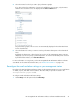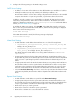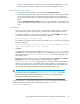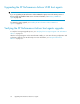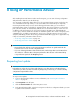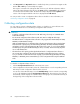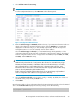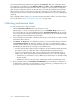HP StorageWorks XP Performance Advisor Software v4.6 Install Guide (T1789-96096, July 2010)
Table Of Contents
- HP StorageWorks XP Performance Advisor Software Installation Guide
- Contents
- 1 Overview of XP Performance Advisor
- 2 Understanding the XP Performance Advisor installation prerequisites
- Installation checklist for installing XP Performance Advisor
- Initial XP Performance Advisor setup prerequisites
- Management station prerequisites
- Verifying the supported configurations for XP Performance Advisor
- Getting the fully qualified domain name or IP address of your management station
- Determining the authentication type for XP Performance Advisor
- Creating 1 GB of free disk space
- Choosing a system where Oracle is not installed
- Configuring a Loopback Adapter or static IP address
- Switching the IIS Admin service to manual start mode
- Assigning port 80 for XP Performance Advisor
- Disabling the UAC on a Windows Vista management station
- Configuring firewall settings on a Windows XP Professional management station
- Configuring the web browser proxy server settings
- Assigning GUIDs for command devices on a Windows host
- XP Performance Advisor host agent prerequisites
- Verifying the supported configurations for XP Performance Advisor host agents
- Configuring settings on Windows and UNIX hosts
- Creating and presenting command devices to hosts
- Mapping command devices from virtual servers
- Verifying host connectivity to a command device
- Configuring SSL settings for the XP Performance Advisor host agents
- 3 Installing XP Performance Advisor
- Beginning the XP Performance Advisor installation
- Launching the XP Performance Advisor checklist
- Complying with the End User License Agreement
- Retaining or selecting a different database location
- Enabling IPv6 on your management station
- Implementing the authentication method
- Selecting complete or custom installation method
- Completing the XP Performance Advisor installation and next steps
- 4 Installing the XP Performance Advisor host agents
- 5 Understanding the XP Performance Advisor upgrade prerequisites
- 6 Upgrading XP Performance Advisor
- 7 Upgrading XP Performance Advisor host agents
- 8 Using XP Performance Advisor
- 9 Modifying or repairing XP Performance Advisor
- 10 Removing XP Performance Advisor
- 11 Troubleshooting XP Performance Advisor installation related issues
- Troubleshooting installation issues
- Troubleshooting configuration issues
- Troubleshooting web client issues
- Installation error messages
- 12 Support and other resources
- A Installing a Loopback Adapter
- B Stopping and starting host agent services
- Glossary
- Index
2. Configure the following settings on the Email Settings screen:
SMTP Server Settings
• IP address or host name of the SMTP server. The default SMTP server IP address is localhost.
• Related port number (accepts only numbers). The default port address is 25.
XP Performance Advisor uses the above settings to dispatch email notifications to the intended
recipients when alarms or reports are generated, or performance data collection fails.
In addition, provide a common source email address to dispatch all alarm and report email
notifications, and performance data collection failure notifications. The default source email
address for dispatching notifications is administrator@localhost. For valid email address
formats, see Alarm Email Settings on page 92.
To validate the SMTP server settings, click Test SMTP. If the SMTP data entered is valid, a test
mail is sent to the specified destination email address, and the following message is displayed
at the bottom of the PA Settings screen:
Valid SMTP settings
If the SMTP data entered is invalid, the following message is displayed:
Invalid SMTP settings
Alarm Email Settings
• A valid destination email address that transforms into one of the following formats:
• <alphanumeric_string>@<character_string>.<character_string>. For
example, abc123_abc@xyz.com
• <alphanumeric_string>@<character_string>.<character_string>.<char-
acter_string>. For example, abc123_abc.123@xyz.co.in
The default destination email address for receiving alarm notifications is administrat-
or@localhost.
• An appropriate subject text for the alarm email notifications. XP Performance Advisor uses
the specified subject line as the default subject line for all the notifications that are dispatched
when a resource is performing beyond the set threshold limit. The default subject line is XP
Alarm.
• An appropriate title text for the Good Information alarm (recovery alarm) email notifications.
XP Performance Advisor uses the specified title as the default title for all the recovery alarm
notifications. These notifications are dispatched when the performance of a resource drops
below the set threshold limit for the first time. The default title is Good Information Alarm.
• Select the Good Info Alarm Flag check box to receive the respective Good Information Alarm
notifications. By default, XP Performance Advisor dispatches Good Information alarm notific-
ations.
Reports Email Settings
• A valid destination email address as specified under Alarm Email Settings.
• An appropriate subject text for the report email notifications. XP Performance Advisor uses
the specified subject text as the default text for all the notifications that are dispatched when
a report is generated as scheduled. The default subject line is XP Performance Report.
• Name of the report you want to generate.
• Name of the customer for whom the report is generated.
• Name of the consultant who is associated with the customer.
Upgrading XP Performance Advisor92