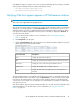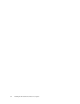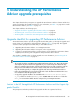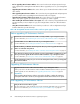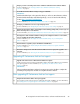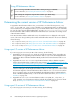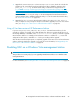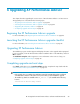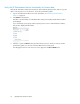HP StorageWorks XP Performance Advisor Software v4.6 Install Guide (T1789-96096, July 2010)
Table Of Contents
- HP StorageWorks XP Performance Advisor Software Installation Guide
- Contents
- 1 Overview of XP Performance Advisor
- 2 Understanding the XP Performance Advisor installation prerequisites
- Installation checklist for installing XP Performance Advisor
- Initial XP Performance Advisor setup prerequisites
- Management station prerequisites
- Verifying the supported configurations for XP Performance Advisor
- Getting the fully qualified domain name or IP address of your management station
- Determining the authentication type for XP Performance Advisor
- Creating 1 GB of free disk space
- Choosing a system where Oracle is not installed
- Configuring a Loopback Adapter or static IP address
- Switching the IIS Admin service to manual start mode
- Assigning port 80 for XP Performance Advisor
- Disabling the UAC on a Windows Vista management station
- Configuring firewall settings on a Windows XP Professional management station
- Configuring the web browser proxy server settings
- Assigning GUIDs for command devices on a Windows host
- XP Performance Advisor host agent prerequisites
- Verifying the supported configurations for XP Performance Advisor host agents
- Configuring settings on Windows and UNIX hosts
- Creating and presenting command devices to hosts
- Mapping command devices from virtual servers
- Verifying host connectivity to a command device
- Configuring SSL settings for the XP Performance Advisor host agents
- 3 Installing XP Performance Advisor
- Beginning the XP Performance Advisor installation
- Launching the XP Performance Advisor checklist
- Complying with the End User License Agreement
- Retaining or selecting a different database location
- Enabling IPv6 on your management station
- Implementing the authentication method
- Selecting complete or custom installation method
- Completing the XP Performance Advisor installation and next steps
- 4 Installing the XP Performance Advisor host agents
- 5 Understanding the XP Performance Advisor upgrade prerequisites
- 6 Upgrading XP Performance Advisor
- 7 Upgrading XP Performance Advisor host agents
- 8 Using XP Performance Advisor
- 9 Modifying or repairing XP Performance Advisor
- 10 Removing XP Performance Advisor
- 11 Troubleshooting XP Performance Advisor installation related issues
- Troubleshooting installation issues
- Troubleshooting configuration issues
- Troubleshooting web client issues
- Installation error messages
- 12 Support and other resources
- A Installing a Loopback Adapter
- B Stopping and starting host agent services
- Glossary
- Index
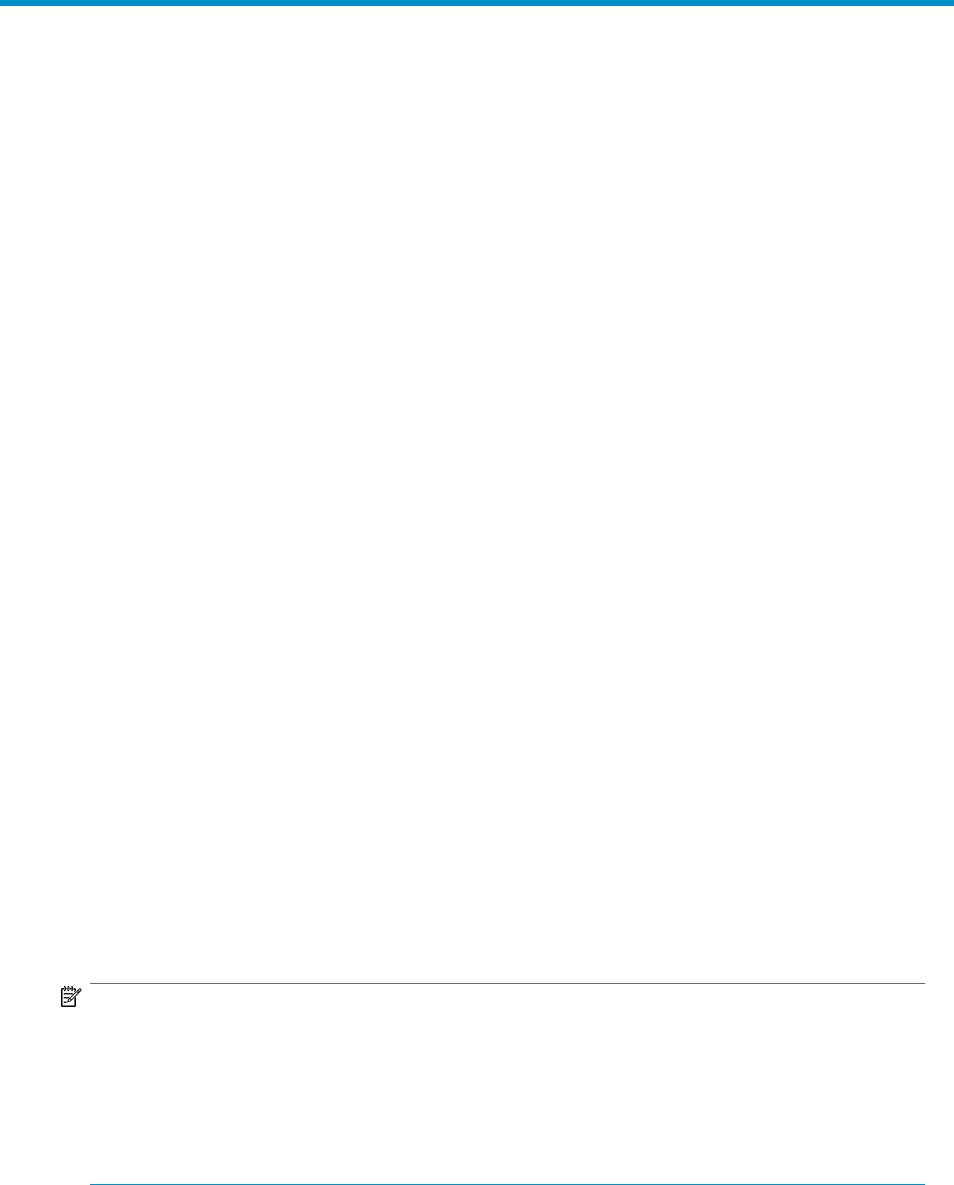
6 Upgrading XP Performance Advisor
This chapter describes upgrading the current version of XP Performance Advisor to its latest version.
The upgrade process is described in the following topics:
• “Beginning the XP Performance Advisor upgrade” on page 89
• “Launching the XP Performance Advisor upgrade checklist” on page 89
• “Upgrading XP Performance Advisor” on page 89
• “Completing upgrade and next steps” on page 89
Beginning the XP Performance Advisor upgrade
For more information, see “Beginning the XP Performance Advisor installation” on page 45.
Launching the XP Performance Advisor upgrade checklist
For more information, see “Launching the XP Performance Advisor checklist” on page 47.
Upgrading XP Performance Advisor
The installation progress window appears and displays the status on the upgrade. When prompted
for the second disk, insert the XP Performance Advisor Installation disk 2 in the DVD drive, and click
OK to continue.
The Installation Complete window appears. For more information on the next set of steps, see
“Completing upgrade and next steps” on page 89.
Completing upgrade and next steps
Click Finish, which takes you to the Finish Installation window. Complete the steps listed under the
“XP Performance Advisor post-installation steps” on page 62.
NOTE:
• If the upgrade does not complete, the installation wizard will automatically perform a roll-back
of XP Performance Advisor to the earlier version, from where you had initiated the upgrade.
• The installer log details are available in the PA_Install.log file available at the following
location:
<Installation drive>:\Temp folder
HP StorageWorks XP Performance Advisor Software Installation Guide 89