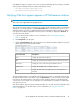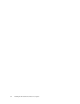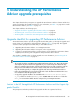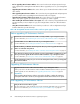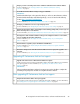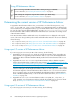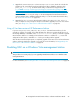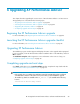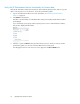HP StorageWorks XP Performance Advisor Software v4.6 Install Guide (T1789-96096, July 2010)
Table Of Contents
- HP StorageWorks XP Performance Advisor Software Installation Guide
- Contents
- 1 Overview of XP Performance Advisor
- 2 Understanding the XP Performance Advisor installation prerequisites
- Installation checklist for installing XP Performance Advisor
- Initial XP Performance Advisor setup prerequisites
- Management station prerequisites
- Verifying the supported configurations for XP Performance Advisor
- Getting the fully qualified domain name or IP address of your management station
- Determining the authentication type for XP Performance Advisor
- Creating 1 GB of free disk space
- Choosing a system where Oracle is not installed
- Configuring a Loopback Adapter or static IP address
- Switching the IIS Admin service to manual start mode
- Assigning port 80 for XP Performance Advisor
- Disabling the UAC on a Windows Vista management station
- Configuring firewall settings on a Windows XP Professional management station
- Configuring the web browser proxy server settings
- Assigning GUIDs for command devices on a Windows host
- XP Performance Advisor host agent prerequisites
- Verifying the supported configurations for XP Performance Advisor host agents
- Configuring settings on Windows and UNIX hosts
- Creating and presenting command devices to hosts
- Mapping command devices from virtual servers
- Verifying host connectivity to a command device
- Configuring SSL settings for the XP Performance Advisor host agents
- 3 Installing XP Performance Advisor
- Beginning the XP Performance Advisor installation
- Launching the XP Performance Advisor checklist
- Complying with the End User License Agreement
- Retaining or selecting a different database location
- Enabling IPv6 on your management station
- Implementing the authentication method
- Selecting complete or custom installation method
- Completing the XP Performance Advisor installation and next steps
- 4 Installing the XP Performance Advisor host agents
- 5 Understanding the XP Performance Advisor upgrade prerequisites
- 6 Upgrading XP Performance Advisor
- 7 Upgrading XP Performance Advisor host agents
- 8 Using XP Performance Advisor
- 9 Modifying or repairing XP Performance Advisor
- 10 Removing XP Performance Advisor
- 11 Troubleshooting XP Performance Advisor installation related issues
- Troubleshooting installation issues
- Troubleshooting configuration issues
- Troubleshooting web client issues
- Installation error messages
- 12 Support and other resources
- A Installing a Loopback Adapter
- B Stopping and starting host agent services
- Glossary
- Index
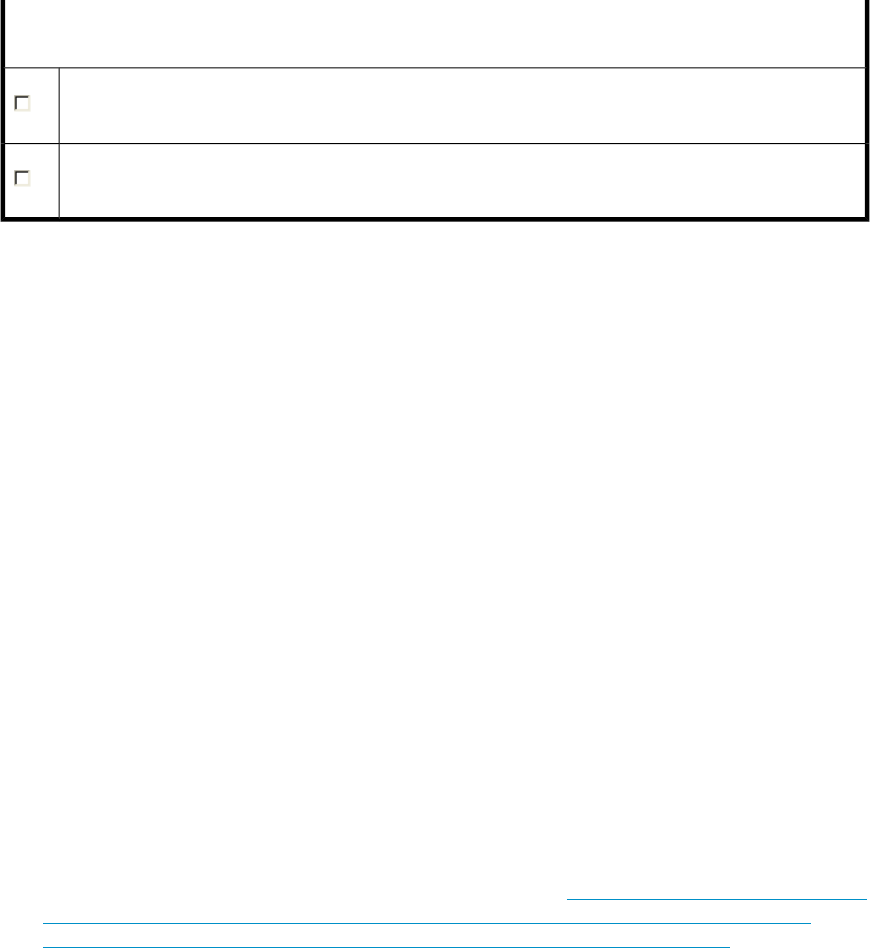
Using XP Performance Advisor
If it is not running, launch XP Performance Advisor and log in using your credentials.
For more information, see “Launching XP Performance Advisor” on page 66.
Start collecting the configuration and performance data for your XP disk arrays.
For more information, see “Using XP Performance Advisor” on page 97.
Determining the current version of XP Performance Advisor
To upgrade to XP Performance Advisor v4.6, you must have one of the following versions, v3.5,
v3.5.1, v3.5.2, v4.0, v4.1, v4.5, or v4.5.1 installed on your management station. To determine the
version installed on your management station, log in to XP Performance Advisor with your credentials.
You can also login using the default administrator account (administrator:administrator), if
the XP Performance Advisor Native Authentication method has been selected for the existing version
of XP Performance Advisor.
In the XP Performance Advisor Dashboard screen, the installed version is displayed on the top left
corner of the screen along with the product name and build number. Based on the version identified,
do the following:
• If it is a pre-3.2 version, see “Using a pre-3.2 version of XP Performance Advisor” on page 86.
• If it is a pre-3.5 version, see “Using a pre-3.5 version of XP Performance Advisor” on page 86.
• If it is v3.5 or later, see “Using v3.5 or later version of XP Performance Advisor” on page 87
Using a pre-3.2 version of XP Performance Advisor
If you are using a pre-3.2 version (v2.2B or later versions), do the following:
1. Upgrade the current version to v3.2, which also includes the migration of the current data. For
more information on upgrading to XP Performance Advisor v3.2, see the HP StorageWorks XP
Performance Advisor Software Installation Guide provided in the XP Performance Advisor v3.2
CD media.
2. Upgrade from v3.2 to v3.5 or v3.5.2 using the XP Performance Advisor database migration
utility. To download this utility, see HP Business Support Center: http://h20000.www2.hp.com/biz-
support/TechSupport/SoftwareIndex.jsp?lang=en&cc=us&prodNameId=3185423&prod-
TypeId=18964&prodSeriesId=64823&swLang=8&taskId=135&swEnvOID=181.
This utility supports the upgrade of XP Performance Advisor from the source XP Performance Advisor
version 3.2 through 3.4 to the target XP Performance Advisor v3.5 through v3.5.2. It also includes
the automatic migration of the XP Performance Advisor data to v3.5 or v3.5.2. For more inform-
ation on using this utility, see the HP StorageWorks XP Performance Advisor Software Release
Notes - Database Migration Utility 1.1.0. For document download location, see “Related docu-
mentation” on page 126.
3. Upgrade from v3.5 or v3.5.2 to XP Performance Advisor v4.x (v4.0, v4.1, v4.5, v4.5.1, or
v4.6). Complete a set of prerequisites and proceed with the upgrade process. For more inform-
ation, see “Using v3.5 or later version of XP Performance Advisor” on page 87.
Using a pre-3.5 version of XP Performance Advisor
If you are using a pre-3.5 version (v3.2 or later versions), do the following:
Understanding the XP Performance Advisor upgrade prerequisites86