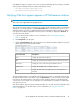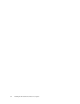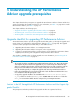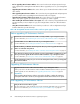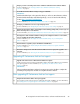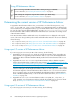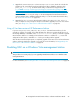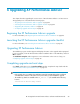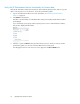HP StorageWorks XP Performance Advisor Software v4.6 Install Guide (T1789-96096, July 2010)
Table Of Contents
- HP StorageWorks XP Performance Advisor Software Installation Guide
- Contents
- 1 Overview of XP Performance Advisor
- 2 Understanding the XP Performance Advisor installation prerequisites
- Installation checklist for installing XP Performance Advisor
- Initial XP Performance Advisor setup prerequisites
- Management station prerequisites
- Verifying the supported configurations for XP Performance Advisor
- Getting the fully qualified domain name or IP address of your management station
- Determining the authentication type for XP Performance Advisor
- Creating 1 GB of free disk space
- Choosing a system where Oracle is not installed
- Configuring a Loopback Adapter or static IP address
- Switching the IIS Admin service to manual start mode
- Assigning port 80 for XP Performance Advisor
- Disabling the UAC on a Windows Vista management station
- Configuring firewall settings on a Windows XP Professional management station
- Configuring the web browser proxy server settings
- Assigning GUIDs for command devices on a Windows host
- XP Performance Advisor host agent prerequisites
- Verifying the supported configurations for XP Performance Advisor host agents
- Configuring settings on Windows and UNIX hosts
- Creating and presenting command devices to hosts
- Mapping command devices from virtual servers
- Verifying host connectivity to a command device
- Configuring SSL settings for the XP Performance Advisor host agents
- 3 Installing XP Performance Advisor
- Beginning the XP Performance Advisor installation
- Launching the XP Performance Advisor checklist
- Complying with the End User License Agreement
- Retaining or selecting a different database location
- Enabling IPv6 on your management station
- Implementing the authentication method
- Selecting complete or custom installation method
- Completing the XP Performance Advisor installation and next steps
- 4 Installing the XP Performance Advisor host agents
- 5 Understanding the XP Performance Advisor upgrade prerequisites
- 6 Upgrading XP Performance Advisor
- 7 Upgrading XP Performance Advisor host agents
- 8 Using XP Performance Advisor
- 9 Modifying or repairing XP Performance Advisor
- 10 Removing XP Performance Advisor
- 11 Troubleshooting XP Performance Advisor installation related issues
- Troubleshooting installation issues
- Troubleshooting configuration issues
- Troubleshooting web client issues
- Installation error messages
- 12 Support and other resources
- A Installing a Loopback Adapter
- B Stopping and starting host agent services
- Glossary
- Index

If the UNIX host agent or real-time service does not start automatically, type the following commands
at the prompt to manually start the host agent and real-time services:
• /opt/xppa/hostagent/sbin/xppa start
• /opt/xppa/realtime/xprealtime start
Verifying if the host agents appear in XP Performance Advisor
NOTE:
This section is also applicable for the upgrade process.
After the XP Performance Advisor host agents are installed, the XP Performance Advisor automatically
displays the corresponding details in the Host Information table on the Array View screen. It is an
indication that the connectivity is established between the management station and the host. When
host agents are installed or upgraded on the hosts, their current status is displayed as Received. To
view the host-specific details:
1. Log in to XP Performance Advisor. For more information, see “Launching XP Performance
Advisor” on page 66.
2. Click Array View in the left pane.
3. Click the Host Information tab on the Array View screen. The XP Performance Advisor host-specific
details appear in the Host Information table:
DescriptionScreen elements
Displays the system name of the host.Host
Displays the operating system installed on the host and its current version.OS
Displays the version of the host agent installed on the host.HA Version
Displays the XP RMLIB version installed on the host.RMLib Version
Displays the status of the host update request as either Requested or
Received.
Status
The Host Information table is automatically refreshed every two minutes. To manually refresh the Host
Information table before the auto refresh occurs, click Refresh Hosts, in case you want to get an update
from the host. The manual refresh is required if you have made any changes on the XP Disk Array
connected to your host agent, such as creating a new command device, reinstalled, or modified the
host agent on your host.
After the host agents appear in the Host Information table, you can start collecting configuration and
performance data for your XP disk arrays. For more information, see “Using XP Performance
Advisor” on page 97.
HP StorageWorks XP Performance Advisor Software Installation Guide 81