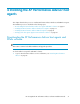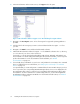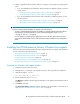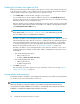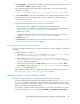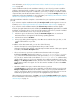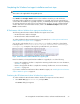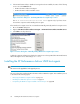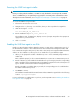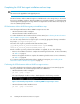HP StorageWorks XP Performance Advisor Software v4.6 Install Guide (T1789-96096, July 2010)
Table Of Contents
- HP StorageWorks XP Performance Advisor Software Installation Guide
- Contents
- 1 Overview of XP Performance Advisor
- 2 Understanding the XP Performance Advisor installation prerequisites
- Installation checklist for installing XP Performance Advisor
- Initial XP Performance Advisor setup prerequisites
- Management station prerequisites
- Verifying the supported configurations for XP Performance Advisor
- Getting the fully qualified domain name or IP address of your management station
- Determining the authentication type for XP Performance Advisor
- Creating 1 GB of free disk space
- Choosing a system where Oracle is not installed
- Configuring a Loopback Adapter or static IP address
- Switching the IIS Admin service to manual start mode
- Assigning port 80 for XP Performance Advisor
- Disabling the UAC on a Windows Vista management station
- Configuring firewall settings on a Windows XP Professional management station
- Configuring the web browser proxy server settings
- Assigning GUIDs for command devices on a Windows host
- XP Performance Advisor host agent prerequisites
- Verifying the supported configurations for XP Performance Advisor host agents
- Configuring settings on Windows and UNIX hosts
- Creating and presenting command devices to hosts
- Mapping command devices from virtual servers
- Verifying host connectivity to a command device
- Configuring SSL settings for the XP Performance Advisor host agents
- 3 Installing XP Performance Advisor
- Beginning the XP Performance Advisor installation
- Launching the XP Performance Advisor checklist
- Complying with the End User License Agreement
- Retaining or selecting a different database location
- Enabling IPv6 on your management station
- Implementing the authentication method
- Selecting complete or custom installation method
- Completing the XP Performance Advisor installation and next steps
- 4 Installing the XP Performance Advisor host agents
- 5 Understanding the XP Performance Advisor upgrade prerequisites
- 6 Upgrading XP Performance Advisor
- 7 Upgrading XP Performance Advisor host agents
- 8 Using XP Performance Advisor
- 9 Modifying or repairing XP Performance Advisor
- 10 Removing XP Performance Advisor
- 11 Troubleshooting XP Performance Advisor installation related issues
- Troubleshooting installation issues
- Troubleshooting configuration issues
- Troubleshooting web client issues
- Installation error messages
- 12 Support and other resources
- A Installing a Loopback Adapter
- B Stopping and starting host agent services
- Glossary
- Index
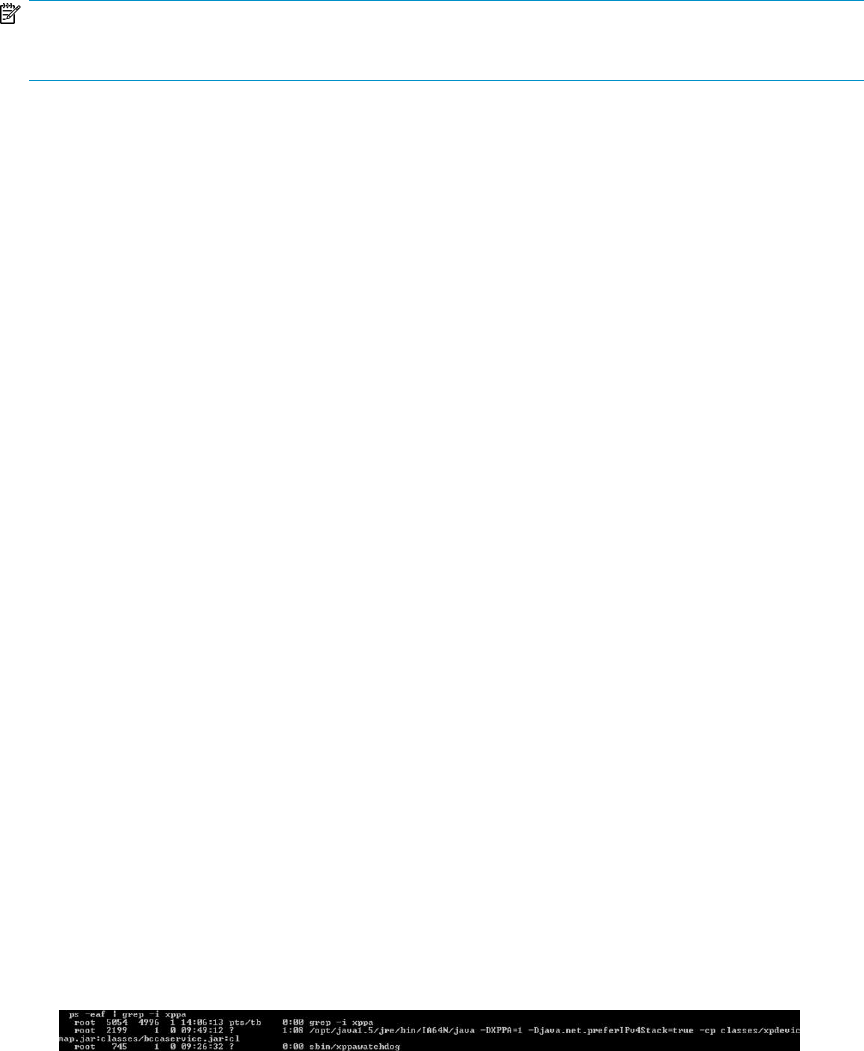
Completing the UNIX host agent installation and next steps
NOTE:
This section is also applicable for the upgrade process.
The XP Performance Advisor UNIX host agent is installed based on the settings that you selected on
the previous installation windows. After the installation (or upgrade) completes, a command prompt
window appears displaying the message that the host agent services have started. Press any key to
close the command prompt window.
XP Performance Advisor UNIX host agent post-installation steps
The following XP Performance Advisor UNIX host agent services start:
• HP XP Performance Advisor Hostagent
• HP XP Performance Advisor Realtime Server
To confirm whether the above-mentioned services have started, see Confirming the XP Performance
Advisor UNIX host agent services on page 80.
You can also verify whether the host agent log file is created, by typing the following command at
the prompt: /opt/xppa/hostagent/log/
The name of the log file is prefixed with the date and time, that is
yyyy-MM-dd_hh-mm-ss_PerformanceAdvisorXP.log. For example,
2009-09-16_09-22-08_PerformanceAdvisorXP.log
Based on whether you have performed an installation or upgrade, do one of the following:
• Return to the installation checklist to complete the remaining checklist items. For more information,
see Table 2 on page 16.
• Return to the upgrade checklist to complete the remaining checklist items. For more information,
see Table 7 on page 84.
If you want to install the XP Performance Advisor Windows host agents, see “Installing the XP
Performance Advisor Windows host agents” on page 73.
Confirming the XP Performance Advisor UNIX host agent services
To confirm whether the XP Performance Advisor UNIX host agent services have started, type the
following commands in the command prompt window of a UNIX host:
• HP XP Performance Advisor Hostagent
ps -eaf | grep -i xppa
The output displayed should be similar to that displayed in the following screenshot:
Figure 17 Command prompt window - Confirming UNIX host agent major services
.
• HP XP Performance Advisor Realtime Server
ps -eaf | grep -i realtime
Installing the XP Performance Advisor host agents80