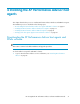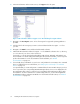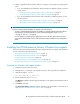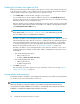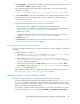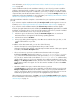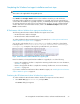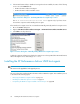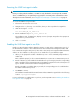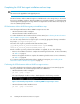HP StorageWorks XP Performance Advisor Software v4.6 Install Guide (T1789-96096, July 2010)
Table Of Contents
- HP StorageWorks XP Performance Advisor Software Installation Guide
- Contents
- 1 Overview of XP Performance Advisor
- 2 Understanding the XP Performance Advisor installation prerequisites
- Installation checklist for installing XP Performance Advisor
- Initial XP Performance Advisor setup prerequisites
- Management station prerequisites
- Verifying the supported configurations for XP Performance Advisor
- Getting the fully qualified domain name or IP address of your management station
- Determining the authentication type for XP Performance Advisor
- Creating 1 GB of free disk space
- Choosing a system where Oracle is not installed
- Configuring a Loopback Adapter or static IP address
- Switching the IIS Admin service to manual start mode
- Assigning port 80 for XP Performance Advisor
- Disabling the UAC on a Windows Vista management station
- Configuring firewall settings on a Windows XP Professional management station
- Configuring the web browser proxy server settings
- Assigning GUIDs for command devices on a Windows host
- XP Performance Advisor host agent prerequisites
- Verifying the supported configurations for XP Performance Advisor host agents
- Configuring settings on Windows and UNIX hosts
- Creating and presenting command devices to hosts
- Mapping command devices from virtual servers
- Verifying host connectivity to a command device
- Configuring SSL settings for the XP Performance Advisor host agents
- 3 Installing XP Performance Advisor
- Beginning the XP Performance Advisor installation
- Launching the XP Performance Advisor checklist
- Complying with the End User License Agreement
- Retaining or selecting a different database location
- Enabling IPv6 on your management station
- Implementing the authentication method
- Selecting complete or custom installation method
- Completing the XP Performance Advisor installation and next steps
- 4 Installing the XP Performance Advisor host agents
- 5 Understanding the XP Performance Advisor upgrade prerequisites
- 6 Upgrading XP Performance Advisor
- 7 Upgrading XP Performance Advisor host agents
- 8 Using XP Performance Advisor
- 9 Modifying or repairing XP Performance Advisor
- 10 Removing XP Performance Advisor
- 11 Troubleshooting XP Performance Advisor installation related issues
- Troubleshooting installation issues
- Troubleshooting configuration issues
- Troubleshooting web client issues
- Installation error messages
- 12 Support and other resources
- A Installing a Loopback Adapter
- B Stopping and starting host agent services
- Glossary
- Index

more information, see Modifying XP Performance Advisor Windows host agent program fea-
tures on page 104.
• Custom installation method: In this installation method, you can select if you want to install the
real-time component, based on whether you want to view real-time data for your XP disk arrays.
By default, the real-time component is installed on your host. If you decide to install the real-time
component later, start the XP Performance Advisor setup.exe and select Modify from the list of
maintenance setup types displayed. For more information, see Modifying XP Performance Advisor
Windows host agent program features on page 104.
Select the installation method as complete or custom based on your requirement, and click Next to
proceed.
• If you select the complete installation method, the Ready to Install window appears. For more in-
formation, see “Completing the Windows host agent installation and next steps” on page 77.
• If you select the custom installation method, the Custom Setup installation window appears.
In the list of program features that can be installed, the XP PA Host Agent program feature is installed
by default. You have the option of only choosing the real-time component. So, based on whether
you want to install real-time service on your host, do the following:
1. Click the + sign or the down arrow beside the XP PA Host Agent menu to view the XP
Performance Advisor host agents for the following operating platforms:
2. Click the down arrow for Realtime.
3. In the pop up dialog box that appears, select X to remove real-time from your host, or click
to install real-time on your host.
In addition to the above-mentioned, you can also do the following:
• View the description for each program feature that you want to install.
Clicking a program feature displays a brief description and the amount of disk space required
to install it, in the Feature Description frame.
• Choose a location on your host to install the XP Performance Advisor host agent.
By default, the Install to: displays the location as C:\Program Files\Hewlett-Packard\
xppa, where the XP Performance Advisor host agent folder (hostagent) will be installed.
You can choose another folder on the default <Installation drive> or a different drive,
and the folder location on your host. To manually select a different installation location, click
Change. In the Change Location window, browse to the location where you want to install the
XP Performance Advisor host agent. You can also enter the installation location in the Folder
Name text box.
• Check the available free space on all the disk volumes in your host.
Click Check Space to view the free space available on all the disks volumes in your host. The
Disk Space Requirements window lists the disk volumes on your host, and the available free
space on each of them. The disk volumes that do not have the required free space to accom-
modate the program features you select, are also highlighted for your reference.
After making the required changes, click Next to proceed. The Ready to Install window appears.
For more information on the next set of steps, see “Completing the Windows host agent installation
and next steps” on page 77.
Installing the XP Performance Advisor host agents76