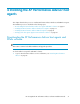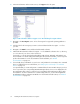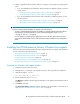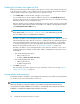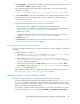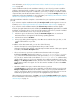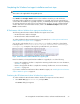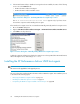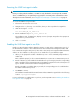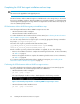HP StorageWorks XP Performance Advisor Software v4.6 Install Guide (T1789-96096, July 2010)
Table Of Contents
- HP StorageWorks XP Performance Advisor Software Installation Guide
- Contents
- 1 Overview of XP Performance Advisor
- 2 Understanding the XP Performance Advisor installation prerequisites
- Installation checklist for installing XP Performance Advisor
- Initial XP Performance Advisor setup prerequisites
- Management station prerequisites
- Verifying the supported configurations for XP Performance Advisor
- Getting the fully qualified domain name or IP address of your management station
- Determining the authentication type for XP Performance Advisor
- Creating 1 GB of free disk space
- Choosing a system where Oracle is not installed
- Configuring a Loopback Adapter or static IP address
- Switching the IIS Admin service to manual start mode
- Assigning port 80 for XP Performance Advisor
- Disabling the UAC on a Windows Vista management station
- Configuring firewall settings on a Windows XP Professional management station
- Configuring the web browser proxy server settings
- Assigning GUIDs for command devices on a Windows host
- XP Performance Advisor host agent prerequisites
- Verifying the supported configurations for XP Performance Advisor host agents
- Configuring settings on Windows and UNIX hosts
- Creating and presenting command devices to hosts
- Mapping command devices from virtual servers
- Verifying host connectivity to a command device
- Configuring SSL settings for the XP Performance Advisor host agents
- 3 Installing XP Performance Advisor
- Beginning the XP Performance Advisor installation
- Launching the XP Performance Advisor checklist
- Complying with the End User License Agreement
- Retaining or selecting a different database location
- Enabling IPv6 on your management station
- Implementing the authentication method
- Selecting complete or custom installation method
- Completing the XP Performance Advisor installation and next steps
- 4 Installing the XP Performance Advisor host agents
- 5 Understanding the XP Performance Advisor upgrade prerequisites
- 6 Upgrading XP Performance Advisor
- 7 Upgrading XP Performance Advisor host agents
- 8 Using XP Performance Advisor
- 9 Modifying or repairing XP Performance Advisor
- 10 Removing XP Performance Advisor
- 11 Troubleshooting XP Performance Advisor installation related issues
- Troubleshooting installation issues
- Troubleshooting configuration issues
- Troubleshooting web client issues
- Installation error messages
- 12 Support and other resources
- A Installing a Loopback Adapter
- B Stopping and starting host agent services
- Glossary
- Index
1. Click Test Validity to verify if the DNS or IP address of the management station that you provided
on the Connection Settings installation window is valid.
If the installer displays the following message, it indicates that you must verify and provide a
valid DNS or IP address:
The DNS or IP address entered for your management station is incorrect.
2. Click Test Connectivity to verify if the command devices are configured and presented to the host.
If the installer displays the following message, it indicates that you must create and present
command devices to the host.
The host does not have connectivity to command devices.
3. In both the above-mentioned cases, you can do one of the following:
• Go back and provide a valid DNS or IP address of the management station.
Check whether a command device is created and presented to the host. For more information,
see “Creating and presenting command devices to hosts” on page 35.
Repeat steps 1 and 2.
• Complete the installation, and then resolve the validity and connectivity issues. For more in-
formation, see Testing validity and connectivity after installation on page 75.
4. Click Next to proceed.
The Custom Setup window appears. For more information on the next set of steps, see “Selecting
complete or custom installation method” on page 75.
Testing validity and connectivity after installation
To resolve the validity and connectivity issues after the Windows host agent installation, complete the
following:
• Provide a valid DNS or IP address:
1. Open the paxp_service.properties file from the <Installation drive>:\Program
Files\Hewlett-Packard\xppa\hostagent\config folder.
2. Edit the following field in the paxp_service.properties file - ManagementSta-
tion.Hostname=<fully qualified domain name or IP address>, where you
provide a valid DNS or IP address.
3. Restart the host agent services - click Start > Run, type services.msc, and press Enter.
In the Services window, right-click HP XP Performance Advisor Hostagent and select
Restart from the drop down list.
• Check whether a command device is created and presented to the host. For more information,
see “Creating and presenting command devices to hosts” on page 35.
Selecting complete or custom installation method
Use either of the following methods to install the XP Performance Advisor host agents:
• Complete installation method: Requires at least 2.5 GB of free disk space on your <Installation
drive>. In this installation method, the real-time component is also installed on the host along
with the host agent files. It enables the host agent to collect real-time data from the XP disk arrays
and provide the data to XP Performance Advisor.
If you decide to install the real-time component later, you can modify your Windows host agents
settings by executing the setup.exe and selecting Modify as the Maintenance Setup Type. For
HP StorageWorks XP Performance Advisor Software Installation Guide 75