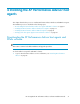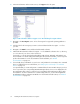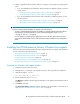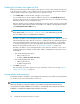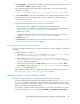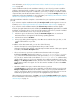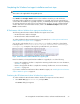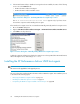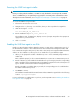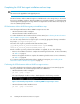HP StorageWorks XP Performance Advisor Software v4.6 Install Guide (T1789-96096, July 2010)
Table Of Contents
- HP StorageWorks XP Performance Advisor Software Installation Guide
- Contents
- 1 Overview of XP Performance Advisor
- 2 Understanding the XP Performance Advisor installation prerequisites
- Installation checklist for installing XP Performance Advisor
- Initial XP Performance Advisor setup prerequisites
- Management station prerequisites
- Verifying the supported configurations for XP Performance Advisor
- Getting the fully qualified domain name or IP address of your management station
- Determining the authentication type for XP Performance Advisor
- Creating 1 GB of free disk space
- Choosing a system where Oracle is not installed
- Configuring a Loopback Adapter or static IP address
- Switching the IIS Admin service to manual start mode
- Assigning port 80 for XP Performance Advisor
- Disabling the UAC on a Windows Vista management station
- Configuring firewall settings on a Windows XP Professional management station
- Configuring the web browser proxy server settings
- Assigning GUIDs for command devices on a Windows host
- XP Performance Advisor host agent prerequisites
- Verifying the supported configurations for XP Performance Advisor host agents
- Configuring settings on Windows and UNIX hosts
- Creating and presenting command devices to hosts
- Mapping command devices from virtual servers
- Verifying host connectivity to a command device
- Configuring SSL settings for the XP Performance Advisor host agents
- 3 Installing XP Performance Advisor
- Beginning the XP Performance Advisor installation
- Launching the XP Performance Advisor checklist
- Complying with the End User License Agreement
- Retaining or selecting a different database location
- Enabling IPv6 on your management station
- Implementing the authentication method
- Selecting complete or custom installation method
- Completing the XP Performance Advisor installation and next steps
- 4 Installing the XP Performance Advisor host agents
- 5 Understanding the XP Performance Advisor upgrade prerequisites
- 6 Upgrading XP Performance Advisor
- 7 Upgrading XP Performance Advisor host agents
- 8 Using XP Performance Advisor
- 9 Modifying or repairing XP Performance Advisor
- 10 Removing XP Performance Advisor
- 11 Troubleshooting XP Performance Advisor installation related issues
- Troubleshooting installation issues
- Troubleshooting configuration issues
- Troubleshooting web client issues
- Installation error messages
- 12 Support and other resources
- A Installing a Loopback Adapter
- B Stopping and starting host agent services
- Glossary
- Index
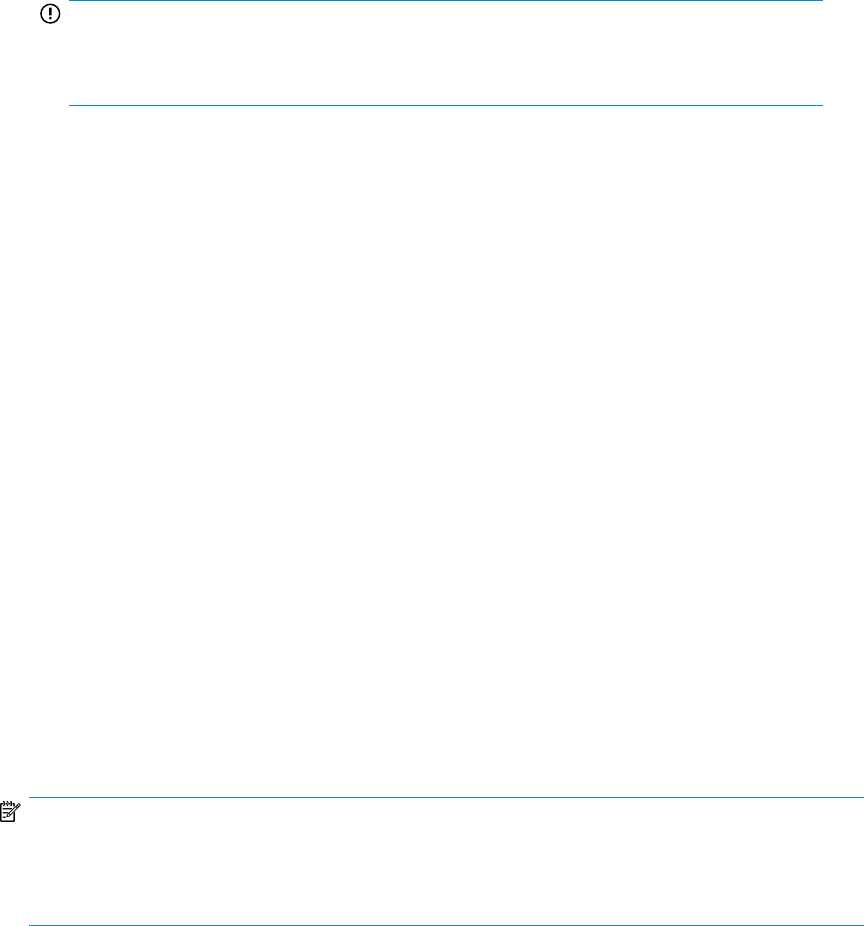
Enabling the Windows host agent for IPv6
Enable your XP Performance Advisor Windows host agent to use IPv6 as the communication protocol,
if the XP Performance Advisor is also enabled for IPv6. Ensure that both the XP Performance Advisor
and host agents communicate using the same protocol, either IPv4 or IPv6.
1. Select Enable IPv6 to activate the IPv6 setting for your host agent.
You can enable IPv6 for the host agent in addition to IPv4. If you retain Disable IPv6 (default
option), the host agent will use only IPv4 as the communication protocol to communicate with XP
Performance Advisor on your management station.
Based on whether you have enabled or disabled IPv6 for the host agent, enter the corresponding
registered fully qualified Domain Name System (DNS) or IP address of the management station
in the Management Station Address box.
IMPORTANT:
Ensure that the DNS ([servername].[domain name]) or IP address that you provide
does not contain a space or non-alphanumeric characters.
The DNS or IP address of the management station is required by the host to establish connection
with the management station. After the connection is established, the host agent details appear
in the Host Information table on the Array View screen. For more information, see the chapter
on Communicating with hosts in the HP StorageWorks XP Performance Advisor Software User
Guide. For document download location, see “Related documentation” on page 126.
The DNS or IP address of your management station varies based on whether it is IPv6 or IPv4
enabled. Following are examples of DNS and IP address of management station that is IPv6 or
IPv4 enabled:
• IPv6 enabled management station:
• DNS: test.abc.xyz.com
• IP address: 0000:a00:b000:a00:b000
• IPv4 enabled management station:
• DNS: test.abc.xyz.com
• IP address: 01.01.01.01
2. Click Next to proceed.
The Connectivity Test window appears. For more information on the next set of steps, “Testing
validity and connectivity” on page 74.
Testing validity and connectivity
Test whether the DNS or IP address of the management station that you provided is valid, and whether
you are able to present a command device to the host.
NOTE:
These tests only help you verify if the details you provided are accurate. Even if the tests are not
successful, the host agent installation does not stop. You can rectify the errors, then proceed with the
installation, or complete the installation and resolve the errors later.
Installing the XP Performance Advisor host agents74