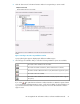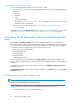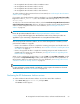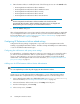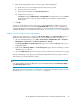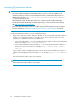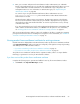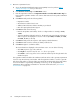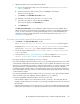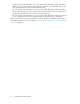HP StorageWorks XP Performance Advisor Software v4.6 Install Guide (T1789-96096, July 2010)
Table Of Contents
- HP StorageWorks XP Performance Advisor Software Installation Guide
- Contents
- 1 Overview of XP Performance Advisor
- 2 Understanding the XP Performance Advisor installation prerequisites
- Installation checklist for installing XP Performance Advisor
- Initial XP Performance Advisor setup prerequisites
- Management station prerequisites
- Verifying the supported configurations for XP Performance Advisor
- Getting the fully qualified domain name or IP address of your management station
- Determining the authentication type for XP Performance Advisor
- Creating 1 GB of free disk space
- Choosing a system where Oracle is not installed
- Configuring a Loopback Adapter or static IP address
- Switching the IIS Admin service to manual start mode
- Assigning port 80 for XP Performance Advisor
- Disabling the UAC on a Windows Vista management station
- Configuring firewall settings on a Windows XP Professional management station
- Configuring the web browser proxy server settings
- Assigning GUIDs for command devices on a Windows host
- XP Performance Advisor host agent prerequisites
- Verifying the supported configurations for XP Performance Advisor host agents
- Configuring settings on Windows and UNIX hosts
- Creating and presenting command devices to hosts
- Mapping command devices from virtual servers
- Verifying host connectivity to a command device
- Configuring SSL settings for the XP Performance Advisor host agents
- 3 Installing XP Performance Advisor
- Beginning the XP Performance Advisor installation
- Launching the XP Performance Advisor checklist
- Complying with the End User License Agreement
- Retaining or selecting a different database location
- Enabling IPv6 on your management station
- Implementing the authentication method
- Selecting complete or custom installation method
- Completing the XP Performance Advisor installation and next steps
- 4 Installing the XP Performance Advisor host agents
- 5 Understanding the XP Performance Advisor upgrade prerequisites
- 6 Upgrading XP Performance Advisor
- 7 Upgrading XP Performance Advisor host agents
- 8 Using XP Performance Advisor
- 9 Modifying or repairing XP Performance Advisor
- 10 Removing XP Performance Advisor
- 11 Troubleshooting XP Performance Advisor installation related issues
- Troubleshooting installation issues
- Troubleshooting configuration issues
- Troubleshooting web client issues
- Installation error messages
- 12 Support and other resources
- A Installing a Loopback Adapter
- B Stopping and starting host agent services
- Glossary
- Index
3. Add the permanent license to XP Performance Advisor:
a. Log in to XP Performance Advisor. For more information, see “Launching XP Performance
Advisor” on page 66.
b. In the XP Performance Advisor Home screen, click License in the left pane.
The License screen appears.
c. Click Browse in the Add New License File section.
d. Navigate to the folder where the license (.dat) file is stored.
e. Select the license that you want to add and click Open.
The license file appears in the File Name box.
f. Click Add License.
The View License File Status section displays the details of the license that you added. These
details are specific to the XP Disk Array serial number, for which you generated the permanent
license. For more information on viewing and managing licenses, see HP StorageWorks XP
Performance Advisor Software User Guide. For document download location, see “Related
documentation” on page 126.
If you have not received the product license entitlement certificate
1. Click Finish on the Important Next Steps window.
The XP Performance Advisor License Entitlement Request document appears.
By default, the XP Performance Advisor License Entitlement Request text file is
placed in the C:\HPSS\data\keys folder during XP Performance Advisor installation.
2. Provide the requested details in the XP Performance Advisor License Entitlement
Request document.
3. Send an email to americas_password@cnd.hp.com, with the completed XP Performance
Advisor License Entitlement Request document as a file attachment.
HP requires at least five working days to process your request.
If you have installed XP Performance Advisor v4.6, you are provided with an Instant-on license, which
is automatically enabled when XP Performance Advisor v4.6 is installed. The Instant-on license or the
trial license is provided with every instance of XP Performance Advisor. It is valid for a period of 120
days (from the day you install XP Performance Advisor) after which a grace period of 60 days is
provided. During the 120 days tenure or the 60 days grace period, you must generate a Permanent
license at the HPAC license key website for each monitored XP Disk Array, and install the license key
on XP Performance Advisor.
If you have upgraded XP Performance Advisor from a pre-4.5 version to v4.6, XP Performance Advisor
enters an Instant-on period of 120 days after the upgrade process is completed.
If you have upgraded XP Performance Advisor from v4.5 to v4.6, and:
• If XP Performance Advisor was in the Instant-on period, it continues to be in that state after the
upgrade, until the Instant-on period expires or you generate a permanent license for the monitored
XP disk arrays.
• If XP Performance Advisor was in the grace period, it continues to be in that state after the upgrade,
until the grace period expires or you generate a permanent license for the monitored XP disk arrays.
HP StorageWorks XP Performance Advisor Software Installation Guide 69