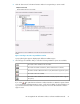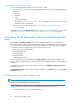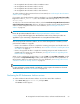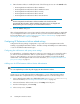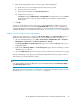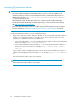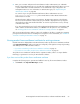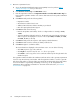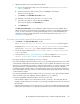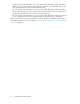HP StorageWorks XP Performance Advisor Software v4.6 Install Guide (T1789-96096, July 2010)
Table Of Contents
- HP StorageWorks XP Performance Advisor Software Installation Guide
- Contents
- 1 Overview of XP Performance Advisor
- 2 Understanding the XP Performance Advisor installation prerequisites
- Installation checklist for installing XP Performance Advisor
- Initial XP Performance Advisor setup prerequisites
- Management station prerequisites
- Verifying the supported configurations for XP Performance Advisor
- Getting the fully qualified domain name or IP address of your management station
- Determining the authentication type for XP Performance Advisor
- Creating 1 GB of free disk space
- Choosing a system where Oracle is not installed
- Configuring a Loopback Adapter or static IP address
- Switching the IIS Admin service to manual start mode
- Assigning port 80 for XP Performance Advisor
- Disabling the UAC on a Windows Vista management station
- Configuring firewall settings on a Windows XP Professional management station
- Configuring the web browser proxy server settings
- Assigning GUIDs for command devices on a Windows host
- XP Performance Advisor host agent prerequisites
- Verifying the supported configurations for XP Performance Advisor host agents
- Configuring settings on Windows and UNIX hosts
- Creating and presenting command devices to hosts
- Mapping command devices from virtual servers
- Verifying host connectivity to a command device
- Configuring SSL settings for the XP Performance Advisor host agents
- 3 Installing XP Performance Advisor
- Beginning the XP Performance Advisor installation
- Launching the XP Performance Advisor checklist
- Complying with the End User License Agreement
- Retaining or selecting a different database location
- Enabling IPv6 on your management station
- Implementing the authentication method
- Selecting complete or custom installation method
- Completing the XP Performance Advisor installation and next steps
- 4 Installing the XP Performance Advisor host agents
- 5 Understanding the XP Performance Advisor upgrade prerequisites
- 6 Upgrading XP Performance Advisor
- 7 Upgrading XP Performance Advisor host agents
- 8 Using XP Performance Advisor
- 9 Modifying or repairing XP Performance Advisor
- 10 Removing XP Performance Advisor
- 11 Troubleshooting XP Performance Advisor installation related issues
- Troubleshooting installation issues
- Troubleshooting configuration issues
- Troubleshooting web client issues
- Installation error messages
- 12 Support and other resources
- A Installing a Loopback Adapter
- B Stopping and starting host agent services
- Glossary
- Index

2. Generate a permanent license:
a. Access the Hewlett-Packard Authorization Center (HPAC) license key website, http://
webkey.external.hp.com/ from your IE browser.
b. Click Generate a License Key in the Main Menu section.
c. Enter the registration number in the Registration Number or Product Authorization Key box.
Ensure that the registration number is the same as that mentioned in the product entitlement
certificate.
d. Click Next >> and provide the following details:
• Registration number
• XP Performance Advisor base license
• Additional XP Performance Advisor LTU that you purchased
• Raw disk capacity that the LTU supports
e. Click Next >> and do the following:
• Enter the Array DKC serial number, which is a 5 digit number. For example, 10900,
25000
• Select the Hardware platform from the list. The XP Disk Array types that XP Performance
Advisor supports are displayed for selection in the list (XP24000, XP20000, XP12000,
XP10000, XP1024, or XP128).
f. Click Next >> and provide the requestor and company related information.
g. Click Next >> and review the summary of details provided so far.
h. Click Next >> again to confirm the details.
The license details are displayed on the Certificate screen. You can do the following:
• Click Save to print a copy of the certificate.
• Click Keyfile to save the license file as a .dat file on your system.
• Click Email to send a copy of the license certificate and the key file through email to the
intended recipient.
The registration number included in the entitlement certificate can be used to generate a permanent
license for any XP Disk Array serial number. After the registration number is used for a given XP
Disk Array serial number, it cannot be further associated with another XP Disk Array serial number.
For more information on generating and adding a license key, see HP StorageWorks XP
Performance Advisor Software User Guide. For document download location, see “Related
documentation” on page 126.
Installing XP Performance Advisor68