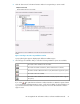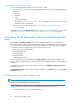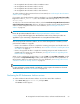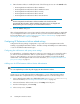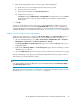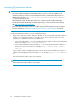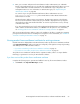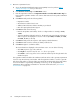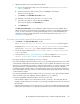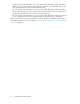HP StorageWorks XP Performance Advisor Software v4.6 Install Guide (T1789-96096, July 2010)
Table Of Contents
- HP StorageWorks XP Performance Advisor Software Installation Guide
- Contents
- 1 Overview of XP Performance Advisor
- 2 Understanding the XP Performance Advisor installation prerequisites
- Installation checklist for installing XP Performance Advisor
- Initial XP Performance Advisor setup prerequisites
- Management station prerequisites
- Verifying the supported configurations for XP Performance Advisor
- Getting the fully qualified domain name or IP address of your management station
- Determining the authentication type for XP Performance Advisor
- Creating 1 GB of free disk space
- Choosing a system where Oracle is not installed
- Configuring a Loopback Adapter or static IP address
- Switching the IIS Admin service to manual start mode
- Assigning port 80 for XP Performance Advisor
- Disabling the UAC on a Windows Vista management station
- Configuring firewall settings on a Windows XP Professional management station
- Configuring the web browser proxy server settings
- Assigning GUIDs for command devices on a Windows host
- XP Performance Advisor host agent prerequisites
- Verifying the supported configurations for XP Performance Advisor host agents
- Configuring settings on Windows and UNIX hosts
- Creating and presenting command devices to hosts
- Mapping command devices from virtual servers
- Verifying host connectivity to a command device
- Configuring SSL settings for the XP Performance Advisor host agents
- 3 Installing XP Performance Advisor
- Beginning the XP Performance Advisor installation
- Launching the XP Performance Advisor checklist
- Complying with the End User License Agreement
- Retaining or selecting a different database location
- Enabling IPv6 on your management station
- Implementing the authentication method
- Selecting complete or custom installation method
- Completing the XP Performance Advisor installation and next steps
- 4 Installing the XP Performance Advisor host agents
- 5 Understanding the XP Performance Advisor upgrade prerequisites
- 6 Upgrading XP Performance Advisor
- 7 Upgrading XP Performance Advisor host agents
- 8 Using XP Performance Advisor
- 9 Modifying or repairing XP Performance Advisor
- 10 Removing XP Performance Advisor
- 11 Troubleshooting XP Performance Advisor installation related issues
- Troubleshooting installation issues
- Troubleshooting configuration issues
- Troubleshooting web client issues
- Installation error messages
- 12 Support and other resources
- A Installing a Loopback Adapter
- B Stopping and starting host agent services
- Glossary
- Index
2. Enter your user name and password. XP Performance Advisor authenticates your credentials
based on the authentication type you selected while installing XP Performance Advisor. Your site
or system administrator will have information on the authentication type configured on the
management station. For more information on authentication types, see “Implementing the
authentication method” on page 50.
You can also log in using the default XP Performance Advisor administrator account
(administrator:administrator), if the XP Performance Advisor Native Authentication
method has been selected.
The XP Performance Advisor Home screen appears. The main menu appears in the left pane.
The version of XP Performance Advisor that you just installed is displayed on the top left pane
along with the product name and build number. To view the respective main screens, click any
of the main menu items.
If you have generated a license key file at the Hewlett-Packard Authorization Center (HPAC) and
want to add it to XP Performance Advisor, click License in the left pane. For more information,
see “Viewing product license entitlement certificate for existing customers” on page 67.
After accessing XP Performance Advisor, return to the installation checklist to complete the remaining
prerequisites and checklist items for installing the host agents. For more information, see “Installation
checklist for installing XP Performance Advisor” on page 15.
Viewing product license entitlement certificate for existing customers
Read the instructions displayed about the XP Performance Advisor product license entitlement certificate
on the Important Next Steps window. The instructions will guide you through the next steps of generating
and adding licenses in XP Performance Advisor.
• If you have received the product license entitlement certificate on page 67
• If you have not received the product license entitlement certificate on page 69
The product license entitlement certificate has the registration number, which is a unique identifier
that helps you generate a license key for XP Performance Advisor.
If you have received the product license entitlement certificate
Complete the following steps to generate and add the license key file in XP Performance Advisor:
1. Click Finish on the Important Next Steps window.
HP StorageWorks XP Performance Advisor Software Installation Guide 67