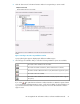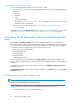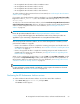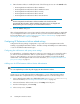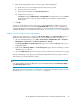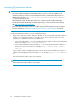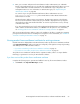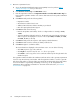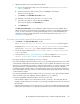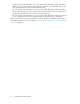HP StorageWorks XP Performance Advisor Software v4.6 Install Guide (T1789-96096, July 2010)
Table Of Contents
- HP StorageWorks XP Performance Advisor Software Installation Guide
- Contents
- 1 Overview of XP Performance Advisor
- 2 Understanding the XP Performance Advisor installation prerequisites
- Installation checklist for installing XP Performance Advisor
- Initial XP Performance Advisor setup prerequisites
- Management station prerequisites
- Verifying the supported configurations for XP Performance Advisor
- Getting the fully qualified domain name or IP address of your management station
- Determining the authentication type for XP Performance Advisor
- Creating 1 GB of free disk space
- Choosing a system where Oracle is not installed
- Configuring a Loopback Adapter or static IP address
- Switching the IIS Admin service to manual start mode
- Assigning port 80 for XP Performance Advisor
- Disabling the UAC on a Windows Vista management station
- Configuring firewall settings on a Windows XP Professional management station
- Configuring the web browser proxy server settings
- Assigning GUIDs for command devices on a Windows host
- XP Performance Advisor host agent prerequisites
- Verifying the supported configurations for XP Performance Advisor host agents
- Configuring settings on Windows and UNIX hosts
- Creating and presenting command devices to hosts
- Mapping command devices from virtual servers
- Verifying host connectivity to a command device
- Configuring SSL settings for the XP Performance Advisor host agents
- 3 Installing XP Performance Advisor
- Beginning the XP Performance Advisor installation
- Launching the XP Performance Advisor checklist
- Complying with the End User License Agreement
- Retaining or selecting a different database location
- Enabling IPv6 on your management station
- Implementing the authentication method
- Selecting complete or custom installation method
- Completing the XP Performance Advisor installation and next steps
- 4 Installing the XP Performance Advisor host agents
- 5 Understanding the XP Performance Advisor upgrade prerequisites
- 6 Upgrading XP Performance Advisor
- 7 Upgrading XP Performance Advisor host agents
- 8 Using XP Performance Advisor
- 9 Modifying or repairing XP Performance Advisor
- 10 Removing XP Performance Advisor
- 11 Troubleshooting XP Performance Advisor installation related issues
- Troubleshooting installation issues
- Troubleshooting configuration issues
- Troubleshooting web client issues
- Installation error messages
- 12 Support and other resources
- A Installing a Loopback Adapter
- B Stopping and starting host agent services
- Glossary
- Index
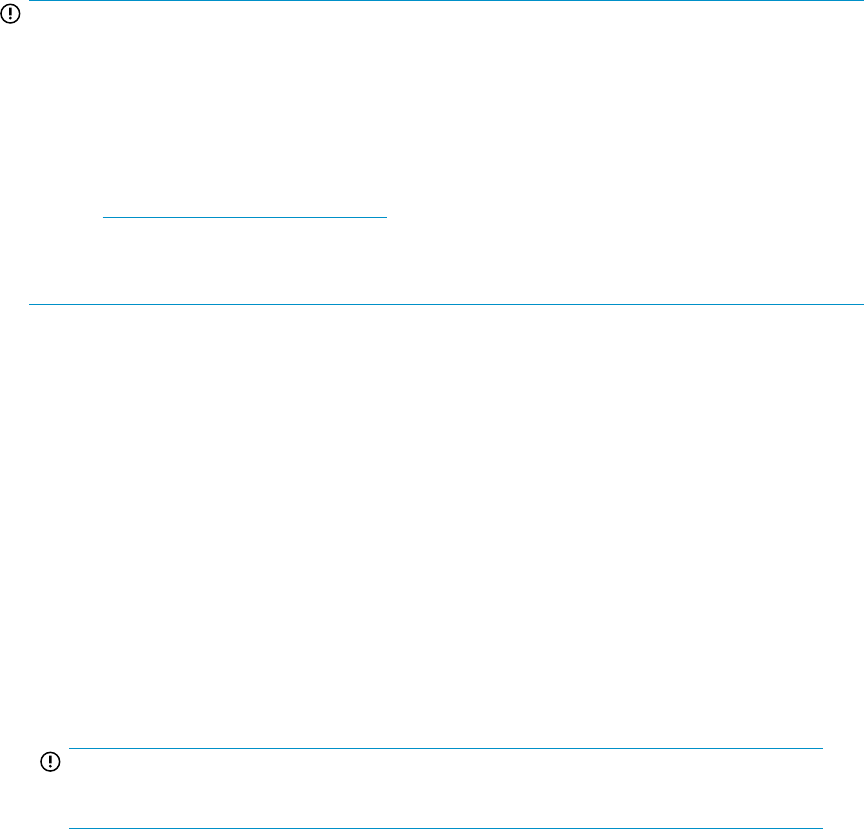
Launching XP Performance Advisor
IMPORTANT:
• Ensure that Adobe Flash Player and Flash Player Plugin, v10.0.0 or later are installed on the
system from where you want to access XP Performance Advisor, otherwise the following error is
displayed when you type http://<fully qualified domain name> or <IP address>/
pa in your IE browser window:
Alternate HTML content should be placed here. This content requires the Adobe Flash Player.
Download both Adobe Flash Player and Flash Player Plugin, v10.0.0 or later from the following
URL: http://get.adobe.com/flashplayer.
• Before launching XP Performance Advisor, complete any pre-launch settings that you must configure.
For more information, see “Configuring XP Performance Advisor related settings” on page 64.
To launch XP Performance Advisor on your management station:
1. Open a new IE browser window. Based on whether you are accessing XP Performance Advisor
locally on your management station or remotely over a secure connection, enter one of the
following http addresses in the browser address line:
• Server name followed by /pa for accessing XP Performance Advisor locally on the management
station. For example, http://[server name]/pa
• Server name and domain name followed by /pa for accessing XP Performance Advisor re-
motely over a secure connection. For example, https://[server name].[domain
name]/pa
If you cannot locate the management station using the above-mentioned methods, enter the IP
address of the management station followed by /pa. For example, http(s)://[IP address]/
pa.
The XP Performance Advisor Login screen appears.
IMPORTANT:
The XP Performance Advisor URL is case-sensitive.
Installing XP Performance Advisor66