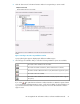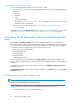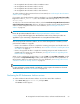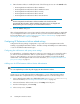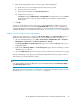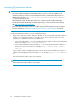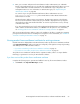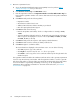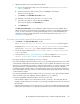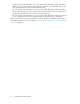HP StorageWorks XP Performance Advisor Software v4.6 Install Guide (T1789-96096, July 2010)
Table Of Contents
- HP StorageWorks XP Performance Advisor Software Installation Guide
- Contents
- 1 Overview of XP Performance Advisor
- 2 Understanding the XP Performance Advisor installation prerequisites
- Installation checklist for installing XP Performance Advisor
- Initial XP Performance Advisor setup prerequisites
- Management station prerequisites
- Verifying the supported configurations for XP Performance Advisor
- Getting the fully qualified domain name or IP address of your management station
- Determining the authentication type for XP Performance Advisor
- Creating 1 GB of free disk space
- Choosing a system where Oracle is not installed
- Configuring a Loopback Adapter or static IP address
- Switching the IIS Admin service to manual start mode
- Assigning port 80 for XP Performance Advisor
- Disabling the UAC on a Windows Vista management station
- Configuring firewall settings on a Windows XP Professional management station
- Configuring the web browser proxy server settings
- Assigning GUIDs for command devices on a Windows host
- XP Performance Advisor host agent prerequisites
- Verifying the supported configurations for XP Performance Advisor host agents
- Configuring settings on Windows and UNIX hosts
- Creating and presenting command devices to hosts
- Mapping command devices from virtual servers
- Verifying host connectivity to a command device
- Configuring SSL settings for the XP Performance Advisor host agents
- 3 Installing XP Performance Advisor
- Beginning the XP Performance Advisor installation
- Launching the XP Performance Advisor checklist
- Complying with the End User License Agreement
- Retaining or selecting a different database location
- Enabling IPv6 on your management station
- Implementing the authentication method
- Selecting complete or custom installation method
- Completing the XP Performance Advisor installation and next steps
- 4 Installing the XP Performance Advisor host agents
- 5 Understanding the XP Performance Advisor upgrade prerequisites
- 6 Upgrading XP Performance Advisor
- 7 Upgrading XP Performance Advisor host agents
- 8 Using XP Performance Advisor
- 9 Modifying or repairing XP Performance Advisor
- 10 Removing XP Performance Advisor
- 11 Troubleshooting XP Performance Advisor installation related issues
- Troubleshooting installation issues
- Troubleshooting configuration issues
- Troubleshooting web client issues
- Installation error messages
- 12 Support and other resources
- A Installing a Loopback Adapter
- B Stopping and starting host agent services
- Glossary
- Index

5. Enter the following details for the user in the pop-up window that appears:
a. Name of the new user and a brief description about the user profile.
b. A password for the user account.
c. Enter the password again in the Confirm Password box.
d. Assign the user to a group.
The Group list displays Administrators, StorageAdmins (read and write access), and Users
(read access). These are the only groups available for XP Performance Advisor Native
Authentication.
6. Click OK.
A new user record appears on the Security screen, under the Users tab. In addition, the group to
which the user belongs is also shown in the Group Membership column. For more information on
creating and editing users in XP Performance Advisor, see HP StorageWorks XP Performance Advisor
Software User Guide. For document download location, see “Related documentation” on page 126.
Adding users for Windows System Authentication
Add local users, domain users or group to the HP Storage Admin or the HP Storage Users group, if
Windows System Authentication is implemented on your management station. To add users:
1. On your management station, go to Start > Control Panel > Administrative Tools > Computer
Management > System Tools > Local Users and Groups > Groups.
The HP Storage Admin and HP Storage Users groups are located in the Groups folder on your
management station.
2. Right-click the HP Storage Admin or the HP Storage Users group, based on whether you want to
add admin users or only users.
3. Select the Add to Group option from the pop-up menu to add local users, domain users or group.
Only users belonging to these groups are provided the administrator and user privileges, and are
authorized to log in to XP Performance Advisor.
NOTE:
You cannot add other local groups that reside on your management station to the HP Storage Admin
or the HP Storage Users groups.
After the above-mentioned settings are configured, you can launch XP Performance Advisor. For more
information, see “Launching XP Performance Advisor” on page 66.
HP StorageWorks XP Performance Advisor Software Installation Guide 65