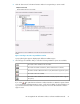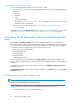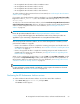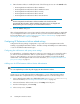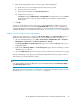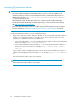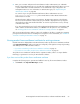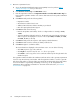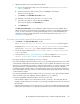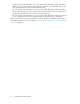HP StorageWorks XP Performance Advisor Software v4.6 Install Guide (T1789-96096, July 2010)
Table Of Contents
- HP StorageWorks XP Performance Advisor Software Installation Guide
- Contents
- 1 Overview of XP Performance Advisor
- 2 Understanding the XP Performance Advisor installation prerequisites
- Installation checklist for installing XP Performance Advisor
- Initial XP Performance Advisor setup prerequisites
- Management station prerequisites
- Verifying the supported configurations for XP Performance Advisor
- Getting the fully qualified domain name or IP address of your management station
- Determining the authentication type for XP Performance Advisor
- Creating 1 GB of free disk space
- Choosing a system where Oracle is not installed
- Configuring a Loopback Adapter or static IP address
- Switching the IIS Admin service to manual start mode
- Assigning port 80 for XP Performance Advisor
- Disabling the UAC on a Windows Vista management station
- Configuring firewall settings on a Windows XP Professional management station
- Configuring the web browser proxy server settings
- Assigning GUIDs for command devices on a Windows host
- XP Performance Advisor host agent prerequisites
- Verifying the supported configurations for XP Performance Advisor host agents
- Configuring settings on Windows and UNIX hosts
- Creating and presenting command devices to hosts
- Mapping command devices from virtual servers
- Verifying host connectivity to a command device
- Configuring SSL settings for the XP Performance Advisor host agents
- 3 Installing XP Performance Advisor
- Beginning the XP Performance Advisor installation
- Launching the XP Performance Advisor checklist
- Complying with the End User License Agreement
- Retaining or selecting a different database location
- Enabling IPv6 on your management station
- Implementing the authentication method
- Selecting complete or custom installation method
- Completing the XP Performance Advisor installation and next steps
- 4 Installing the XP Performance Advisor host agents
- 5 Understanding the XP Performance Advisor upgrade prerequisites
- 6 Upgrading XP Performance Advisor
- 7 Upgrading XP Performance Advisor host agents
- 8 Using XP Performance Advisor
- 9 Modifying or repairing XP Performance Advisor
- 10 Removing XP Performance Advisor
- 11 Troubleshooting XP Performance Advisor installation related issues
- Troubleshooting installation issues
- Troubleshooting configuration issues
- Troubleshooting web client issues
- Installation error messages
- 12 Support and other resources
- A Installing a Loopback Adapter
- B Stopping and starting host agent services
- Glossary
- Index
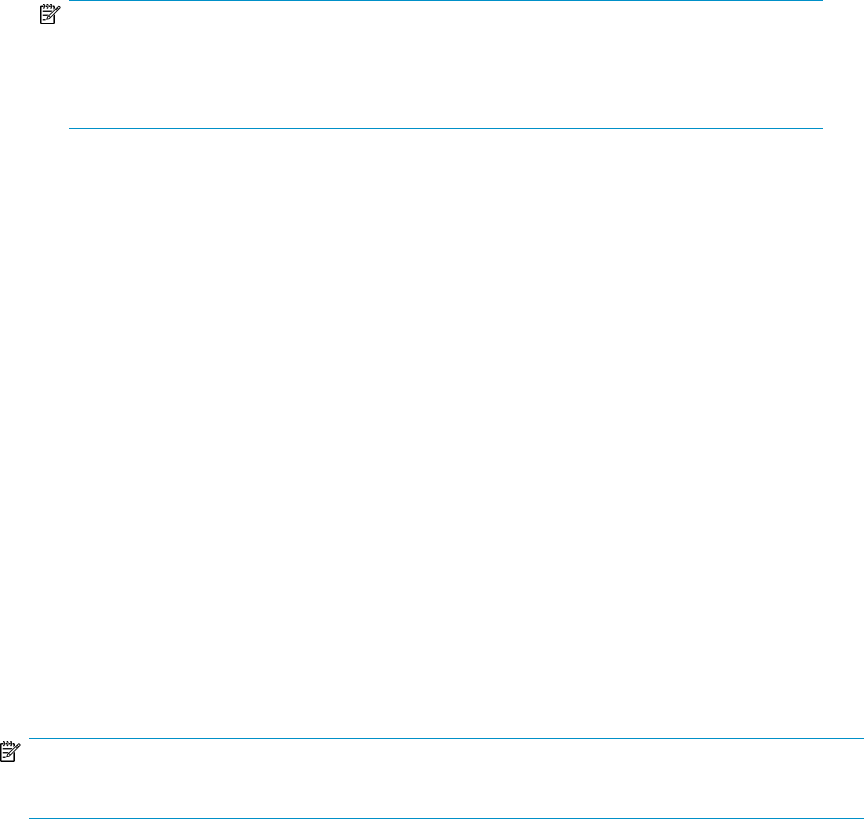
2. If XP Performance Advisor is installed, the status of the following services are in the Started mode.
• HP StorageWorks XP Performance Advisor Database
• HP StorageWorks XP Performance Advisor Database Listener
• HP StorageWorks XP Performance Advisor Security
• HP StorageWorks XP Performance Advisor Tomcat
• HP StorageWorks XP Performance Advisor Tomcat Monitor
NOTE:
The HP StorageWorks XP Performance Advisor Database Job Scheduler and HP
StorageWorks XP Performance Advisor Database VSS Writer Service are shipped with
Oracle, but they are not necessary to use for XP Performance Advisor.
3. Close the Services dialog box.
After confirming that the major services have started, configure any pre-launch settings, as applicable
on your management station or the system from where you want to launch XP Performance Advisor.
For more information, see “Configuring XP Performance Advisor related settings” on page 64 and
“Launching XP Performance Advisor” on page 66.
Configuring XP Performance Advisor related settings
Configure the following settings as appropriate on your web client or management station after
installing or upgrading XP Performance Advisor. It includes creating and adding users as administrators,
or users for the different authentication types.
Configuring the web browser web proxy server settings
If not already done, configure the IE browser's web proxy server settings on your system from where
you want to access XP Performance Advisor. If your IE browser is configured to use a web proxy
server, you must configure it to not use a proxy server for the IP address or for the fully qualified
domain name of the management station. For more information, see “Configuring the web browser
proxy server settings” on page 31.
Adding users for XP Performance Advisor Native Authentication
NOTE:
You can complete this procedure only after logging into XP Performance Advisor.
Create new user records and assign them as administrators, or users, if XP Performance Advisor
Native Authentication is implemented on your management station. To create and assign users:
1. Log in to XP Performance Advisor as a default administrator (administrator:administrator).
For more information, see “Launching XP Performance Advisor” on page 66.
2. In the XP Performance Advisor Home screen, click Settings in the left pane.
3. From the list that appears, select Security.
4. In the Security screen, click New.
Installing XP Performance Advisor64