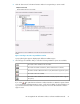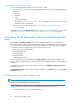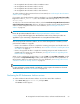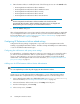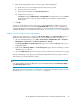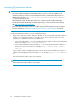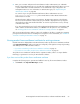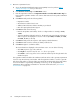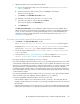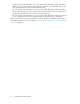HP StorageWorks XP Performance Advisor Software v4.6 Install Guide (T1789-96096, July 2010)
Table Of Contents
- HP StorageWorks XP Performance Advisor Software Installation Guide
- Contents
- 1 Overview of XP Performance Advisor
- 2 Understanding the XP Performance Advisor installation prerequisites
- Installation checklist for installing XP Performance Advisor
- Initial XP Performance Advisor setup prerequisites
- Management station prerequisites
- Verifying the supported configurations for XP Performance Advisor
- Getting the fully qualified domain name or IP address of your management station
- Determining the authentication type for XP Performance Advisor
- Creating 1 GB of free disk space
- Choosing a system where Oracle is not installed
- Configuring a Loopback Adapter or static IP address
- Switching the IIS Admin service to manual start mode
- Assigning port 80 for XP Performance Advisor
- Disabling the UAC on a Windows Vista management station
- Configuring firewall settings on a Windows XP Professional management station
- Configuring the web browser proxy server settings
- Assigning GUIDs for command devices on a Windows host
- XP Performance Advisor host agent prerequisites
- Verifying the supported configurations for XP Performance Advisor host agents
- Configuring settings on Windows and UNIX hosts
- Creating and presenting command devices to hosts
- Mapping command devices from virtual servers
- Verifying host connectivity to a command device
- Configuring SSL settings for the XP Performance Advisor host agents
- 3 Installing XP Performance Advisor
- Beginning the XP Performance Advisor installation
- Launching the XP Performance Advisor checklist
- Complying with the End User License Agreement
- Retaining or selecting a different database location
- Enabling IPv6 on your management station
- Implementing the authentication method
- Selecting complete or custom installation method
- Completing the XP Performance Advisor installation and next steps
- 4 Installing the XP Performance Advisor host agents
- 5 Understanding the XP Performance Advisor upgrade prerequisites
- 6 Upgrading XP Performance Advisor
- 7 Upgrading XP Performance Advisor host agents
- 8 Using XP Performance Advisor
- 9 Modifying or repairing XP Performance Advisor
- 10 Removing XP Performance Advisor
- 11 Troubleshooting XP Performance Advisor installation related issues
- Troubleshooting installation issues
- Troubleshooting configuration issues
- Troubleshooting web client issues
- Installation error messages
- 12 Support and other resources
- A Installing a Loopback Adapter
- B Stopping and starting host agent services
- Glossary
- Index
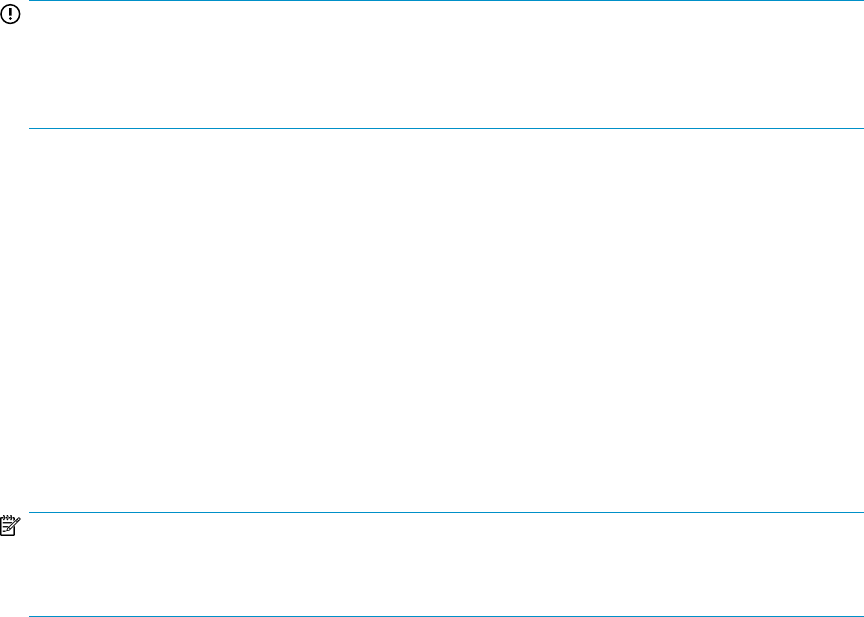
• HP StorageWorks XP Performance Advisor Database Listener
• HP StorageWorks XP Performance Advisor Security
• HP StorageWorks XP Performance Advisor Tomcat
• HP StorageWorks XP Performance Advisor Tomcat Monitor
To confirm whether the above-mentioned services have started, see “Confirming the XP Performance
Advisor services” on page 63.
If you want to view the XP Performance Advisor installation log, select the Show the Windows Installer
Log check box. The PA_Install.log file is also available at the following location: <Installation
drive>:\Temp.
To verify if you can access XP Performance Advisor, select the Launch HP StorageWorks XP Performance
Advisor Management Station v4.6 check box. An IE browser window opens to launch XP Performance
Advisor from the management station. For more information, see “Launching XP Performance
Advisor” on page 66.
IMPORTANT:
Review the procedures mentioned under “Configuring XP Performance Advisor related
settings” on page 64 before logging in to XP Performance Advisor. If any of those procedures are
applicable for your current setup, complete them for accessing XP Performance Advisor.
After accessing the XP Performance Advisor, do one of the following based on whether you have
performed an installation or upgrade:
• Return to the installation checklist to complete the remaining prerequisites and checklist items for
installing the host agents. For more information, see “Installation checklist for installing XP Perform-
ance Advisor” on page 15.
• Return to the upgrade checklist to complete the remaining prerequisites and checklist items for
upgrading the host agents. For more information, see “Upgrade checklist for upgrading XP Per-
formance Advisor” on page 83.
While you are completing the checklist items, you can click OK on the Installation Complete window
to proceed to the Important Next Steps window, which displays important licensing information on
XP Performance Advisor for existing customers. For more information, see “Viewing product license
entitlement certificate for existing customers” on page 67.
NOTE:
For more information on CLUI, XPWatch, and XPSketch, see the respective documents. For document
download location, see “Related documentation” on page 126.
Confirming the XP Performance Advisor services
To confirm whether the XP Performance Advisor services have started after installation:
1. Select Start > Run, type services.msc, and press Enter.
The Services window appears.
HP StorageWorks XP Performance Advisor Software Installation Guide 63