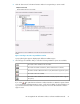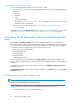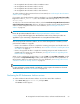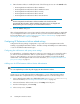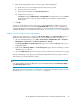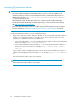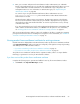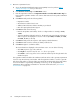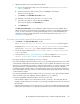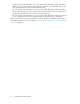HP StorageWorks XP Performance Advisor Software v4.6 Install Guide (T1789-96096, July 2010)
Table Of Contents
- HP StorageWorks XP Performance Advisor Software Installation Guide
- Contents
- 1 Overview of XP Performance Advisor
- 2 Understanding the XP Performance Advisor installation prerequisites
- Installation checklist for installing XP Performance Advisor
- Initial XP Performance Advisor setup prerequisites
- Management station prerequisites
- Verifying the supported configurations for XP Performance Advisor
- Getting the fully qualified domain name or IP address of your management station
- Determining the authentication type for XP Performance Advisor
- Creating 1 GB of free disk space
- Choosing a system where Oracle is not installed
- Configuring a Loopback Adapter or static IP address
- Switching the IIS Admin service to manual start mode
- Assigning port 80 for XP Performance Advisor
- Disabling the UAC on a Windows Vista management station
- Configuring firewall settings on a Windows XP Professional management station
- Configuring the web browser proxy server settings
- Assigning GUIDs for command devices on a Windows host
- XP Performance Advisor host agent prerequisites
- Verifying the supported configurations for XP Performance Advisor host agents
- Configuring settings on Windows and UNIX hosts
- Creating and presenting command devices to hosts
- Mapping command devices from virtual servers
- Verifying host connectivity to a command device
- Configuring SSL settings for the XP Performance Advisor host agents
- 3 Installing XP Performance Advisor
- Beginning the XP Performance Advisor installation
- Launching the XP Performance Advisor checklist
- Complying with the End User License Agreement
- Retaining or selecting a different database location
- Enabling IPv6 on your management station
- Implementing the authentication method
- Selecting complete or custom installation method
- Completing the XP Performance Advisor installation and next steps
- 4 Installing the XP Performance Advisor host agents
- 5 Understanding the XP Performance Advisor upgrade prerequisites
- 6 Upgrading XP Performance Advisor
- 7 Upgrading XP Performance Advisor host agents
- 8 Using XP Performance Advisor
- 9 Modifying or repairing XP Performance Advisor
- 10 Removing XP Performance Advisor
- 11 Troubleshooting XP Performance Advisor installation related issues
- Troubleshooting installation issues
- Troubleshooting configuration issues
- Troubleshooting web client issues
- Installation error messages
- 12 Support and other resources
- A Installing a Loopback Adapter
- B Stopping and starting host agent services
- Glossary
- Index

Selecting XP Performance Advisor tools
To select the XP Performance Advisor tools that you want to install:
1. Click the + sign or the down arrow beside the Tools menu to view the following XP Performance
Advisor tools:
• XPSketch
• XPWatch
• XPInfo
• CmdLineUserInterface
By default, CmdLineUserInterface (CLUI) software is copied to the location where XP
Performance Advisor is installed.
2. Repeats steps 2 and 3 from the procedure for Selecting XP Performance Advisor host
agents on page 60.
Click Next to proceed. The Ready to Install window appears. For more information on the next set of
steps, see “Completing the XP Performance Advisor installation and next steps” on page 62.
Completing the XP Performance Advisor installation and next
steps
Click Install on the Ready to Install window for the installation wizard to proceed with the XP
Performance Advisor installation. The XP Performance Advisor is installed based on the settings that
you selected on the previous installation windows. The installation procedure might take 30–40 minutes
to complete and involves the following as part of the installation process:
• Copying the required installation files
• Extracting database files
• Installing database
• Creating database
• Creating database listener
The appropriate status log is displayed on the Ready to Install window while the installation is in
progress. When prompted, insert the XP Performance Advisor Installation disk 2 to continue with the
installation.
The database is created in the location that you specified on the Database Location Specification
installation window.
The Installation Complete window appears after the installation. Click Finish to proceed to the Finish
Installation window.
XP Performance Advisor post-installation steps
NOTE:
This section is also applicable for the upgrade process.
After the installation completes, the following XP Performance Advisor services start:
• HP StorageWorks XP Performance Advisor Database
Installing XP Performance Advisor62