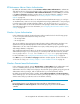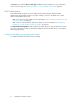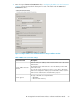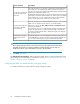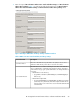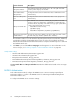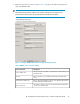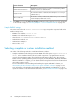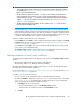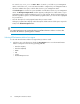HP StorageWorks XP Performance Advisor Software v4.6 Install Guide (T1789-96096, July 2010)
Table Of Contents
- HP StorageWorks XP Performance Advisor Software Installation Guide
- Contents
- 1 Overview of XP Performance Advisor
- 2 Understanding the XP Performance Advisor installation prerequisites
- Installation checklist for installing XP Performance Advisor
- Initial XP Performance Advisor setup prerequisites
- Management station prerequisites
- Verifying the supported configurations for XP Performance Advisor
- Getting the fully qualified domain name or IP address of your management station
- Determining the authentication type for XP Performance Advisor
- Creating 1 GB of free disk space
- Choosing a system where Oracle is not installed
- Configuring a Loopback Adapter or static IP address
- Switching the IIS Admin service to manual start mode
- Assigning port 80 for XP Performance Advisor
- Disabling the UAC on a Windows Vista management station
- Configuring firewall settings on a Windows XP Professional management station
- Configuring the web browser proxy server settings
- Assigning GUIDs for command devices on a Windows host
- XP Performance Advisor host agent prerequisites
- Verifying the supported configurations for XP Performance Advisor host agents
- Configuring settings on Windows and UNIX hosts
- Creating and presenting command devices to hosts
- Mapping command devices from virtual servers
- Verifying host connectivity to a command device
- Configuring SSL settings for the XP Performance Advisor host agents
- 3 Installing XP Performance Advisor
- Beginning the XP Performance Advisor installation
- Launching the XP Performance Advisor checklist
- Complying with the End User License Agreement
- Retaining or selecting a different database location
- Enabling IPv6 on your management station
- Implementing the authentication method
- Selecting complete or custom installation method
- Completing the XP Performance Advisor installation and next steps
- 4 Installing the XP Performance Advisor host agents
- 5 Understanding the XP Performance Advisor upgrade prerequisites
- 6 Upgrading XP Performance Advisor
- 7 Upgrading XP Performance Advisor host agents
- 8 Using XP Performance Advisor
- 9 Modifying or repairing XP Performance Advisor
- 10 Removing XP Performance Advisor
- 11 Troubleshooting XP Performance Advisor installation related issues
- Troubleshooting installation issues
- Troubleshooting configuration issues
- Troubleshooting web client issues
- Installation error messages
- 12 Support and other resources
- A Installing a Loopback Adapter
- B Stopping and starting host agent services
- Glossary
- Index
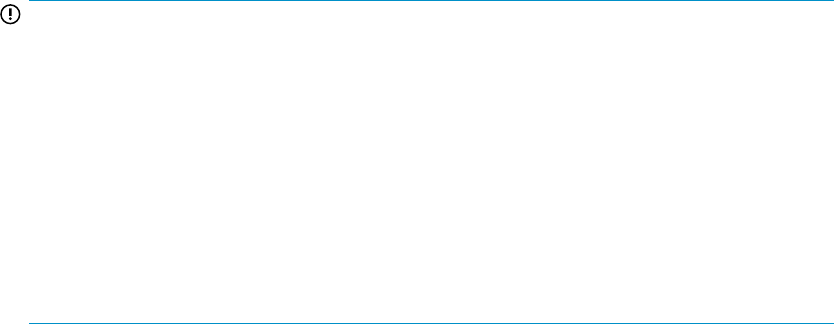
IMPORTANT:
• After installing XP Performance Advisor, the host agents, CLUI, XPWatch, XPSketch, and XPInfo
are available in the <Installation drive>:\HPSS\pa\tomcat\webapps\pa\tools
folder on your management station.
• The XP Performance Advisor host agents (.tar files) are also available on XP Performance
Advisor Installation disk 2. From the HA folder, copy the operating platform specific XP Per-
formance Advisor host agent .tar file that you want to install to the respective host and double
click the .tar file to begin installation. For more information, see “Installing XP Performance
Advisor host agents” on page 71.
• The CLUI, XPWatch, XPSketch, and XPInfo are also available in the Tools folder on XP Per-
formance Advisor Installation disk 2.
• Custom installation type: Copies only the program features that you want to download and use.
In this installation method, only the chosen program features are copied to the management station
along with the XP Performance Advisor files. After the installation is complete, only these program
features are made available for download from the XP Performance Advisor Support screen. This
is useful because limited disk space is used for copying the program features.
Select the installation method based on your requirement:
• Select Complete and click Next to continue with the XP Performance Advisor installation. The Ready
to Install window appears. For more information, see “Completing the XP Performance Advisor
installation and next steps” on page 62.
• Select Custom and click Next to choose the host agents, CLUI software, and tools that you want
to be copied to your management station.
The Configure Setup installation window appears. For more information on the next set of steps,
see “Selecting components to install (custom installation)” on page 59.
Selecting components to install (custom installation)
The following list of program features are displayed for your selection on the Configure Setup installation
window.
• XP Performance Advisor host agents for Windows and UNIX hosts
• XP Performance Advisor tools, XPWatch, XPSketch, and XPInfo
By default, the CmdLineUserInterface (CLUI) program feature is copied to the management station
during the XP Performance Advisor installation.
For more information, see Selecting XP Performance Advisor host agents on page 60 and Selecting
XP Performance Advisor tools on page 62.
In addition, you can also do the following:
• Choose a location on your management station to install XP Performance Advisor.
By default, the Install to: displays the location as C:\HPSS\. Select another folder on the default
<Installation drive> or a different drive, and the folder location on your management
station. To manually select a different installation location:
1. Click Change, do one of the following:
• Browse to the installation location in the Change Location window
• Enter the path to the installation location in the Folder Name text box
2. Click OK.
HP StorageWorks XP Performance Advisor Software Installation Guide 59