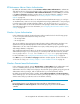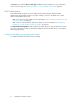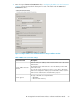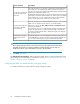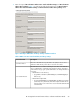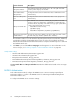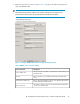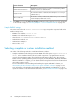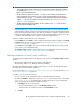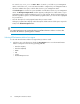HP StorageWorks XP Performance Advisor Software v4.6 Install Guide (T1789-96096, July 2010)
Table Of Contents
- HP StorageWorks XP Performance Advisor Software Installation Guide
- Contents
- 1 Overview of XP Performance Advisor
- 2 Understanding the XP Performance Advisor installation prerequisites
- Installation checklist for installing XP Performance Advisor
- Initial XP Performance Advisor setup prerequisites
- Management station prerequisites
- Verifying the supported configurations for XP Performance Advisor
- Getting the fully qualified domain name or IP address of your management station
- Determining the authentication type for XP Performance Advisor
- Creating 1 GB of free disk space
- Choosing a system where Oracle is not installed
- Configuring a Loopback Adapter or static IP address
- Switching the IIS Admin service to manual start mode
- Assigning port 80 for XP Performance Advisor
- Disabling the UAC on a Windows Vista management station
- Configuring firewall settings on a Windows XP Professional management station
- Configuring the web browser proxy server settings
- Assigning GUIDs for command devices on a Windows host
- XP Performance Advisor host agent prerequisites
- Verifying the supported configurations for XP Performance Advisor host agents
- Configuring settings on Windows and UNIX hosts
- Creating and presenting command devices to hosts
- Mapping command devices from virtual servers
- Verifying host connectivity to a command device
- Configuring SSL settings for the XP Performance Advisor host agents
- 3 Installing XP Performance Advisor
- Beginning the XP Performance Advisor installation
- Launching the XP Performance Advisor checklist
- Complying with the End User License Agreement
- Retaining or selecting a different database location
- Enabling IPv6 on your management station
- Implementing the authentication method
- Selecting complete or custom installation method
- Completing the XP Performance Advisor installation and next steps
- 4 Installing the XP Performance Advisor host agents
- 5 Understanding the XP Performance Advisor upgrade prerequisites
- 6 Upgrading XP Performance Advisor
- 7 Upgrading XP Performance Advisor host agents
- 8 Using XP Performance Advisor
- 9 Modifying or repairing XP Performance Advisor
- 10 Removing XP Performance Advisor
- 11 Troubleshooting XP Performance Advisor installation related issues
- Troubleshooting installation issues
- Troubleshooting configuration issues
- Troubleshooting web client issues
- Installation error messages
- 12 Support and other resources
- A Installing a Loopback Adapter
- B Stopping and starting host agent services
- Glossary
- Index
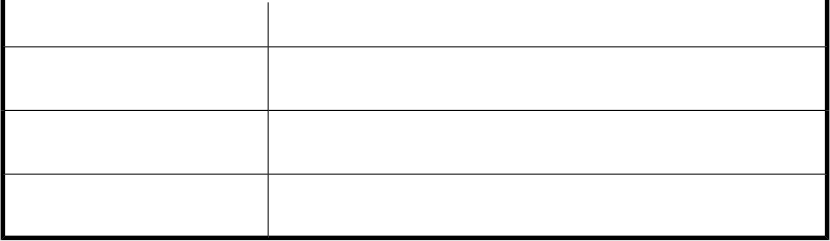
DescriptionScreen elements
Confirm the shared secret to be used when communicating with the
RADIUS server for user authentication.
Confirm Shared Secret box
The maximum number of authentication attempts for a user to log in
(default value: 3).
Retry Count box
The duration of time (in milliseconds) before timing out on an authen-
tication attempt. (Default value: 3000).
Timeout Value box
2. Click Next to proceed. The Choose Setup Type installation window appears. For more information
on the next set of steps, see “Selecting complete or custom installation method” on page 58.
Sample RADIUS settings
The entries enclosed in the <radius authenication> tag correspond to respective fields in the
Radius Settings screen.
• RADIUS server address: 15.154.71.123
• RADIUS server authentication port: 1812
• Shared secret: 0257E45B8882C6257644B24FC3BAF71F
• Authentication method: PAP
• Authentication attempts: 3
• Timeout value: 3000
Selecting complete or custom installation method
Use either of the following methods to install XP Performance Advisor:
• Complete installation method: Requires at least 10 GB of free disk space on your <Installation
drive>. In this installation method, the associated components or program features are also
copied to the management station along with the XP Performance Advisor files. The program
features are the operating platform specific host agents, the CLUI, XPWatch, XPSketch, and XPInfo.
After the installation is complete, you can download the host agents and tools from the XP Perform-
ance Advisor Support screen.
For more information on downloading and installing host agents and XPInfo software, see
“Downloading the XP Performance Advisor host agents and XPInfo software” on page 71. For
more information on downloading and installing the CLUI, XPWatch, and XPSketch, see the re-
spective documents. For document download location, see “Related documentation” on page 126.
Installing XP Performance Advisor58