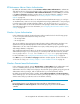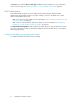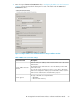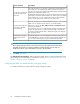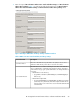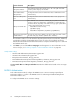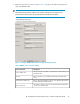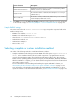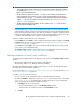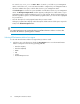HP StorageWorks XP Performance Advisor Software v4.6 Install Guide (T1789-96096, July 2010)
Table Of Contents
- HP StorageWorks XP Performance Advisor Software Installation Guide
- Contents
- 1 Overview of XP Performance Advisor
- 2 Understanding the XP Performance Advisor installation prerequisites
- Installation checklist for installing XP Performance Advisor
- Initial XP Performance Advisor setup prerequisites
- Management station prerequisites
- Verifying the supported configurations for XP Performance Advisor
- Getting the fully qualified domain name or IP address of your management station
- Determining the authentication type for XP Performance Advisor
- Creating 1 GB of free disk space
- Choosing a system where Oracle is not installed
- Configuring a Loopback Adapter or static IP address
- Switching the IIS Admin service to manual start mode
- Assigning port 80 for XP Performance Advisor
- Disabling the UAC on a Windows Vista management station
- Configuring firewall settings on a Windows XP Professional management station
- Configuring the web browser proxy server settings
- Assigning GUIDs for command devices on a Windows host
- XP Performance Advisor host agent prerequisites
- Verifying the supported configurations for XP Performance Advisor host agents
- Configuring settings on Windows and UNIX hosts
- Creating and presenting command devices to hosts
- Mapping command devices from virtual servers
- Verifying host connectivity to a command device
- Configuring SSL settings for the XP Performance Advisor host agents
- 3 Installing XP Performance Advisor
- Beginning the XP Performance Advisor installation
- Launching the XP Performance Advisor checklist
- Complying with the End User License Agreement
- Retaining or selecting a different database location
- Enabling IPv6 on your management station
- Implementing the authentication method
- Selecting complete or custom installation method
- Completing the XP Performance Advisor installation and next steps
- 4 Installing the XP Performance Advisor host agents
- 5 Understanding the XP Performance Advisor upgrade prerequisites
- 6 Upgrading XP Performance Advisor
- 7 Upgrading XP Performance Advisor host agents
- 8 Using XP Performance Advisor
- 9 Modifying or repairing XP Performance Advisor
- 10 Removing XP Performance Advisor
- 11 Troubleshooting XP Performance Advisor installation related issues
- Troubleshooting installation issues
- Troubleshooting configuration issues
- Troubleshooting web client issues
- Installation error messages
- 12 Support and other resources
- A Installing a Loopback Adapter
- B Stopping and starting host agent services
- Glossary
- Index
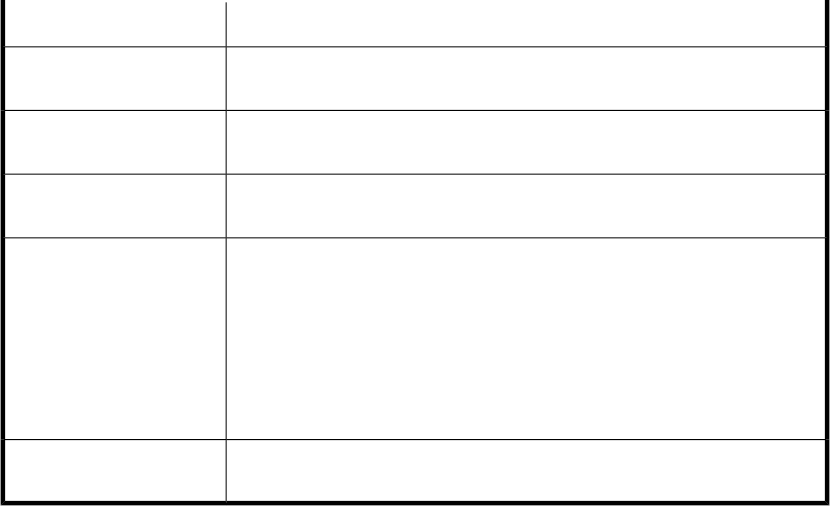
DescriptionScreen elements
Base DN in the LDAP DIT for all the groups. This is the path in the LDAP
directory where all groups are located.
Group Base DN box
Distinguished names of the XP Performance Advisor Administrators in the
LDAP directory.
XP PA Administrators
Group DN box
Distinguished names of the XP Performance Advisor Users groups in the
LDAP directory.
XP PA Users Group DN
box
The LDAP filter to be used when searching for group entries in the LDAP
directory, during user authorization. A default filter is supplied by XP Per-
formance Advisor, depending on the LDAP server type (your system admin-
istrator can change this filter as necessary):
• Default filter for Active Directory:
(objectClass=group)
• Default filter for OpenLDAP: (objectClass=groupOfNames)
Group Search Filter box
Contains the name of the attribute in the above LDAP groups that contains
the DN of the group members. (Default value: ‘member’).
Group Field containing the
member DN box
XP Performance Advisor uses the User Base DN, Group Base DN, User Search Filter, and Group
Search Filter to find the relevant LDAP entries for the user whose account details need to be
authenticated and authorized. XP Performance Advisor computes the LDAP response to authorize
and authenticate the user.
2. Click Next to proceed. The Choose Setup Type window appears. For more information on the
next set of steps, see “Selecting complete or custom installation method” on page 58.
Sample LDAP Settings
• User DN: CN=Administrator,CN=User,DC=yyy,DC=zzz
• User Base DN: CN=Users,DC=yyy,DC=zzz
• Group Base DN: CN=Users, DC=yyy, DC=zzz
• XP PA Administrators Group DN: CN=StorageAdmins, CN=Users, DC=yyy, DC=zzz
• XP PA Users Group DN: CN=StorageUsers, CN=Users, DC=yyy, DC=zzz
The User Search Filter and Group Search Filter must take the default values based on the server type
selected.
RADIUS Authentication
In this authentication method, configure the RADIUS server connection settings required by XP
Performance Advisor to connect to the RADIUS server for authorizing and authenticating the XP
Performance Advisor users.
To configure the RADIUS server connection settings:
Installing XP Performance Advisor56