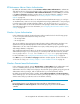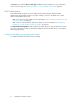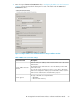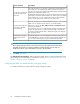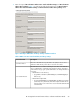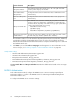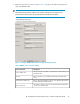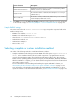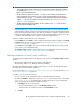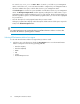HP StorageWorks XP Performance Advisor Software v4.6 Install Guide (T1789-96096, July 2010)
Table Of Contents
- HP StorageWorks XP Performance Advisor Software Installation Guide
- Contents
- 1 Overview of XP Performance Advisor
- 2 Understanding the XP Performance Advisor installation prerequisites
- Installation checklist for installing XP Performance Advisor
- Initial XP Performance Advisor setup prerequisites
- Management station prerequisites
- Verifying the supported configurations for XP Performance Advisor
- Getting the fully qualified domain name or IP address of your management station
- Determining the authentication type for XP Performance Advisor
- Creating 1 GB of free disk space
- Choosing a system where Oracle is not installed
- Configuring a Loopback Adapter or static IP address
- Switching the IIS Admin service to manual start mode
- Assigning port 80 for XP Performance Advisor
- Disabling the UAC on a Windows Vista management station
- Configuring firewall settings on a Windows XP Professional management station
- Configuring the web browser proxy server settings
- Assigning GUIDs for command devices on a Windows host
- XP Performance Advisor host agent prerequisites
- Verifying the supported configurations for XP Performance Advisor host agents
- Configuring settings on Windows and UNIX hosts
- Creating and presenting command devices to hosts
- Mapping command devices from virtual servers
- Verifying host connectivity to a command device
- Configuring SSL settings for the XP Performance Advisor host agents
- 3 Installing XP Performance Advisor
- Beginning the XP Performance Advisor installation
- Launching the XP Performance Advisor checklist
- Complying with the End User License Agreement
- Retaining or selecting a different database location
- Enabling IPv6 on your management station
- Implementing the authentication method
- Selecting complete or custom installation method
- Completing the XP Performance Advisor installation and next steps
- 4 Installing the XP Performance Advisor host agents
- 5 Understanding the XP Performance Advisor upgrade prerequisites
- 6 Upgrading XP Performance Advisor
- 7 Upgrading XP Performance Advisor host agents
- 8 Using XP Performance Advisor
- 9 Modifying or repairing XP Performance Advisor
- 10 Removing XP Performance Advisor
- 11 Troubleshooting XP Performance Advisor installation related issues
- Troubleshooting installation issues
- Troubleshooting configuration issues
- Troubleshooting web client issues
- Installation error messages
- 12 Support and other resources
- A Installing a Loopback Adapter
- B Stopping and starting host agent services
- Glossary
- Index
Click Next to proceed. The Choose Setup Type installation window appears. For more information
on the next set of steps, see “Selecting complete or custom installation method” on page 58.
LDAP Authentication
In this authentication method, you must configure the following settings to implement LDAP
authentication. XP Performance Advisor uses these settings to connect to the LDAP server, and to
authorize and authenticate its users:
• LDAP server and connection settings. For more information, see “Configuring the LDAP server and
connection settings” on page 53.
• LDAP server user search and filter, and group settings. For more information, see “Configuring
the LDAP user search and filter, and group settings” on page 54.
The Authentication Configuration window appears for LDAP, where you must provide the server and
connection settings followed by the subsequent installation window for LDAP, where you provide the
filter and group settings.
Configuring the LDAP server and connection settings
To configure the LDAP server and connection settings:
Installing XP Performance Advisor52