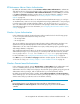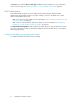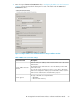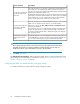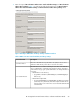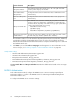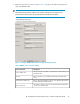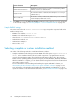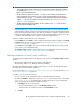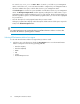HP StorageWorks XP Performance Advisor Software v4.6 Install Guide (T1789-96096, July 2010)
Table Of Contents
- HP StorageWorks XP Performance Advisor Software Installation Guide
- Contents
- 1 Overview of XP Performance Advisor
- 2 Understanding the XP Performance Advisor installation prerequisites
- Installation checklist for installing XP Performance Advisor
- Initial XP Performance Advisor setup prerequisites
- Management station prerequisites
- Verifying the supported configurations for XP Performance Advisor
- Getting the fully qualified domain name or IP address of your management station
- Determining the authentication type for XP Performance Advisor
- Creating 1 GB of free disk space
- Choosing a system where Oracle is not installed
- Configuring a Loopback Adapter or static IP address
- Switching the IIS Admin service to manual start mode
- Assigning port 80 for XP Performance Advisor
- Disabling the UAC on a Windows Vista management station
- Configuring firewall settings on a Windows XP Professional management station
- Configuring the web browser proxy server settings
- Assigning GUIDs for command devices on a Windows host
- XP Performance Advisor host agent prerequisites
- Verifying the supported configurations for XP Performance Advisor host agents
- Configuring settings on Windows and UNIX hosts
- Creating and presenting command devices to hosts
- Mapping command devices from virtual servers
- Verifying host connectivity to a command device
- Configuring SSL settings for the XP Performance Advisor host agents
- 3 Installing XP Performance Advisor
- Beginning the XP Performance Advisor installation
- Launching the XP Performance Advisor checklist
- Complying with the End User License Agreement
- Retaining or selecting a different database location
- Enabling IPv6 on your management station
- Implementing the authentication method
- Selecting complete or custom installation method
- Completing the XP Performance Advisor installation and next steps
- 4 Installing the XP Performance Advisor host agents
- 5 Understanding the XP Performance Advisor upgrade prerequisites
- 6 Upgrading XP Performance Advisor
- 7 Upgrading XP Performance Advisor host agents
- 8 Using XP Performance Advisor
- 9 Modifying or repairing XP Performance Advisor
- 10 Removing XP Performance Advisor
- 11 Troubleshooting XP Performance Advisor installation related issues
- Troubleshooting installation issues
- Troubleshooting configuration issues
- Troubleshooting web client issues
- Installation error messages
- 12 Support and other resources
- A Installing a Loopback Adapter
- B Stopping and starting host agent services
- Glossary
- Index

XP Performance Advisor Native Authentication
By default, XP Performance Advisor uses Performance Advisor Native Authentication to authenticate
and authorize all users. If the XP Performance Advisor verifies that the management station is not in
a domain or if you select Performance Advisor Native Authentication, and click Next, you are taken
to the Choose Setup Type installation window, where you can select either the complete or custom
installation method. For more information, see “Selecting complete or custom installation
method” on page 58.
After installing XP Performance Advisor for the above-mentioned authentication type, you can login
as an administrator, create user accounts, and grant them privileges (administrator or user privileges)
to perform various tasks using XP Performance Advisor. You can also login as a storageadmin,
who is an administrator user of CV XP and has the same privileges as that of the administrator user
of XP Performance Advisor. For more information, see “Configuring XP Performance Advisor related
settings” on page 64.
Windows System Authentication
In this authentication method, the XP Performance Advisor installer checks for the following groups
on your local system and creates them if they do not exist:
• HP Storage Admin
• HP Storage Users
They are provided the same privileges that XP Performance Advisor Administrators and Users own.
Apart from viewing the data displayed on the XP Performance Advisor screens, HP Storage
Administrators can also create and schedule new reports, modify existing reports, generate reports,
and manage database configuration.
After installing XP Performance Advisor for the above-mentioned authentication type and if you have
administrator privileges on your local system, you can add yourself and other local users, domain
users or groups to the HP Storage Admin and the HP Storage Users groups appropriately.
For more information, see “Configuring XP Performance Advisor related settings” on page 64.
Click Next to proceed. The Choose Setup Type installation window appears. For more information
on the next set of steps, see “Selecting complete or custom installation method” on page 58.
Windows Domain based Authentication
In this authentication method, enter the Domain Name and Group Name for the administrators and
users. It is mandatory that you provide a domain name and group name each for both the
administrators and users. Only users belonging to these domain groups (global groups) are given the
administrator and user privileges, and are authorized to log in to XP Performance Advisor.
By default, the XP Performance Advisor installer displays HP Storage Admins and HP Storage Users
as the domain groups. You can retain these names or provide group names of your choice (the groups
with the names that you provide must exist on the domain controller).
NOTE:
Ensure that the domain or site administrator has created the two default domain groups,
HP Storage Admins and HP Storage Users or the domain groups of your choice on the domain
controller.
HP StorageWorks XP Performance Advisor Software Installation Guide 51