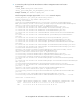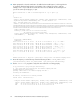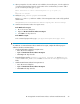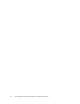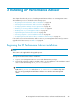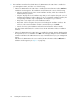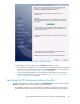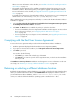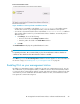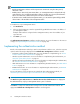HP StorageWorks XP Performance Advisor Software v4.6 Install Guide (T1789-96096, July 2010)
Table Of Contents
- HP StorageWorks XP Performance Advisor Software Installation Guide
- Contents
- 1 Overview of XP Performance Advisor
- 2 Understanding the XP Performance Advisor installation prerequisites
- Installation checklist for installing XP Performance Advisor
- Initial XP Performance Advisor setup prerequisites
- Management station prerequisites
- Verifying the supported configurations for XP Performance Advisor
- Getting the fully qualified domain name or IP address of your management station
- Determining the authentication type for XP Performance Advisor
- Creating 1 GB of free disk space
- Choosing a system where Oracle is not installed
- Configuring a Loopback Adapter or static IP address
- Switching the IIS Admin service to manual start mode
- Assigning port 80 for XP Performance Advisor
- Disabling the UAC on a Windows Vista management station
- Configuring firewall settings on a Windows XP Professional management station
- Configuring the web browser proxy server settings
- Assigning GUIDs for command devices on a Windows host
- XP Performance Advisor host agent prerequisites
- Verifying the supported configurations for XP Performance Advisor host agents
- Configuring settings on Windows and UNIX hosts
- Creating and presenting command devices to hosts
- Mapping command devices from virtual servers
- Verifying host connectivity to a command device
- Configuring SSL settings for the XP Performance Advisor host agents
- 3 Installing XP Performance Advisor
- Beginning the XP Performance Advisor installation
- Launching the XP Performance Advisor checklist
- Complying with the End User License Agreement
- Retaining or selecting a different database location
- Enabling IPv6 on your management station
- Implementing the authentication method
- Selecting complete or custom installation method
- Completing the XP Performance Advisor installation and next steps
- 4 Installing the XP Performance Advisor host agents
- 5 Understanding the XP Performance Advisor upgrade prerequisites
- 6 Upgrading XP Performance Advisor
- 7 Upgrading XP Performance Advisor host agents
- 8 Using XP Performance Advisor
- 9 Modifying or repairing XP Performance Advisor
- 10 Removing XP Performance Advisor
- 11 Troubleshooting XP Performance Advisor installation related issues
- Troubleshooting installation issues
- Troubleshooting configuration issues
- Troubleshooting web client issues
- Installation error messages
- 12 Support and other resources
- A Installing a Loopback Adapter
- B Stopping and starting host agent services
- Glossary
- Index
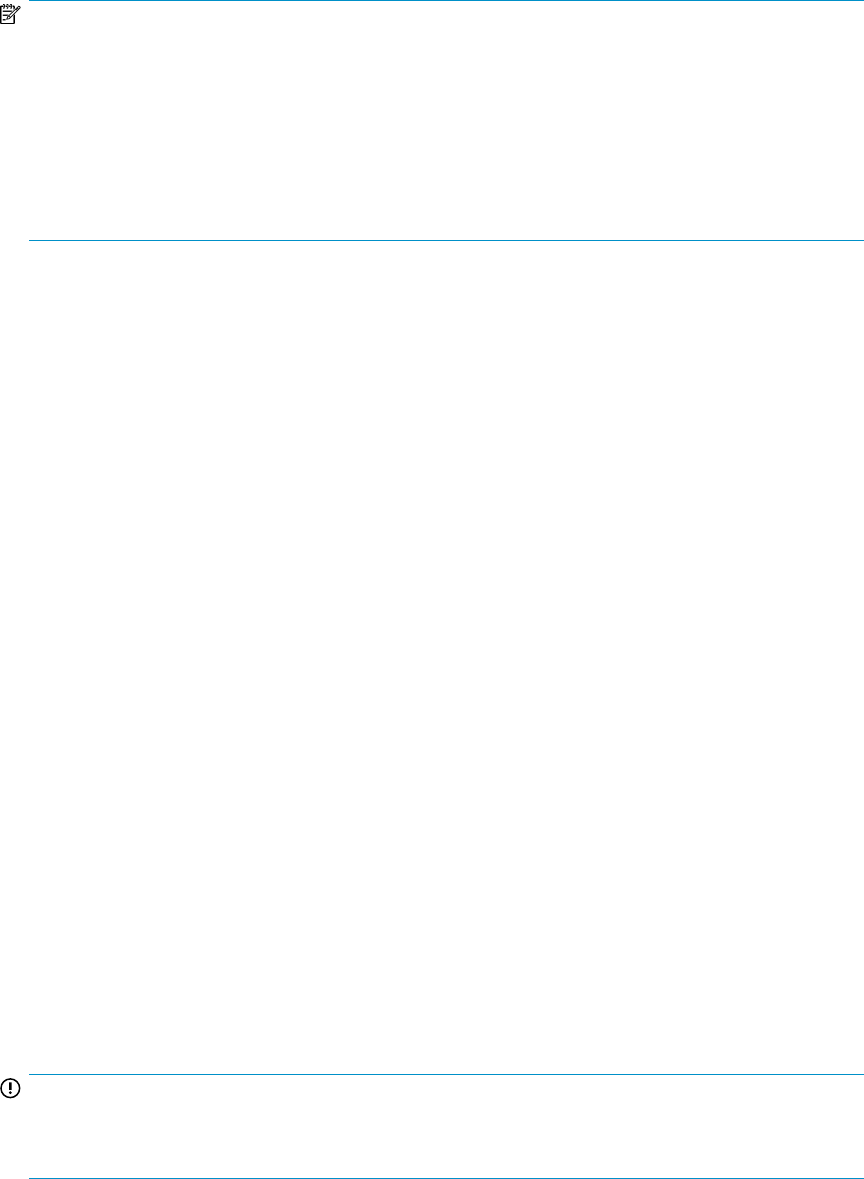
NOTE:
• Both the XP Performance Advisor and host agents must communicate using the same protocol,
either IPv4 or IPv6.
• Enabling IPv6 in an IPv4 only environment, that is, on a management station configured with only
an IPv4 interface, does not make XP Performance Advisor unusable. In such cases, XP Performance
Advisor uses IPv4 as the communication protocol for all its communications.
• If Windows Vista is installed on the management station, you can enter the registered fully qualified
domain name or the IP address of the management station.
To enable IPv6 on your management station:
1. Click Enable IPv6.
2. In the text box that appears, enter the registered fully qualified domain name or IP address of
your management station.
If multiple LAN cards are configured in the management station, enter the IP address of your
corporate LAN.
3. Click Next to proceed.
The Authentication Configuration installation window appears. For more information on the next set
of steps, see “Implementing the authentication method” on page 50.
Implementing the authentication method
Based on the authentication method you want for XP performance Advisor users, select the respective
option from the following list displayed on the Authentication Configuration installation window:
• Performance Advisor Native Authentication. For more information on implementing, see “XP Per-
formance Advisor Native Authentication” on page 51.
• Windows System Authentication. For more information on implementing this authentication, see
“Windows System Authentication” on page 51.
• Windows Domain based Authentication. For more information on implementing this authentication,
see “Windows Domain based Authentication” on page 51.
• LDAP Authentication. For more information on implementing this authentication, see “LDAP Authen-
tication” on page 52.
• RADIUS Authentication. For more information on implementing this authentication, see “RADIUS
Authentication” on page 56.
For more information on the prerequisites associated with these authentication methods, see
“Determining the authentication type for XP Performance Advisor” on page 26.
IMPORTANT:
The Windows System Authentication and Windows Domain based Authentication are displayed in
the authentication list, only if your management station is part of a domain.
Click Next to configure the authentication settings for the selected authentication method. The
appropriate Authentication Configuration installation window appears.
Installing XP Performance Advisor50