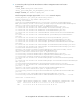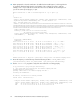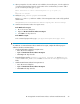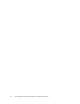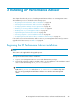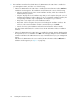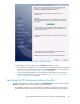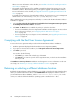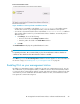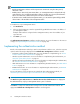HP StorageWorks XP Performance Advisor Software v4.6 Install Guide (T1789-96096, July 2010)
Table Of Contents
- HP StorageWorks XP Performance Advisor Software Installation Guide
- Contents
- 1 Overview of XP Performance Advisor
- 2 Understanding the XP Performance Advisor installation prerequisites
- Installation checklist for installing XP Performance Advisor
- Initial XP Performance Advisor setup prerequisites
- Management station prerequisites
- Verifying the supported configurations for XP Performance Advisor
- Getting the fully qualified domain name or IP address of your management station
- Determining the authentication type for XP Performance Advisor
- Creating 1 GB of free disk space
- Choosing a system where Oracle is not installed
- Configuring a Loopback Adapter or static IP address
- Switching the IIS Admin service to manual start mode
- Assigning port 80 for XP Performance Advisor
- Disabling the UAC on a Windows Vista management station
- Configuring firewall settings on a Windows XP Professional management station
- Configuring the web browser proxy server settings
- Assigning GUIDs for command devices on a Windows host
- XP Performance Advisor host agent prerequisites
- Verifying the supported configurations for XP Performance Advisor host agents
- Configuring settings on Windows and UNIX hosts
- Creating and presenting command devices to hosts
- Mapping command devices from virtual servers
- Verifying host connectivity to a command device
- Configuring SSL settings for the XP Performance Advisor host agents
- 3 Installing XP Performance Advisor
- Beginning the XP Performance Advisor installation
- Launching the XP Performance Advisor checklist
- Complying with the End User License Agreement
- Retaining or selecting a different database location
- Enabling IPv6 on your management station
- Implementing the authentication method
- Selecting complete or custom installation method
- Completing the XP Performance Advisor installation and next steps
- 4 Installing the XP Performance Advisor host agents
- 5 Understanding the XP Performance Advisor upgrade prerequisites
- 6 Upgrading XP Performance Advisor
- 7 Upgrading XP Performance Advisor host agents
- 8 Using XP Performance Advisor
- 9 Modifying or repairing XP Performance Advisor
- 10 Removing XP Performance Advisor
- 11 Troubleshooting XP Performance Advisor installation related issues
- Troubleshooting installation issues
- Troubleshooting configuration issues
- Troubleshooting web client issues
- Installation error messages
- 12 Support and other resources
- A Installing a Loopback Adapter
- B Stopping and starting host agent services
- Glossary
- Index
Advisor. For more information on the checklist, see “Installation checklist for installing XP Perform-
ance Advisor” on page 15.
• The upgrade checklist appears, if the installation wizard has detected an existing version of XP
Performance Advisor. This checklist guides you through the upgrade of XP Performance Advisor.
For more information on the checklist, see “Upgrade checklist for upgrading XP Performance Ad-
visor” on page 83.
To upgrade to the latest version of XP Performance Advisor, the current version on your management
station must be one of the following - v3.5, v3.5.1, v3.5.2, v4.0, v4.1, or v4.5.
After completing the necessary prerequisites and tasks, to continue with the XP Performance Advisor
installation or upgrade:
1. Select the I have referred to the checklist and completed the list of management station prerequisites
for installing XP Performance Advisor. check box.
2. Click Next. The Next button is enabled only when you select the check box.
• If it is a new installation, the License Agreement installation window appears. For more inform-
ation on the next set of steps, see “Complying with the End User License Agree-
ment” on page 48.
• If it is an upgrade, the process begins. For more information, see “Upgrading XP Performance
Advisor” on page 89.
Complying with the End User License Agreement
To review the license agreement and proceed with the XP Performance Advisor installation:
1. Read the agreement displayed under the End User License Agreement (EULA).
2. If you agree to the terms and conditions, click I Accept the terms in the License Agreement.
3. Click Next to proceed.
You can also do the following:
• Click Print if you want to take a hard copy of the EULA
• Click Cancel if you want to reject the license agreement terms, in which case the installation
will not proceed
The Database Location Specification installation window appears. For more information on the next
set of steps, see “Retaining or selecting a different database location” on page 48.
Retaining or selecting a different database location
By default, the XP Performance Advisor database (padb) folder is placed on the same Windows drive,
where you install XP Performance Advisor. The Install Database to displays the default location for
your XP Performance Advisor database, which is <Installation drive>\HPSS\padb. In this
context, it is understood that the Windows operating system is installed on the C drive.
Installing XP Performance Advisor48