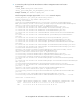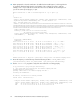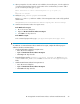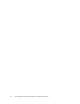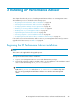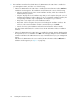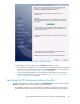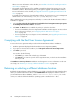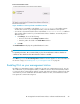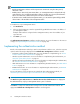HP StorageWorks XP Performance Advisor Software v4.6 Install Guide (T1789-96096, July 2010)
Table Of Contents
- HP StorageWorks XP Performance Advisor Software Installation Guide
- Contents
- 1 Overview of XP Performance Advisor
- 2 Understanding the XP Performance Advisor installation prerequisites
- Installation checklist for installing XP Performance Advisor
- Initial XP Performance Advisor setup prerequisites
- Management station prerequisites
- Verifying the supported configurations for XP Performance Advisor
- Getting the fully qualified domain name or IP address of your management station
- Determining the authentication type for XP Performance Advisor
- Creating 1 GB of free disk space
- Choosing a system where Oracle is not installed
- Configuring a Loopback Adapter or static IP address
- Switching the IIS Admin service to manual start mode
- Assigning port 80 for XP Performance Advisor
- Disabling the UAC on a Windows Vista management station
- Configuring firewall settings on a Windows XP Professional management station
- Configuring the web browser proxy server settings
- Assigning GUIDs for command devices on a Windows host
- XP Performance Advisor host agent prerequisites
- Verifying the supported configurations for XP Performance Advisor host agents
- Configuring settings on Windows and UNIX hosts
- Creating and presenting command devices to hosts
- Mapping command devices from virtual servers
- Verifying host connectivity to a command device
- Configuring SSL settings for the XP Performance Advisor host agents
- 3 Installing XP Performance Advisor
- Beginning the XP Performance Advisor installation
- Launching the XP Performance Advisor checklist
- Complying with the End User License Agreement
- Retaining or selecting a different database location
- Enabling IPv6 on your management station
- Implementing the authentication method
- Selecting complete or custom installation method
- Completing the XP Performance Advisor installation and next steps
- 4 Installing the XP Performance Advisor host agents
- 5 Understanding the XP Performance Advisor upgrade prerequisites
- 6 Upgrading XP Performance Advisor
- 7 Upgrading XP Performance Advisor host agents
- 8 Using XP Performance Advisor
- 9 Modifying or repairing XP Performance Advisor
- 10 Removing XP Performance Advisor
- 11 Troubleshooting XP Performance Advisor installation related issues
- Troubleshooting installation issues
- Troubleshooting configuration issues
- Troubleshooting web client issues
- Installation error messages
- 12 Support and other resources
- A Installing a Loopback Adapter
- B Stopping and starting host agent services
- Glossary
- Index
3. The installation wizard verifies whether Microsoft .NET Framework v2.0 or later is installed on
your management station, and does one of the following:
• If Microsoft .NET Framework v2.0 or later is installed, the XP Performance Advisor Welcome
installation window appears. The installation window framework consists of the following:
• Title pane: Displays the title of the current installation window, which also indicates the
install step that you perform.
• Left pane: Displays the list of installation steps that you will complete during the course of
installing XP Performance Advisor. When you are on a particular installation window, the
corresponding installation step is highlighted in the left pane for your reference.
• Help: Click to view help for the current installation window.
• Back, Next: Click to navigate to the previous and subsequent installation windows. The
selection on the current installation window is retained when you click Back.
• Cancel: Click to stop the installation and exit the XP Performance Advisor installer.
The above-mentioned framework is common across the XP Performance Advisor installation
windows.
• If Microsoft .NET Framework v2.0 or later is not installed, a message appears displaying that
the required version is not available. Click OK on the message dialog box for the installation
wizard to install Microsoft .NET Framework v3.5 (recommended version) on your management
station.
After Microsoft .NET Framework v3.5 is installed, the XP Performance Advisor Welcome in-
stallation window appears (see Figure 7 on page 47).
Installing XP Performance Advisor46