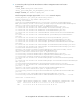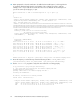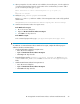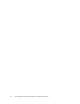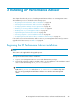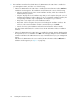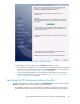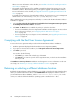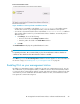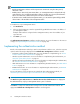HP StorageWorks XP Performance Advisor Software v4.6 Install Guide (T1789-96096, July 2010)
Table Of Contents
- HP StorageWorks XP Performance Advisor Software Installation Guide
- Contents
- 1 Overview of XP Performance Advisor
- 2 Understanding the XP Performance Advisor installation prerequisites
- Installation checklist for installing XP Performance Advisor
- Initial XP Performance Advisor setup prerequisites
- Management station prerequisites
- Verifying the supported configurations for XP Performance Advisor
- Getting the fully qualified domain name or IP address of your management station
- Determining the authentication type for XP Performance Advisor
- Creating 1 GB of free disk space
- Choosing a system where Oracle is not installed
- Configuring a Loopback Adapter or static IP address
- Switching the IIS Admin service to manual start mode
- Assigning port 80 for XP Performance Advisor
- Disabling the UAC on a Windows Vista management station
- Configuring firewall settings on a Windows XP Professional management station
- Configuring the web browser proxy server settings
- Assigning GUIDs for command devices on a Windows host
- XP Performance Advisor host agent prerequisites
- Verifying the supported configurations for XP Performance Advisor host agents
- Configuring settings on Windows and UNIX hosts
- Creating and presenting command devices to hosts
- Mapping command devices from virtual servers
- Verifying host connectivity to a command device
- Configuring SSL settings for the XP Performance Advisor host agents
- 3 Installing XP Performance Advisor
- Beginning the XP Performance Advisor installation
- Launching the XP Performance Advisor checklist
- Complying with the End User License Agreement
- Retaining or selecting a different database location
- Enabling IPv6 on your management station
- Implementing the authentication method
- Selecting complete or custom installation method
- Completing the XP Performance Advisor installation and next steps
- 4 Installing the XP Performance Advisor host agents
- 5 Understanding the XP Performance Advisor upgrade prerequisites
- 6 Upgrading XP Performance Advisor
- 7 Upgrading XP Performance Advisor host agents
- 8 Using XP Performance Advisor
- 9 Modifying or repairing XP Performance Advisor
- 10 Removing XP Performance Advisor
- 11 Troubleshooting XP Performance Advisor installation related issues
- Troubleshooting installation issues
- Troubleshooting configuration issues
- Troubleshooting web client issues
- Installation error messages
- 12 Support and other resources
- A Installing a Loopback Adapter
- B Stopping and starting host agent services
- Glossary
- Index
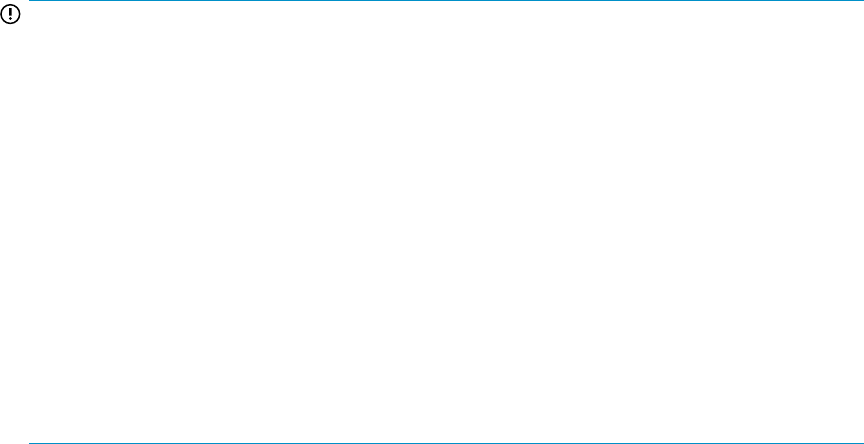
13. When prompted to select the certificate to be added to the trusted keystore, look through the list
of certificates displayed and enter the serial number of the certificate that you want to add. If
you do not want to proceed, type q to quit.
Enter certificate to add to trusted keystore or 'q' to quit: [1]
q
KeyStore not changed
14. Modify the paxp_service.properties to use SSL.
Replace http with https and the IP address of the management station with its fully-qualified
domain name.
ManagementStation.Hostname=abc.domain.company.net Protocol=https
15. Start the XP Performance Advisor host agent service:
In the Windows host agent:
1. Go to the Services dialog box.
2. Right-click HP XP Performance Advisor Hostagent.
3. Click Start in the drop down list.
In the UNIX host agent:
In the command prompt window, type /opt/xppa/hostagent/sbin/xppa start.
IMPORTANT:
To enable SSL on a XP Performance Advisor Windows host agent, complete the following steps in
addition to the above mentioned steps:
1. Stop the XP Performance Advisor host agent service:
• Go to the Services dialog box.
• Right-click HP XP Performance Advisor Hostagent.
• Click Stop in the drop down list.
2. Copy the following jar files, sunpkcs11.jar, sunjce_provider.jar, and dnsns.jar-
contents from %JAVA_HOME%\lib\ext to the <Installed HA dir>\xppa\hostagent
folder.
3. Start the XP Performance Advisor host agent services.
• Go to the Services dialog box.
• Right-click HP XP Performance Advisor Hostagent.
• Click Start in the drop down list.
HP StorageWorks XP Performance Advisor Software Installation Guide 43