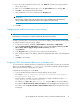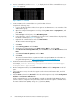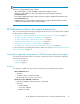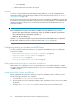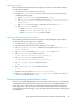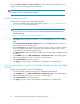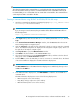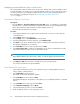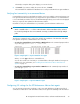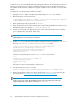HP StorageWorks XP Performance Advisor Software v4.6 Install Guide (T1789-96096, July 2010)
Table Of Contents
- HP StorageWorks XP Performance Advisor Software Installation Guide
- Contents
- 1 Overview of XP Performance Advisor
- 2 Understanding the XP Performance Advisor installation prerequisites
- Installation checklist for installing XP Performance Advisor
- Initial XP Performance Advisor setup prerequisites
- Management station prerequisites
- Verifying the supported configurations for XP Performance Advisor
- Getting the fully qualified domain name or IP address of your management station
- Determining the authentication type for XP Performance Advisor
- Creating 1 GB of free disk space
- Choosing a system where Oracle is not installed
- Configuring a Loopback Adapter or static IP address
- Switching the IIS Admin service to manual start mode
- Assigning port 80 for XP Performance Advisor
- Disabling the UAC on a Windows Vista management station
- Configuring firewall settings on a Windows XP Professional management station
- Configuring the web browser proxy server settings
- Assigning GUIDs for command devices on a Windows host
- XP Performance Advisor host agent prerequisites
- Verifying the supported configurations for XP Performance Advisor host agents
- Configuring settings on Windows and UNIX hosts
- Creating and presenting command devices to hosts
- Mapping command devices from virtual servers
- Verifying host connectivity to a command device
- Configuring SSL settings for the XP Performance Advisor host agents
- 3 Installing XP Performance Advisor
- Beginning the XP Performance Advisor installation
- Launching the XP Performance Advisor checklist
- Complying with the End User License Agreement
- Retaining or selecting a different database location
- Enabling IPv6 on your management station
- Implementing the authentication method
- Selecting complete or custom installation method
- Completing the XP Performance Advisor installation and next steps
- 4 Installing the XP Performance Advisor host agents
- 5 Understanding the XP Performance Advisor upgrade prerequisites
- 6 Upgrading XP Performance Advisor
- 7 Upgrading XP Performance Advisor host agents
- 8 Using XP Performance Advisor
- 9 Modifying or repairing XP Performance Advisor
- 10 Removing XP Performance Advisor
- 11 Troubleshooting XP Performance Advisor installation related issues
- Troubleshooting installation issues
- Troubleshooting configuration issues
- Troubleshooting web client issues
- Installation error messages
- 12 Support and other resources
- A Installing a Loopback Adapter
- B Stopping and starting host agent services
- Glossary
- Index
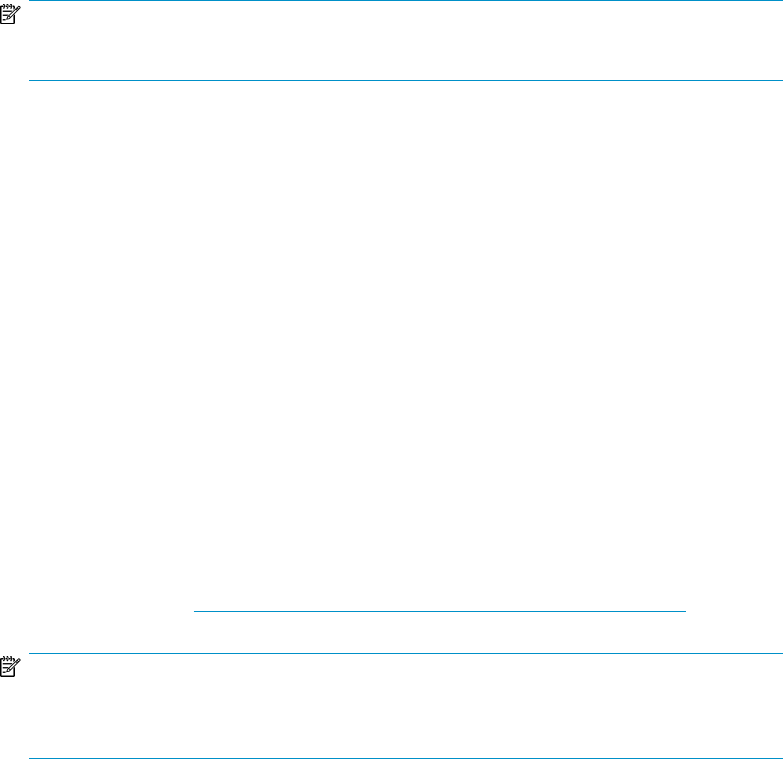
is that it does not need a Certificate Authority (CA) signed certificate. The client takes the public key
from the server and stores it in a keystore, and then places the keystore in the JRE’s trusted site list.
This enables the XP Performance Advisor host agent to establish a SSL connection to secure the data
transfer.
To enable SSL on a XP Performance Advisor host agent:
1. Navigate to the bin folder in the JRE location defined by your JAVA_HOME variable.
2. Generate keystore on the Tomcat server:
<%JAVA_HOME%>\bin>keytool -genkey -alias tomcat -keyalg RSA -keystore
<%HPSS_HOME>\hpss\pa\tomcat\conf\keystore
3. When prompted, provide the password as changeit.
4. When prompted for the first name and last name, enter the fully-qualified domain name of your
management station. For example, abc.domain.company.com.
5. For the rest of the fields, enter appropriate values in the order mentioned: Division, Company
(your company name), City, State, and Country.
NOTE:
The Country field can accept only two characters.
6. Enable https for your XP Performance Advisor management station by editing the server.xml
file in the <PA_Install folder>\HPSS\pa\tomcat\conf folder:
<Connector port="443" protocol="HTTP/1.1" SSLEnabled="true"
maxThreads="150" scheme="https" secure="true"
keystoreFile="${catalina.home}/conf/keystore"
keystorePass="changeit" clientAuth="false"
sslProtocol="TLS" />
Comment out the following lines in the server.xml file, as shown below:
<!---
<Connector port="80" protocol="HTTP/1.1"
connectionTimeout="20000"
redirectPort="443" />
--->
The keystore location is provided by the Tomcat server.
7. Start the Tomcat server in the SSL mode:
https://[server name].[domain name]/pa or https://[IP address]/pa
8. On the XP Performance Advisor host agent, download the InstallCert program from the
following location: http://blogs.sun.com/andreas/resource/InstallCert.java .
NOTE:
JavaC is required to compile the InstallCert program on the host agent server. When you
compile the program, ensure that it is named as InstallCert.
Understanding the XP Performance Advisor installation prerequisites40