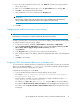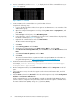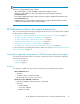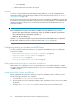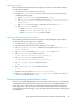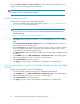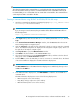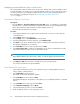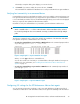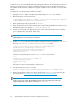HP StorageWorks XP Performance Advisor Software v4.6 Install Guide (T1789-96096, July 2010)
Table Of Contents
- HP StorageWorks XP Performance Advisor Software Installation Guide
- Contents
- 1 Overview of XP Performance Advisor
- 2 Understanding the XP Performance Advisor installation prerequisites
- Installation checklist for installing XP Performance Advisor
- Initial XP Performance Advisor setup prerequisites
- Management station prerequisites
- Verifying the supported configurations for XP Performance Advisor
- Getting the fully qualified domain name or IP address of your management station
- Determining the authentication type for XP Performance Advisor
- Creating 1 GB of free disk space
- Choosing a system where Oracle is not installed
- Configuring a Loopback Adapter or static IP address
- Switching the IIS Admin service to manual start mode
- Assigning port 80 for XP Performance Advisor
- Disabling the UAC on a Windows Vista management station
- Configuring firewall settings on a Windows XP Professional management station
- Configuring the web browser proxy server settings
- Assigning GUIDs for command devices on a Windows host
- XP Performance Advisor host agent prerequisites
- Verifying the supported configurations for XP Performance Advisor host agents
- Configuring settings on Windows and UNIX hosts
- Creating and presenting command devices to hosts
- Mapping command devices from virtual servers
- Verifying host connectivity to a command device
- Configuring SSL settings for the XP Performance Advisor host agents
- 3 Installing XP Performance Advisor
- Beginning the XP Performance Advisor installation
- Launching the XP Performance Advisor checklist
- Complying with the End User License Agreement
- Retaining or selecting a different database location
- Enabling IPv6 on your management station
- Implementing the authentication method
- Selecting complete or custom installation method
- Completing the XP Performance Advisor installation and next steps
- 4 Installing the XP Performance Advisor host agents
- 5 Understanding the XP Performance Advisor upgrade prerequisites
- 6 Upgrading XP Performance Advisor
- 7 Upgrading XP Performance Advisor host agents
- 8 Using XP Performance Advisor
- 9 Modifying or repairing XP Performance Advisor
- 10 Removing XP Performance Advisor
- 11 Troubleshooting XP Performance Advisor installation related issues
- Troubleshooting installation issues
- Troubleshooting configuration issues
- Troubleshooting web client issues
- Installation error messages
- 12 Support and other resources
- A Installing a Loopback Adapter
- B Stopping and starting host agent services
- Glossary
- Index

The Ready to Complete dialog box displays your current selection.
8. Click Finish. If you want to modify the current selection, click Back.
The new hard disk is added to the Hardware list. You can proceed with the host agent installation.
Verifying host connectivity to a command device
Command devices must be created and presented to your host to establish connectivity between your
host agent and the XP Disk Array before you begin the host agent installation. If a command device
is not created and presented to the host, the XP RAID Manager Library version will not be displayed
when you request an host update from XP Performance Advisor.
Use XPInfo to verify if a command device is presented to your XP Performance Advisor host.
IMPORTANT:
• XPInfo is available in the Tools folder on XP Performance Advisor Installation disk 2, and must
be executed separately. HP does not recommend connecting a command device through multiple
paths.
The following commands can be used before and after the installation of the Windows and UNIX
host agents to verify if the command devices are connected:
• To verify if a command device is presented to a Windows host: In the command prompt window
of your host, type xpinfo.exe - i | find “-CM”.
Figure 5 Sample xpinfo -i output for Windows host agent
.
Where, CM in the Type indicates a command device.
You can also test the host connectivity to a command device during the Windows host agent in-
stallation. For more information, see “Installing the XP Performance Advisor Windows host
agents” on page 73.
• To verify if a command device is presented to a UNIX host: In the command prompt window of
your host, type xpinfo -z.
Figure 6 Sample xpinfo -z output for UNIX host agent
.
Configuring SSL settings for the XP Performance Advisor host agents
You can generate unsigned SSL certificates on the server and add them to the JRE's trusted list of
certificates to enable SSL on a XP Performance Advisor host agent. The advantage with this method
HP StorageWorks XP Performance Advisor Software Installation Guide 39