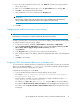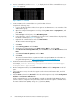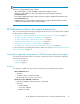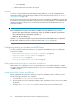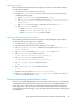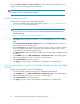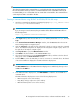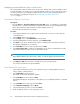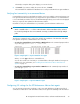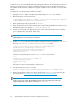HP StorageWorks XP Performance Advisor Software v4.6 Install Guide (T1789-96096, July 2010)
Table Of Contents
- HP StorageWorks XP Performance Advisor Software Installation Guide
- Contents
- 1 Overview of XP Performance Advisor
- 2 Understanding the XP Performance Advisor installation prerequisites
- Installation checklist for installing XP Performance Advisor
- Initial XP Performance Advisor setup prerequisites
- Management station prerequisites
- Verifying the supported configurations for XP Performance Advisor
- Getting the fully qualified domain name or IP address of your management station
- Determining the authentication type for XP Performance Advisor
- Creating 1 GB of free disk space
- Choosing a system where Oracle is not installed
- Configuring a Loopback Adapter or static IP address
- Switching the IIS Admin service to manual start mode
- Assigning port 80 for XP Performance Advisor
- Disabling the UAC on a Windows Vista management station
- Configuring firewall settings on a Windows XP Professional management station
- Configuring the web browser proxy server settings
- Assigning GUIDs for command devices on a Windows host
- XP Performance Advisor host agent prerequisites
- Verifying the supported configurations for XP Performance Advisor host agents
- Configuring settings on Windows and UNIX hosts
- Creating and presenting command devices to hosts
- Mapping command devices from virtual servers
- Verifying host connectivity to a command device
- Configuring SSL settings for the XP Performance Advisor host agents
- 3 Installing XP Performance Advisor
- Beginning the XP Performance Advisor installation
- Launching the XP Performance Advisor checklist
- Complying with the End User License Agreement
- Retaining or selecting a different database location
- Enabling IPv6 on your management station
- Implementing the authentication method
- Selecting complete or custom installation method
- Completing the XP Performance Advisor installation and next steps
- 4 Installing the XP Performance Advisor host agents
- 5 Understanding the XP Performance Advisor upgrade prerequisites
- 6 Upgrading XP Performance Advisor
- 7 Upgrading XP Performance Advisor host agents
- 8 Using XP Performance Advisor
- 9 Modifying or repairing XP Performance Advisor
- 10 Removing XP Performance Advisor
- 11 Troubleshooting XP Performance Advisor installation related issues
- Troubleshooting installation issues
- Troubleshooting configuration issues
- Troubleshooting web client issues
- Installation error messages
- 12 Support and other resources
- A Installing a Loopback Adapter
- B Stopping and starting host agent services
- Glossary
- Index
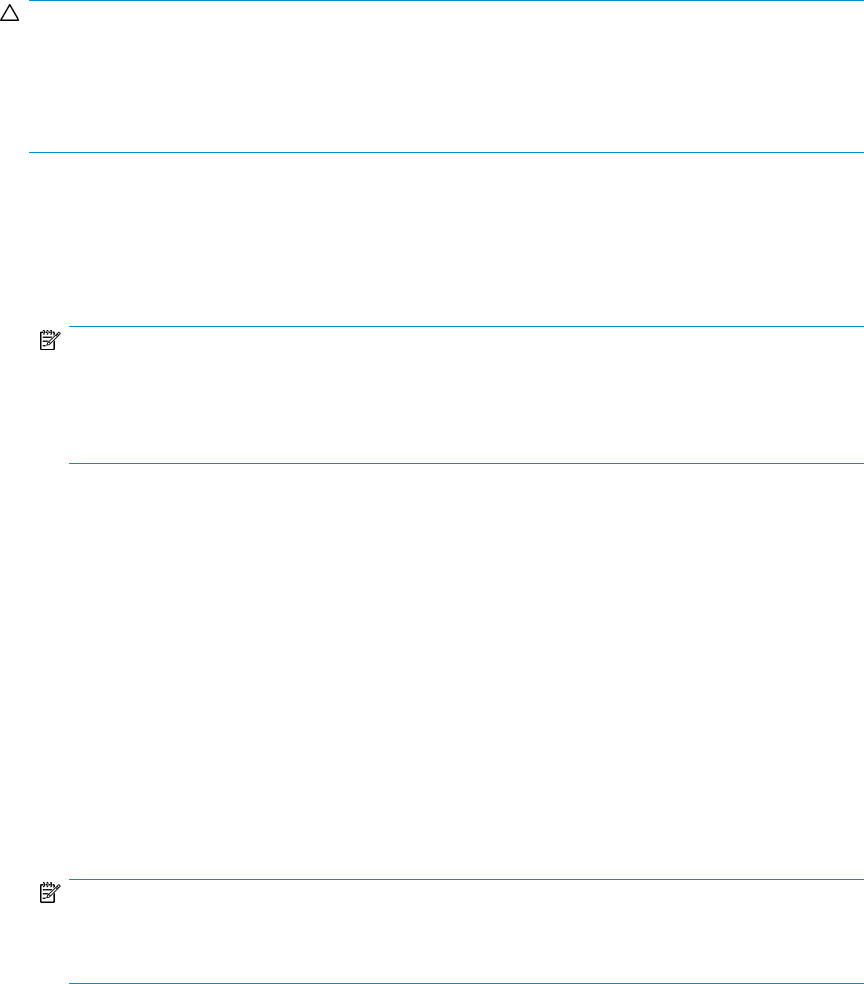
CAUTION:
The volume designated as the command device is used only by the disk array and is blocked from
the user. Because the volume you select as a command device becomes unavailable to the host, HP
recommends that you use a volume that does not contain data or mounted files. The command device
can be any device that is accessible to the host.
Creating a command device using XP RWC for XP1024/XP128 disk arrays
1. Launch the Command View XP AE Device Manager by typing http://<ip_address>:23015/
DeviceManager/ into a browser window.
NOTE:
If you are using a secured connection, the port number will be different and the URL will be in
the following format:
http://<ip_address>:23016/DeviceManager/
2. In the Login window, enter the user name as system and the password as manager, and click
Login.
3. In the Command View XP AE Device Manager window, click the Resources tab in the CV AE
Device Manager Explorer navigation pane.
4. Click the Subsystems node and select the subsystem for which you want to create the command
device. The individual subsystems are displayed in the Subsystems navigation pane, which is on
the right side of the Explorer navigation pane.
5. Click Physical View to open the LDEV Information window.
6. Click VIEW for the desired frame on the ARRAY GROUPS view.
7. Select the desired parity group in the Frame Information window, and then select the desired
array group on the next Frame Information window.
8. From the LDEV list, select the LDEV that you want to convert into a command device. The details
of the selected LDEV are displayed in the LDEV Information display area.
NOTE:
The LDEV CONFIG button in the LDEV Information display area is enabled only when you select
a LDEV from the LDEV list.
9. In the LDEV Information display area, click LDEV CONFIG to enable the selected LDEV as a
command device.
The LDEV Information display area consists of the following display areas:
• LDEV List (top left corner of the window)
• Array Group Info (top right corner of the window)
• LDEV Information (bottom corner of the window)
HP StorageWorks XP Performance Advisor Software Installation Guide 37