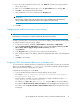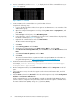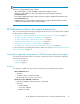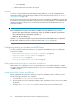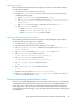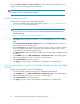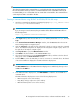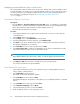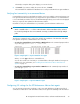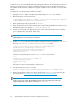HP StorageWorks XP Performance Advisor Software v4.6 Install Guide (T1789-96096, July 2010)
Table Of Contents
- HP StorageWorks XP Performance Advisor Software Installation Guide
- Contents
- 1 Overview of XP Performance Advisor
- 2 Understanding the XP Performance Advisor installation prerequisites
- Installation checklist for installing XP Performance Advisor
- Initial XP Performance Advisor setup prerequisites
- Management station prerequisites
- Verifying the supported configurations for XP Performance Advisor
- Getting the fully qualified domain name or IP address of your management station
- Determining the authentication type for XP Performance Advisor
- Creating 1 GB of free disk space
- Choosing a system where Oracle is not installed
- Configuring a Loopback Adapter or static IP address
- Switching the IIS Admin service to manual start mode
- Assigning port 80 for XP Performance Advisor
- Disabling the UAC on a Windows Vista management station
- Configuring firewall settings on a Windows XP Professional management station
- Configuring the web browser proxy server settings
- Assigning GUIDs for command devices on a Windows host
- XP Performance Advisor host agent prerequisites
- Verifying the supported configurations for XP Performance Advisor host agents
- Configuring settings on Windows and UNIX hosts
- Creating and presenting command devices to hosts
- Mapping command devices from virtual servers
- Verifying host connectivity to a command device
- Configuring SSL settings for the XP Performance Advisor host agents
- 3 Installing XP Performance Advisor
- Beginning the XP Performance Advisor installation
- Launching the XP Performance Advisor checklist
- Complying with the End User License Agreement
- Retaining or selecting a different database location
- Enabling IPv6 on your management station
- Implementing the authentication method
- Selecting complete or custom installation method
- Completing the XP Performance Advisor installation and next steps
- 4 Installing the XP Performance Advisor host agents
- 5 Understanding the XP Performance Advisor upgrade prerequisites
- 6 Upgrading XP Performance Advisor
- 7 Upgrading XP Performance Advisor host agents
- 8 Using XP Performance Advisor
- 9 Modifying or repairing XP Performance Advisor
- 10 Removing XP Performance Advisor
- 11 Troubleshooting XP Performance Advisor installation related issues
- Troubleshooting installation issues
- Troubleshooting configuration issues
- Troubleshooting web client issues
- Installation error messages
- 12 Support and other resources
- A Installing a Loopback Adapter
- B Stopping and starting host agent services
- Glossary
- Index
Setting up a Linux host
Before installing the XP Performance Advisor host agent on a Linux host, ensure that the following
prerequisites are completed:
1. You must have a root or superuser access to the host.
2. Configure the root or superuser account to allow remote access via the FTP services by
completing the following steps:
a. Run the /usr/sbin/ntsysv command and enable wu-ftpd
b. Edit /etc/pam.d/ftp by commenting out the line with #: auth required /lib/se-
curity/pam_listfile.so item=user sense=deny file=/etc/ftpusers
onerr=succeed
c. Edit /etc/ftp users by removing or commenting out the line with #: root
d. Edit /etc/ftpaccess as follows:
• Change allow-uid ftp to allow-uid ftp root
• Change allow-gid ftp to allow-gid ftp root
• Run the /sbin/service xinetd restart command
Setting up a Red Hat Enterprise Linux 4.0 host
Before installing the XP Performance Advisor host agent on a Red Hat Enterprise Linux v4.0 host,
ensure that the following prerequisites are completed:
1. You must have a root or superuser access to the host.
2. Install the Legacy Network Packages if the packages are not installed.
3. Edit /etc/xinetd.d/<service> to enable the service by default, where <service> is
rexec, vsftpd, etc.
4. Edit /etc/security by adding rexec, rlogin, vsftpd, and telnet.
5. Edit /etc/pam.d/login to comment out the line:
# auth required /lib/security/pam_securetty.so
6. Edit /etc/pam.d/rexecto comment out the line:
# auth required /lib/security/pam_securetty.so
7. Edit /etc/vsftpd.ftpusersto comment out the line:
# root
8. Edit /etc/vsftpd.user_listto comment out the line:
# root
9. Restart the service by entering /sbin/service xinetd restart.
10. Restart vsftpd by entering /sbin/service vsftpd restart. Make sure no other ftp
services are running (for example, tftp).
Creating and presenting command devices to hosts
If you are using XP RAID Manager (XP Business Copy and XP Continuous Access), you already have
command devices that the XP Performance Advisor host agent can use. If XP RAID Manager is not
being used, create a command device using the XP Remote Web Console (RWC) or the Remote
Control applications. If you are using XP Command View Advanced Edition Device Manager (XP
Command View AE Device Manager), you must launch XP Command View AE Device Manager, and
then the XP RWC.
HP StorageWorks XP Performance Advisor Software Installation Guide 35