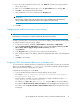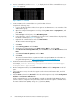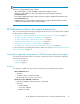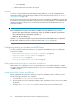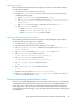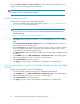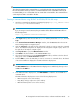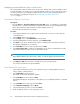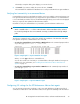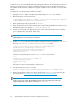HP StorageWorks XP Performance Advisor Software v4.6 Install Guide (T1789-96096, July 2010)
Table Of Contents
- HP StorageWorks XP Performance Advisor Software Installation Guide
- Contents
- 1 Overview of XP Performance Advisor
- 2 Understanding the XP Performance Advisor installation prerequisites
- Installation checklist for installing XP Performance Advisor
- Initial XP Performance Advisor setup prerequisites
- Management station prerequisites
- Verifying the supported configurations for XP Performance Advisor
- Getting the fully qualified domain name or IP address of your management station
- Determining the authentication type for XP Performance Advisor
- Creating 1 GB of free disk space
- Choosing a system where Oracle is not installed
- Configuring a Loopback Adapter or static IP address
- Switching the IIS Admin service to manual start mode
- Assigning port 80 for XP Performance Advisor
- Disabling the UAC on a Windows Vista management station
- Configuring firewall settings on a Windows XP Professional management station
- Configuring the web browser proxy server settings
- Assigning GUIDs for command devices on a Windows host
- XP Performance Advisor host agent prerequisites
- Verifying the supported configurations for XP Performance Advisor host agents
- Configuring settings on Windows and UNIX hosts
- Creating and presenting command devices to hosts
- Mapping command devices from virtual servers
- Verifying host connectivity to a command device
- Configuring SSL settings for the XP Performance Advisor host agents
- 3 Installing XP Performance Advisor
- Beginning the XP Performance Advisor installation
- Launching the XP Performance Advisor checklist
- Complying with the End User License Agreement
- Retaining or selecting a different database location
- Enabling IPv6 on your management station
- Implementing the authentication method
- Selecting complete or custom installation method
- Completing the XP Performance Advisor installation and next steps
- 4 Installing the XP Performance Advisor host agents
- 5 Understanding the XP Performance Advisor upgrade prerequisites
- 6 Upgrading XP Performance Advisor
- 7 Upgrading XP Performance Advisor host agents
- 8 Using XP Performance Advisor
- 9 Modifying or repairing XP Performance Advisor
- 10 Removing XP Performance Advisor
- 11 Troubleshooting XP Performance Advisor installation related issues
- Troubleshooting installation issues
- Troubleshooting configuration issues
- Troubleshooting web client issues
- Installation error messages
- 12 Support and other resources
- A Installing a Loopback Adapter
- B Stopping and starting host agent services
- Glossary
- Index
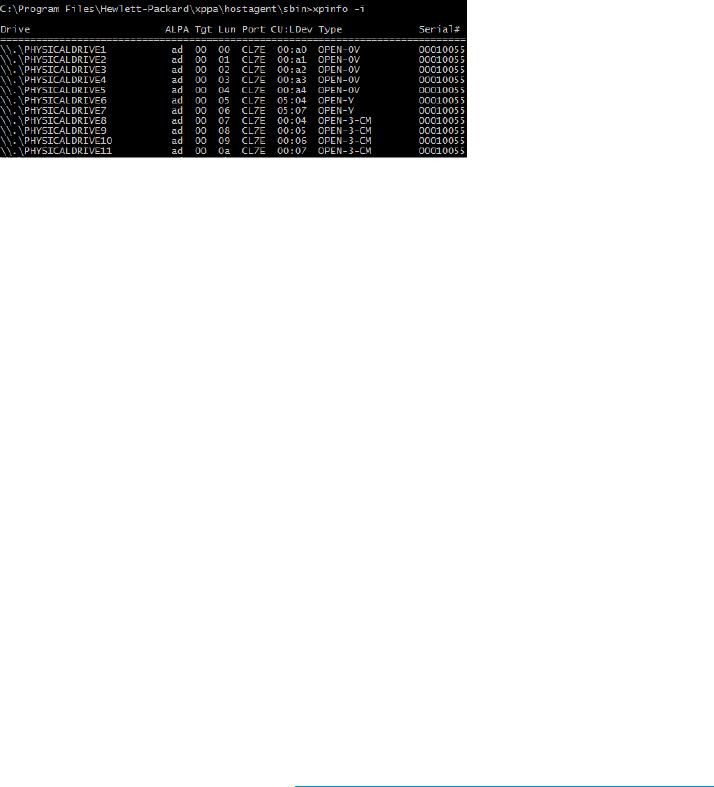
2. From a command line, run the XPInfo –i, to display the list of all the command devices (see
Figure 4 on page 32).
Figure 4 XPInfo –i command
.
3. Create a GUID on the command devices to perform data collection.
Complete the following steps:
a. Log in to the XP Performance Advisor host agent as an administrator or as a member of the
Administrators group.
b. Open the Computer Management console by clicking Start > Run > compmgmt.msc, and
press Enter.
c. Under Storage in the left pane, select Disk Management.
d. In the right pane, select a command device from the list of command devices displayed by
the XPInfo command (see Figure 4 on page 32).
e. Right-click the command device and select New Partition.
The New Partition Wizard appears.
f. Click Next.
g. Select Primary partition and click Next.
h. Specify the size of the partition in the Partition size in MB box, and click Next.
i. Click Mount in the following NTFS Folder, and click Browse. Select the Mount Point and click
Next.
j. Select Do not format this partition, and click Next.
k. Click Finish.
The selected command device is partitioned and is assigned a GUID. For information on
using Disk Management, see http://support.microsoft.com/kb/309000/en-us.
4. Restart the XP Performance Advisor host agent services.
For example, <install directory>:\Program Files\Hewlett-Packard\xppa\
hostagent\sbin> xppa restart
5. On the management station, launch XP Performance Advisor and click Array View on the left
pane.
6. In the Array View screen, select the host agent record in the Host Information table, and click
Request Info.
7. After the Status column shows Received for the selected host agent record, click the Configuration
Collection or Performance Collection tab.
All the command devices on which the GUID is created are appended with GUID. The XP Per-
formance Advisor configuration and performance data collection through the command device
file names labeled with “(GUID)” string uses \\?\Volume {GUID}.
Understanding the XP Performance Advisor installation prerequisites32