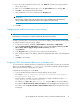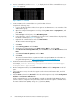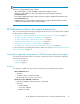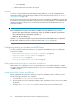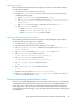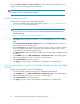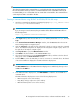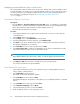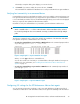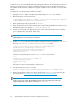HP StorageWorks XP Performance Advisor Software v4.6 Install Guide (T1789-96096, July 2010)
Table Of Contents
- HP StorageWorks XP Performance Advisor Software Installation Guide
- Contents
- 1 Overview of XP Performance Advisor
- 2 Understanding the XP Performance Advisor installation prerequisites
- Installation checklist for installing XP Performance Advisor
- Initial XP Performance Advisor setup prerequisites
- Management station prerequisites
- Verifying the supported configurations for XP Performance Advisor
- Getting the fully qualified domain name or IP address of your management station
- Determining the authentication type for XP Performance Advisor
- Creating 1 GB of free disk space
- Choosing a system where Oracle is not installed
- Configuring a Loopback Adapter or static IP address
- Switching the IIS Admin service to manual start mode
- Assigning port 80 for XP Performance Advisor
- Disabling the UAC on a Windows Vista management station
- Configuring firewall settings on a Windows XP Professional management station
- Configuring the web browser proxy server settings
- Assigning GUIDs for command devices on a Windows host
- XP Performance Advisor host agent prerequisites
- Verifying the supported configurations for XP Performance Advisor host agents
- Configuring settings on Windows and UNIX hosts
- Creating and presenting command devices to hosts
- Mapping command devices from virtual servers
- Verifying host connectivity to a command device
- Configuring SSL settings for the XP Performance Advisor host agents
- 3 Installing XP Performance Advisor
- Beginning the XP Performance Advisor installation
- Launching the XP Performance Advisor checklist
- Complying with the End User License Agreement
- Retaining or selecting a different database location
- Enabling IPv6 on your management station
- Implementing the authentication method
- Selecting complete or custom installation method
- Completing the XP Performance Advisor installation and next steps
- 4 Installing the XP Performance Advisor host agents
- 5 Understanding the XP Performance Advisor upgrade prerequisites
- 6 Upgrading XP Performance Advisor
- 7 Upgrading XP Performance Advisor host agents
- 8 Using XP Performance Advisor
- 9 Modifying or repairing XP Performance Advisor
- 10 Removing XP Performance Advisor
- 11 Troubleshooting XP Performance Advisor installation related issues
- Troubleshooting installation issues
- Troubleshooting configuration issues
- Troubleshooting web client issues
- Installation error messages
- 12 Support and other resources
- A Installing a Loopback Adapter
- B Stopping and starting host agent services
- Glossary
- Index
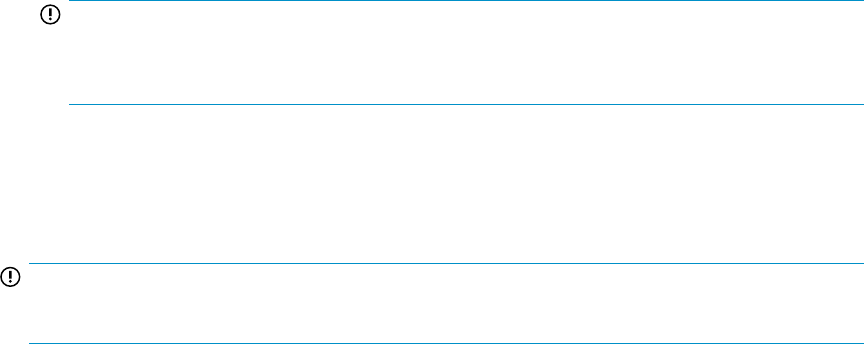
4. If you are using SSL Apache Server (HTTPS), click Add Port. If you are not using SSL Apache
Server, skip to step 8.
5. Enter HTTPS in the Name text box, enter 443 in the Port number text box, and click TCP.
6. Click OK to save changes and close the window.
7. Verify whether the HTTPS box is checked on the Exceptions tab.
IMPORTANT:
If the firewall is enabled during the XP Performance Advisor installation, the XP Performance
Advisor installer adds port 80 and port 443 to the exception list of the firewall.
8. Click OK.
Configuring the web browser proxy server settings
IMPORTANT:
Perform this procedure after you complete installing the XP Performance Advisor.
Configure your IE browser to not use a proxy server for the IP address or fully qualified domain names.
To configure the IE browser proxy server settings:
1. In a IE browser window, click Tools > Internet Options > Connections > LAN Settings.
2. In the Local Area Network (LAN) Settings window, select the Use a proxy server for your LAN
(These settings will not apply to dial-up or VPN connections) check box.
3. Click Advanced.
4. In the Exceptions text box, place your cursor at the end of the domain list.
5. Enter a semicolon and your IP address, and the fully-qualified domain name of the management
station.
6. Click OK to save changes.
Assigning GUIDs for command devices on a Windows host
To overcome device renaming and device remapping issues during data collection, HP recommends
that you use the Windows GUID (\\?\Volume{GUID}) to perform configuration and performance
data collection instead of using the device file names.
Complete the following steps to use the GUID:
1. Log in to the XP Performance Advisor host agent and stop the host agent.
For example, <install directory>:\Program Files\Hewlett-Packard\xppa\
hostagent\sbin> xppa stop
Following will be command, if you have installed the host agent in a different location, <In-
stall_directory>:\hostagent\xppa stop
You can also click Start > Run, type services.msc, and press Enter. In the Services dialog
box, right-click HP XP Performance Advisor Hostagent and select Stop from the drop down list.
You can also stop the HP XP Performance Advisor Realtime Server by following the above men-
tioned steps.
HP StorageWorks XP Performance Advisor Software Installation Guide 31