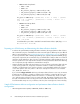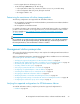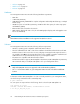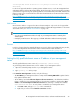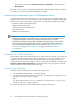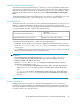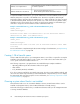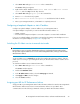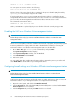HP StorageWorks XP Performance Advisor Software v4.6 Install Guide (T1789-96096, July 2010)
Table Of Contents
- HP StorageWorks XP Performance Advisor Software Installation Guide
- Contents
- 1 Overview of XP Performance Advisor
- 2 Understanding the XP Performance Advisor installation prerequisites
- Installation checklist for installing XP Performance Advisor
- Initial XP Performance Advisor setup prerequisites
- Management station prerequisites
- Verifying the supported configurations for XP Performance Advisor
- Getting the fully qualified domain name or IP address of your management station
- Determining the authentication type for XP Performance Advisor
- Creating 1 GB of free disk space
- Choosing a system where Oracle is not installed
- Configuring a Loopback Adapter or static IP address
- Switching the IIS Admin service to manual start mode
- Assigning port 80 for XP Performance Advisor
- Disabling the UAC on a Windows Vista management station
- Configuring firewall settings on a Windows XP Professional management station
- Configuring the web browser proxy server settings
- Assigning GUIDs for command devices on a Windows host
- XP Performance Advisor host agent prerequisites
- Verifying the supported configurations for XP Performance Advisor host agents
- Configuring settings on Windows and UNIX hosts
- Creating and presenting command devices to hosts
- Mapping command devices from virtual servers
- Verifying host connectivity to a command device
- Configuring SSL settings for the XP Performance Advisor host agents
- 3 Installing XP Performance Advisor
- Beginning the XP Performance Advisor installation
- Launching the XP Performance Advisor checklist
- Complying with the End User License Agreement
- Retaining or selecting a different database location
- Enabling IPv6 on your management station
- Implementing the authentication method
- Selecting complete or custom installation method
- Completing the XP Performance Advisor installation and next steps
- 4 Installing the XP Performance Advisor host agents
- 5 Understanding the XP Performance Advisor upgrade prerequisites
- 6 Upgrading XP Performance Advisor
- 7 Upgrading XP Performance Advisor host agents
- 8 Using XP Performance Advisor
- 9 Modifying or repairing XP Performance Advisor
- 10 Removing XP Performance Advisor
- 11 Troubleshooting XP Performance Advisor installation related issues
- Troubleshooting installation issues
- Troubleshooting configuration issues
- Troubleshooting web client issues
- Installation error messages
- 12 Support and other resources
- A Installing a Loopback Adapter
- B Stopping and starting host agent services
- Glossary
- Index
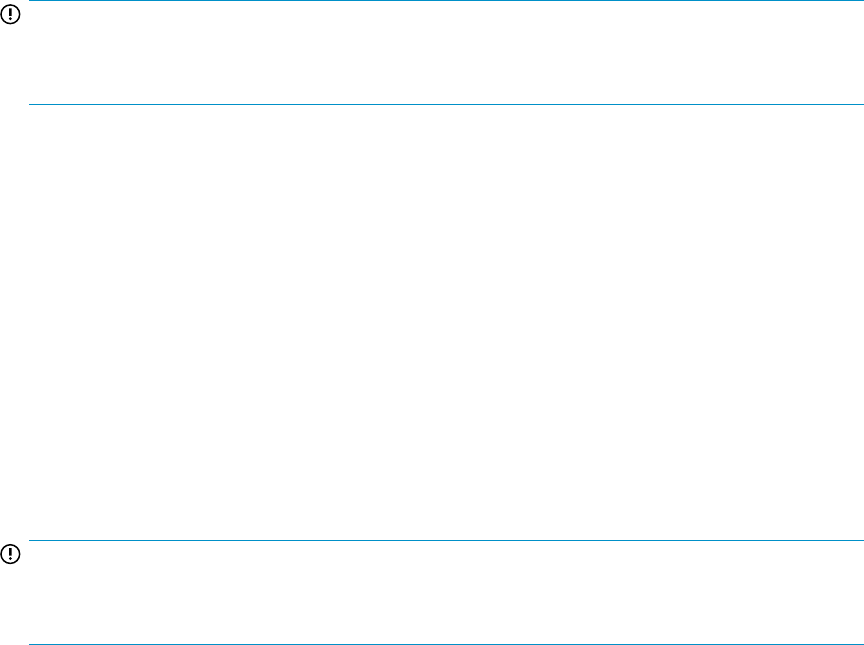
netstat -o -n -a | findstr 0.0:80
You can expect an outcome similar to the following:
TCP 0.0.0.0:80 0.0.0.0:0 LISTENING 804
The last column of the output from the above command is the process identifier (PID), denoted by
<process_ID>. In the example output, the PID is 804.
If another application’s service is using port 80, XP Performance Advisor is installed but the HP
StorageWorks XP Performance Advisor Tomcat service does not start. You can forcibly terminate this
process to allow the HP StorageWorks XP Performance Advisor Tomcat service to start.
The command to terminate the task is:
TASKKILL /F /PID <Port 80 PID>
Where, <Port 80 PID> is replaced by the process identifier of the task currently using port 80.
Disabling the UAC on a Windows Vista management station
IMPORTANT:
Perform this procedure only if you want to install XP Performance Advisor on a Windows Vista
management station.
User Access Control (UAC) controls the installation and removal of programs, and prevents programs
from being added to the registry. Make sure UAC is disabled before installing or removing XP
Performance Advisor on a Windows Vista management station. To disable UAC:
1. Go to Start > Run, type msconfig in the command line, and press Enter.
The System Configuration window displays.
2. In the System Configuration window, click the Tools tab.
3. Select Disable UAC and click Launch.
4. Reboot the system.
You can enable UAC after installing XP Performance Advisor. Repeat the previous procedure and
select Enable UAC to activate UAC on your management station.
Configuring firewall settings on a Windows XP Professional management station
IMPORTANT:
Perform this procedure only if you have installed XP Performance Advisor on a Windows XP
Professional management station.
Configure the Windows XP Professional firewall settings to enable web browser clients to access XP
Performance Advisor on your management station. To configure the firewall settings:
1. Open the control panel, and double-click Windows Firewall.
2. Click the General tab, and verify that the On (recommended) button is selected and the Don’t
allow exceptions box is not selected.
3. Click the Exceptions tab, and verify that HTTP check box is selected.
Understanding the XP Performance Advisor installation prerequisites30