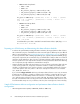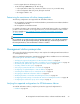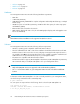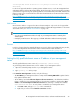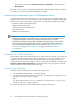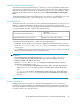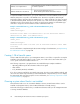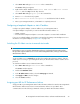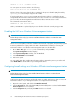HP StorageWorks XP Performance Advisor Software v4.6 Install Guide (T1789-96096, July 2010)
Table Of Contents
- HP StorageWorks XP Performance Advisor Software Installation Guide
- Contents
- 1 Overview of XP Performance Advisor
- 2 Understanding the XP Performance Advisor installation prerequisites
- Installation checklist for installing XP Performance Advisor
- Initial XP Performance Advisor setup prerequisites
- Management station prerequisites
- Verifying the supported configurations for XP Performance Advisor
- Getting the fully qualified domain name or IP address of your management station
- Determining the authentication type for XP Performance Advisor
- Creating 1 GB of free disk space
- Choosing a system where Oracle is not installed
- Configuring a Loopback Adapter or static IP address
- Switching the IIS Admin service to manual start mode
- Assigning port 80 for XP Performance Advisor
- Disabling the UAC on a Windows Vista management station
- Configuring firewall settings on a Windows XP Professional management station
- Configuring the web browser proxy server settings
- Assigning GUIDs for command devices on a Windows host
- XP Performance Advisor host agent prerequisites
- Verifying the supported configurations for XP Performance Advisor host agents
- Configuring settings on Windows and UNIX hosts
- Creating and presenting command devices to hosts
- Mapping command devices from virtual servers
- Verifying host connectivity to a command device
- Configuring SSL settings for the XP Performance Advisor host agents
- 3 Installing XP Performance Advisor
- Beginning the XP Performance Advisor installation
- Launching the XP Performance Advisor checklist
- Complying with the End User License Agreement
- Retaining or selecting a different database location
- Enabling IPv6 on your management station
- Implementing the authentication method
- Selecting complete or custom installation method
- Completing the XP Performance Advisor installation and next steps
- 4 Installing the XP Performance Advisor host agents
- 5 Understanding the XP Performance Advisor upgrade prerequisites
- 6 Upgrading XP Performance Advisor
- 7 Upgrading XP Performance Advisor host agents
- 8 Using XP Performance Advisor
- 9 Modifying or repairing XP Performance Advisor
- 10 Removing XP Performance Advisor
- 11 Troubleshooting XP Performance Advisor installation related issues
- Troubleshooting installation issues
- Troubleshooting configuration issues
- Troubleshooting web client issues
- Installation error messages
- 12 Support and other resources
- A Installing a Loopback Adapter
- B Stopping and starting host agent services
- Glossary
- Index

1. Select Start > Run and type services.msc in the command line.
The Services dialog box appears.
2. Right-click the Oracle database services: Oracle PADB service and Oracle Listener
service, and select Stop from the drop down list.
3. Select Start > Run and type appwiz.cpl in the command line.
4. Remove Oracle from the list of programs.
5. Go to <Installation drive>:\Program Files and delete the folder for Oracle.
6. Reboot your management station, so that Oracle is completely removed.
Configuring a Loopback Adapter or static IP address
Configure a Loopback Adapter or static IP address on your management station.
A Loopback Adapter is required if you want to install XP Performance Advisor on:
• A DHCP computer
• A non-networked computer and plan to connect the computer to a network after installation
If you use a Loopback Adapter, ensure that it is assigned as the primary network adapter. For more
information on Loopback Adapter, see Appendix A on page 129.
Switching the IIS Admin service to manual start mode
IMPORTANT:
Ensure that your user account has administrative privileges to perform the following tasks. Perform
this procedure only if IIS Admin service is active on the management station, where you want to install
XP Performance Advisor.
Set the IIS Admin service to Manual start mode before installing XP Performance Advisor. If the IIS
Admin service is running on your management station, the XP Performance Advisor installer will not
proceed.
To switch the IIS Admin service to Manual start mode:
1. Go to Start > Run and type Services.msc in the command line.
The Services window appears.
2. Double-click IIS Admin service.
3. In the IIS Admin Service window, select the Startup type as Manual.
4. Click Apply and OK to save the changes.
5. Close the Services window.
Assigning port 80 for XP Performance Advisor
Assign port 80 on your management station for XP Performance Advisor because the HP StorageWorks
XP Performance Advisor Tomcat service in XP Performance Advisor uses port 80 for all its
communications. Run the following command to release port 80 for XP Performance Advisor:
HP StorageWorks XP Performance Advisor Software Installation Guide 29