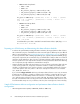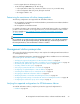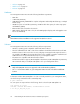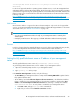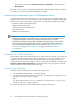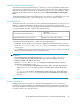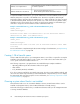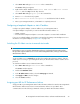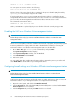HP StorageWorks XP Performance Advisor Software v4.6 Install Guide (T1789-96096, July 2010)
Table Of Contents
- HP StorageWorks XP Performance Advisor Software Installation Guide
- Contents
- 1 Overview of XP Performance Advisor
- 2 Understanding the XP Performance Advisor installation prerequisites
- Installation checklist for installing XP Performance Advisor
- Initial XP Performance Advisor setup prerequisites
- Management station prerequisites
- Verifying the supported configurations for XP Performance Advisor
- Getting the fully qualified domain name or IP address of your management station
- Determining the authentication type for XP Performance Advisor
- Creating 1 GB of free disk space
- Choosing a system where Oracle is not installed
- Configuring a Loopback Adapter or static IP address
- Switching the IIS Admin service to manual start mode
- Assigning port 80 for XP Performance Advisor
- Disabling the UAC on a Windows Vista management station
- Configuring firewall settings on a Windows XP Professional management station
- Configuring the web browser proxy server settings
- Assigning GUIDs for command devices on a Windows host
- XP Performance Advisor host agent prerequisites
- Verifying the supported configurations for XP Performance Advisor host agents
- Configuring settings on Windows and UNIX hosts
- Creating and presenting command devices to hosts
- Mapping command devices from virtual servers
- Verifying host connectivity to a command device
- Configuring SSL settings for the XP Performance Advisor host agents
- 3 Installing XP Performance Advisor
- Beginning the XP Performance Advisor installation
- Launching the XP Performance Advisor checklist
- Complying with the End User License Agreement
- Retaining or selecting a different database location
- Enabling IPv6 on your management station
- Implementing the authentication method
- Selecting complete or custom installation method
- Completing the XP Performance Advisor installation and next steps
- 4 Installing the XP Performance Advisor host agents
- 5 Understanding the XP Performance Advisor upgrade prerequisites
- 6 Upgrading XP Performance Advisor
- 7 Upgrading XP Performance Advisor host agents
- 8 Using XP Performance Advisor
- 9 Modifying or repairing XP Performance Advisor
- 10 Removing XP Performance Advisor
- 11 Troubleshooting XP Performance Advisor installation related issues
- Troubleshooting installation issues
- Troubleshooting configuration issues
- Troubleshooting web client issues
- Installation error messages
- 12 Support and other resources
- A Installing a Loopback Adapter
- B Stopping and starting host agent services
- Glossary
- Index

Microsoft Active Directory with Internet Authentication Service (IAS)
for Windows platform
RADIUS server implementation
• PAP: Password Authentication Protocol
• CHAP: Challenge Handshake Authentication Protocol
RADIUS authentication mechanisms
To implement RADIUS Authentication, your system administrator must add a RADIUS Vendor-Specific
Attribute (VSA) to the user profile on the RADIUS server. The VSA is required for authorizing XP
Performance Advisor and it must have an attribute type of 1, and a vendor ID of 11 that is assigned
to Hewlett-Packard by IANA. Further, the VSA can have one or both of the following attribute values,
depending on the role assigned to the user profile. In the following examples, a VSA attribute type
and value is assigned to an XP Performance Advisor administrator and user:
Example 2. VSA added to User_1 profile in the XP PA administrators group:
Vendor_ID=11
SubAttributeType=1
Attribute Value= XPPA: role=administrator (For XP Performance Advisor
administrators: XPPA: role=administrator)
Example 3. VSA added to User_2 profile in the XP PA users group:
Vendor_ID=11
SubAttributeType=1
Attribute Value= XPPA: role=user (For XP Performance Advisor users: XPPA:
role=user)
For more information on implementing the above-mentioned types of authentication, see “Implementing
the authentication method” on page 50.
Creating 1 GB of free disk space
At least 1 GB of free disk space in your management station’s TEMP folder is required for a Complete
installation of XP Performance Advisor. In this context, TEMP folder is the location mentioned in your
user or system environment variable named TEMP.
The following components or program features are installed during a Complete installation:
• Operating platform-specific XP Performance Advisor host agents
• CLUI software
• Tools, XPWatch, XPSketch, and XPInfo
If you do not want to install all the associated components, select the custom installation method, and
choose the associated components that you want installed. Each component that you choose displays
the approximate disk space that it requires. For more information, see “Selecting components to install
(custom installation)” on page 59.
Choosing a system where Oracle is not installed
XP Performance Advisor uses its own Oracle database. However, XP Performance Advisor can be
installed on management station, where an Oracle database is already running.
Perform the following procedure before you install XP Performance Advisor, if the management station
is running an Oracle database:
Understanding the XP Performance Advisor installation prerequisites28