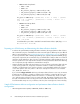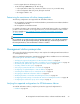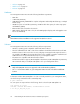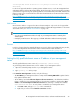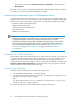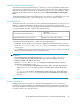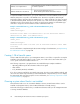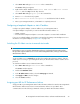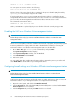HP StorageWorks XP Performance Advisor Software v4.6 Install Guide (T1789-96096, July 2010)
Table Of Contents
- HP StorageWorks XP Performance Advisor Software Installation Guide
- Contents
- 1 Overview of XP Performance Advisor
- 2 Understanding the XP Performance Advisor installation prerequisites
- Installation checklist for installing XP Performance Advisor
- Initial XP Performance Advisor setup prerequisites
- Management station prerequisites
- Verifying the supported configurations for XP Performance Advisor
- Getting the fully qualified domain name or IP address of your management station
- Determining the authentication type for XP Performance Advisor
- Creating 1 GB of free disk space
- Choosing a system where Oracle is not installed
- Configuring a Loopback Adapter or static IP address
- Switching the IIS Admin service to manual start mode
- Assigning port 80 for XP Performance Advisor
- Disabling the UAC on a Windows Vista management station
- Configuring firewall settings on a Windows XP Professional management station
- Configuring the web browser proxy server settings
- Assigning GUIDs for command devices on a Windows host
- XP Performance Advisor host agent prerequisites
- Verifying the supported configurations for XP Performance Advisor host agents
- Configuring settings on Windows and UNIX hosts
- Creating and presenting command devices to hosts
- Mapping command devices from virtual servers
- Verifying host connectivity to a command device
- Configuring SSL settings for the XP Performance Advisor host agents
- 3 Installing XP Performance Advisor
- Beginning the XP Performance Advisor installation
- Launching the XP Performance Advisor checklist
- Complying with the End User License Agreement
- Retaining or selecting a different database location
- Enabling IPv6 on your management station
- Implementing the authentication method
- Selecting complete or custom installation method
- Completing the XP Performance Advisor installation and next steps
- 4 Installing the XP Performance Advisor host agents
- 5 Understanding the XP Performance Advisor upgrade prerequisites
- 6 Upgrading XP Performance Advisor
- 7 Upgrading XP Performance Advisor host agents
- 8 Using XP Performance Advisor
- 9 Modifying or repairing XP Performance Advisor
- 10 Removing XP Performance Advisor
- 11 Troubleshooting XP Performance Advisor installation related issues
- Troubleshooting installation issues
- Troubleshooting configuration issues
- Troubleshooting web client issues
- Installation error messages
- 12 Support and other resources
- A Installing a Loopback Adapter
- B Stopping and starting host agent services
- Glossary
- Index
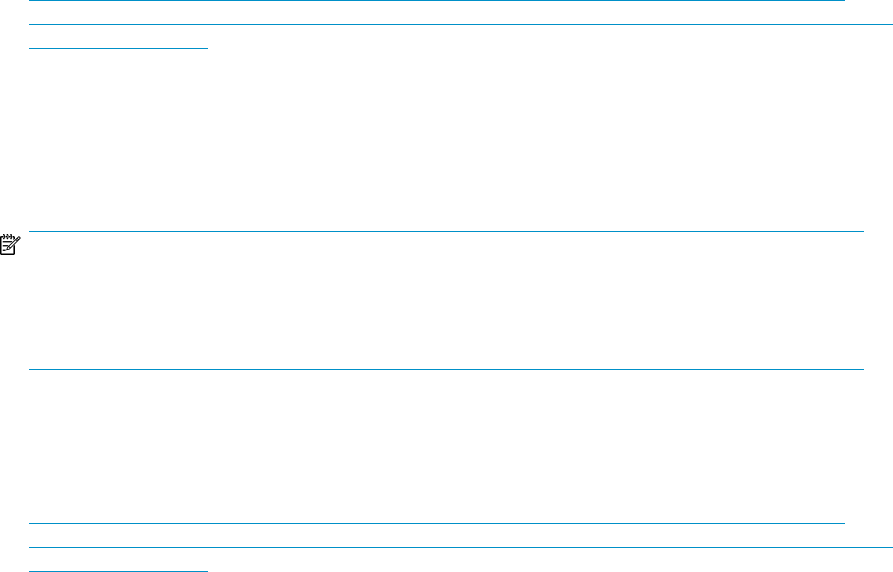
Java HotSpot(TM) Server VM (build 1.5.0.14 jinteg:07.25.08-11:41 IA64,
mixed mode)
For the list of supported Windows operating systems and JRE versions, see the HP StorageWorks XP
Performance Ad visor Software OS Support Matr ix. This document also specifies the Windows operating
systems that are supported as guest operating platforms on the VMware ESX, Citrix XEN, and Microsoft
Hyper-V virtual servers. Download this document from the HP Manuals site for XP Performance Advisor,
following is the URL:
http://h20000.www2.hp.com/bizsupport/TechSupport/DocumentIndex.jsp?lang=en&cc=us&
taskId=101&prodClassId=-1&contentType=SupportManual&docIndexId=64180&prodTypeId=18964&
prodSeriesId=64823.
Web browser
XP Performance Advisor is supported on Microsoft Internet Explorer only. For the list of supported IE
versions, see the HP StorageWorks XP Performance A dvisor Software OS Support Matrix. For document
download location, see “Related documentation” on page 126.
NOTE:
• You can access XP Performance Advisor locally on your management station or remotely from
another system.
• Configure your IE browser to allow pop-ups, so that XP Performance Advisor functions properly.
Firmware
For the list of required and recommended firmware versions for all the supported XP Disk Array models,
see the HP StorageWorks XP Performance Advisor Software Release Notes available at
http://h20000.www2.hp.com/bizsupport/TechSupport/DocumentIndex.jsp?lang=en&cc=us&
taskId=101&prodClassId=-1&contentType=SupportManual&docIndexId=64180&prodTypeId=18964&
prodSeriesId=64823.
Getting the fully qualified domain name or IP address of your management
station
The fully qualified domain name consists of ([servername].[domain name]).
To get the fully qualified domain name or the IP address of your management station:
1. Open the command prompt window on your management station.
2. Type ipconfig /all at the prompt.
In the Windows IP Configuration window, verify the following:
• The Host Name (your management station's name) and the Primary DNS Suffix together form the
fully qualified domain name.
• The IP address, listed under Ethernet adapter Local Area Connection, is the default IPv4 address.
If IPv6 is enabled on your management station, the respective IP address is mentioned as IPv6
Address under Tunnel adapter Local Area Connection. The following is a sample IPv6 address:
0000:a00:b000:a00:b000. To verify if IPv6 is enabled for your management station:
1. Click Start > Run, and type ncpa.cpl in the command line.
2. Right-click your network in the Network connections window.
HP StorageWorks XP Performance Advisor Software Installation Guide 25