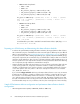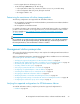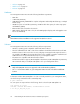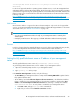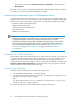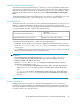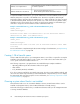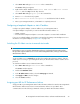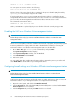HP StorageWorks XP Performance Advisor Software v4.6 Install Guide (T1789-96096, July 2010)
Table Of Contents
- HP StorageWorks XP Performance Advisor Software Installation Guide
- Contents
- 1 Overview of XP Performance Advisor
- 2 Understanding the XP Performance Advisor installation prerequisites
- Installation checklist for installing XP Performance Advisor
- Initial XP Performance Advisor setup prerequisites
- Management station prerequisites
- Verifying the supported configurations for XP Performance Advisor
- Getting the fully qualified domain name or IP address of your management station
- Determining the authentication type for XP Performance Advisor
- Creating 1 GB of free disk space
- Choosing a system where Oracle is not installed
- Configuring a Loopback Adapter or static IP address
- Switching the IIS Admin service to manual start mode
- Assigning port 80 for XP Performance Advisor
- Disabling the UAC on a Windows Vista management station
- Configuring firewall settings on a Windows XP Professional management station
- Configuring the web browser proxy server settings
- Assigning GUIDs for command devices on a Windows host
- XP Performance Advisor host agent prerequisites
- Verifying the supported configurations for XP Performance Advisor host agents
- Configuring settings on Windows and UNIX hosts
- Creating and presenting command devices to hosts
- Mapping command devices from virtual servers
- Verifying host connectivity to a command device
- Configuring SSL settings for the XP Performance Advisor host agents
- 3 Installing XP Performance Advisor
- Beginning the XP Performance Advisor installation
- Launching the XP Performance Advisor checklist
- Complying with the End User License Agreement
- Retaining or selecting a different database location
- Enabling IPv6 on your management station
- Implementing the authentication method
- Selecting complete or custom installation method
- Completing the XP Performance Advisor installation and next steps
- 4 Installing the XP Performance Advisor host agents
- 5 Understanding the XP Performance Advisor upgrade prerequisites
- 6 Upgrading XP Performance Advisor
- 7 Upgrading XP Performance Advisor host agents
- 8 Using XP Performance Advisor
- 9 Modifying or repairing XP Performance Advisor
- 10 Removing XP Performance Advisor
- 11 Troubleshooting XP Performance Advisor installation related issues
- Troubleshooting installation issues
- Troubleshooting configuration issues
- Troubleshooting web client issues
- Installation error messages
- 12 Support and other resources
- A Installing a Loopback Adapter
- B Stopping and starting host agent services
- Glossary
- Index
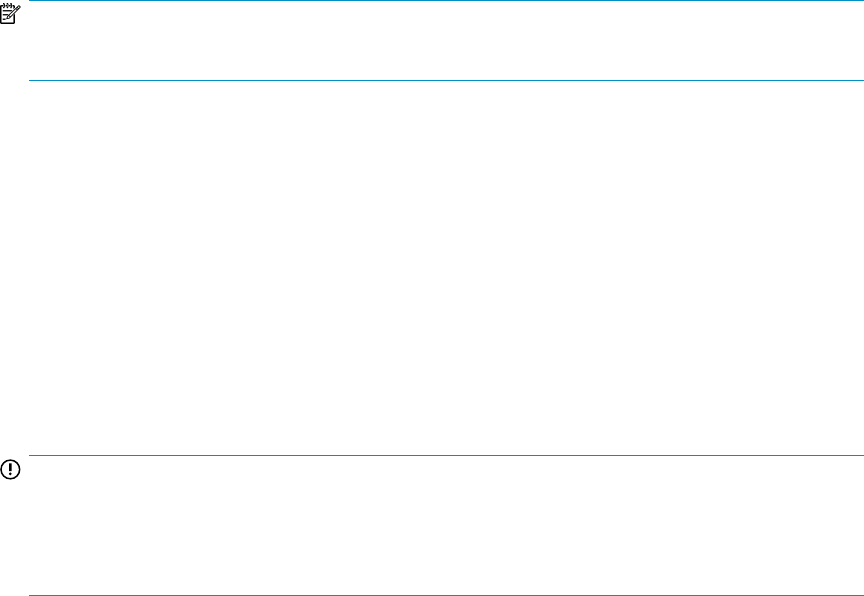
• Software on page 24
• Web browser on page 25
• Firmware on page 25
Hardware
Your management station must meet the following hardware requirements:
• DVD drive
• 3 GHz CPU (minimum)
• 2 GB RAM (minimum), 4 GB RAM for complex configuration and multiple XP disk arrays, or multiple
XP disk arrays
• 10 GB free space on hard drive (minimum), 32 GB free disk drive space (for cache swap space
and database) (NTFS)
• Ethernet LAN card connected to the network
• VGA graphics display with 256 colors (21-inch SVGA graphics display with 32-bit graphics inter-
face is recommended)
NOTE:
XP Performance Advisor installation is also supported on Quad-core servers.
Software
Your management station must meet the following software requirements:
• Windows operating system compatible with XP Performance Advisor.
• Microsoft .NET Framework v2.0 or later. If the installation wizard detects that the Microsoft .NET
Framework v2.0 or later version does not exist, it displays a message that the required version is
not available. Click OK on the message dialog box for the installation wizard to install Microsoft
.NET Framework v3.5 (recommended version) on your management station.
• The JRE version compatible with XP Performance Advisor.
XP Performance Advisor supports JRE v5.0 Update 14 (minimum) to JRE v6.0 Update 18 (maximum).
HP recommends that you install JRE v6.0 Update 18 on your management station.
IMPORTANT:
• Only 32-bit (X86) JRE versions are supported on the 64-bit Windows platforms.
• The Path environment variable on your management station must also include the installed JRE
location.
To determine whether JRE v5.0 Update 14 or later is already installed on your management station,
run the following command from the command prompt:
# java -version
You can expect an output similar to the following, which is shown for JRE v5.0 Update 18:
java version "1.5.0.18"
Java(TM) 2 Runtime Environment, Standard Edition (build
1.5.0.18-_25_feb_2009_02_25)
Understanding the XP Performance Advisor installation prerequisites24