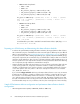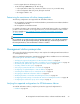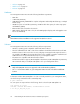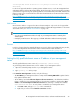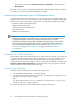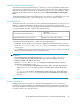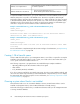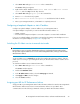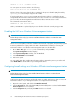HP StorageWorks XP Performance Advisor Software v4.6 Install Guide (T1789-96096, July 2010)
Table Of Contents
- HP StorageWorks XP Performance Advisor Software Installation Guide
- Contents
- 1 Overview of XP Performance Advisor
- 2 Understanding the XP Performance Advisor installation prerequisites
- Installation checklist for installing XP Performance Advisor
- Initial XP Performance Advisor setup prerequisites
- Management station prerequisites
- Verifying the supported configurations for XP Performance Advisor
- Getting the fully qualified domain name or IP address of your management station
- Determining the authentication type for XP Performance Advisor
- Creating 1 GB of free disk space
- Choosing a system where Oracle is not installed
- Configuring a Loopback Adapter or static IP address
- Switching the IIS Admin service to manual start mode
- Assigning port 80 for XP Performance Advisor
- Disabling the UAC on a Windows Vista management station
- Configuring firewall settings on a Windows XP Professional management station
- Configuring the web browser proxy server settings
- Assigning GUIDs for command devices on a Windows host
- XP Performance Advisor host agent prerequisites
- Verifying the supported configurations for XP Performance Advisor host agents
- Configuring settings on Windows and UNIX hosts
- Creating and presenting command devices to hosts
- Mapping command devices from virtual servers
- Verifying host connectivity to a command device
- Configuring SSL settings for the XP Performance Advisor host agents
- 3 Installing XP Performance Advisor
- Beginning the XP Performance Advisor installation
- Launching the XP Performance Advisor checklist
- Complying with the End User License Agreement
- Retaining or selecting a different database location
- Enabling IPv6 on your management station
- Implementing the authentication method
- Selecting complete or custom installation method
- Completing the XP Performance Advisor installation and next steps
- 4 Installing the XP Performance Advisor host agents
- 5 Understanding the XP Performance Advisor upgrade prerequisites
- 6 Upgrading XP Performance Advisor
- 7 Upgrading XP Performance Advisor host agents
- 8 Using XP Performance Advisor
- 9 Modifying or repairing XP Performance Advisor
- 10 Removing XP Performance Advisor
- 11 Troubleshooting XP Performance Advisor installation related issues
- Troubleshooting installation issues
- Troubleshooting configuration issues
- Troubleshooting web client issues
- Installation error messages
- 12 Support and other resources
- A Installing a Loopback Adapter
- B Stopping and starting host agent services
- Glossary
- Index
• 10055 XP Disk Array details:
• LDEVs = 1703
• PORTs = 96
• Dkc_Collection_frequency = 300 seconds (5 * 60)
• Ldev_Collection_frequency = 600 seconds (10 * 60)
• Port_Collection_frequency = 600 seconds (10 * 60)
Free_Space on 10055 array = [(86400/600) *1703 * 0 .0002] + [(86400/
600) * 96 * 0.00008] + [(86400/300) * 0.0002] = 49.04 + 1.1 +
0.05 = 50.19 MB
• 10090 XP Disk Array details:
• LDEVs = 2554
• PORTs = 32
• Dkc_Collection_ frequency = 300 seconds (5 * 60)
• Ldev_Collection_ frequency = 900 seconds (15 * 60)
• Port_Collection_ frequency = 600 seconds (10 * 60)
Free_Space on 10090 array = [(86400/900) *2554 * 0 .0002] + [(86400/
600 ) * 32 * 0.00008 ]+[(86400/300) * 0.0002] = 49.03 + 0.36 +
0.05 = 49.45 MB
Consolidated free space that is available for XP Performance Advisor (MB/day) = 99.64
MB (50.19 MB + 49.45 MB)
Preparing your XP disk arrays and determining their data collection schedules
• To achieve the optimal CHIP port (MP) performance utilization, during performance data collection,
HP recommends using two command devices that connect through two different ports (two different
MPs). For more information, see “Creating and presenting command devices to hosts” on page 35.
• To collect performance data of RAID groups (RAID groups, snapshot, THP, External RAID groups)
and journal components, HP recommends using a command device and port that are not shared
with other critical applications. This is because collecting performance data for RAID groups is an
intensive operation. You can create another schedule to collect performance data for the remaining
set of components, through a different command device and port.
• Stagger schedule: If the data collection frequency is set to 15 minutes, performance data collection
occurs at every quarter hour, irrespective of when the schedule is created. For example, if the
schedule is created at 10:12 a.m., the first collection occurs immediately and the next collection
occurs at the quarter of the hour, which is 10:15 a.m. Subsequent collections occur at 10:30
a.m., 10:45 a.m., and so on.
If you select the Stagger Schedule check box, performance data collection occurs every 15 minutes
from the time the schedule is created. For example, if the schedule is created at 10:12 a.m., the
first collection occurs immediately and the next collection is 15 minutes later, which is at 10:27
a.m., and subsequent collections every 15 minutes after that. The Stagger schedule ensures that
the load on Performance Advisor at any point in time is balanced because data collection occurs
for all the XP disk arrays not every 15 minutes of the hour, but at varied points of time in the day.
Sample XP Performance Advisor configuration and performance data collection schedule
configurations
• One management station (8CPU, 16GB RAM, Windows 2003 SP2)
Understanding the XP Performance Advisor installation prerequisites22